Manage your staff's TradeSchool admin accounts easily within the Users Module.
Find all Accounts
To quickly find all Users that have access to login to TradeSchool, go to the Security > Access tab.
Do a find for those that have a "1" in the Allow TradeSchool Access box.
The found set of Users are all those granted with an Account.
Do NOT modify the TradeSchool Developer or Administrator User account access. These are used by our staff for maintenance and support.
Setup A New Account
Follow the directions below or watch the help video here:
-
Make sure this person has a User record.
-
Find their User record.
-
Under the Security > Access tab check the Allow TradeSchool Access box.
This will prompt you to setup their Username and a temporary password. Upon their first login with that username, they can use the temporary password to then setup their new password.
-
Go to the next tab over, Security > Modules. Click the double plus button to grant the user access to all modules.
You will see all the modules added to the list on the right.
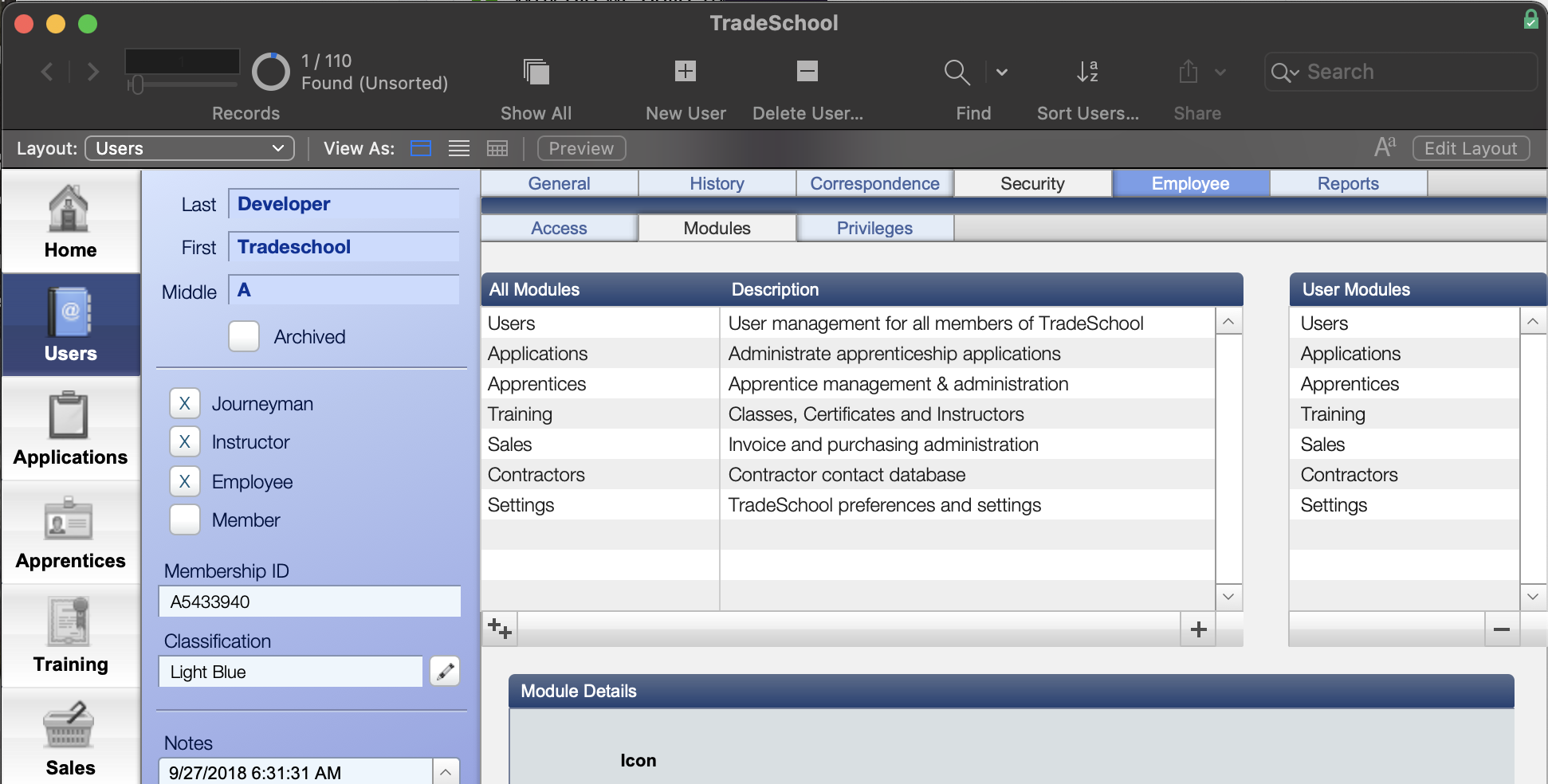
To restrict access to a certain module, select it from the list on the right and then click the minus button.
A user must always have access to the Users module at minimum.
If you take away the Users module, they will be locked out of the entire database.
-
Tab over once again to the Security > Priveleges tab. Click the Double Plus button to add all priveleges for all moduels.
To inspect the priveleges for a given module, select the module.
Select the privelege to see the details populate below.Similar to the modules, select a privelege and click the minus button to revoke it.
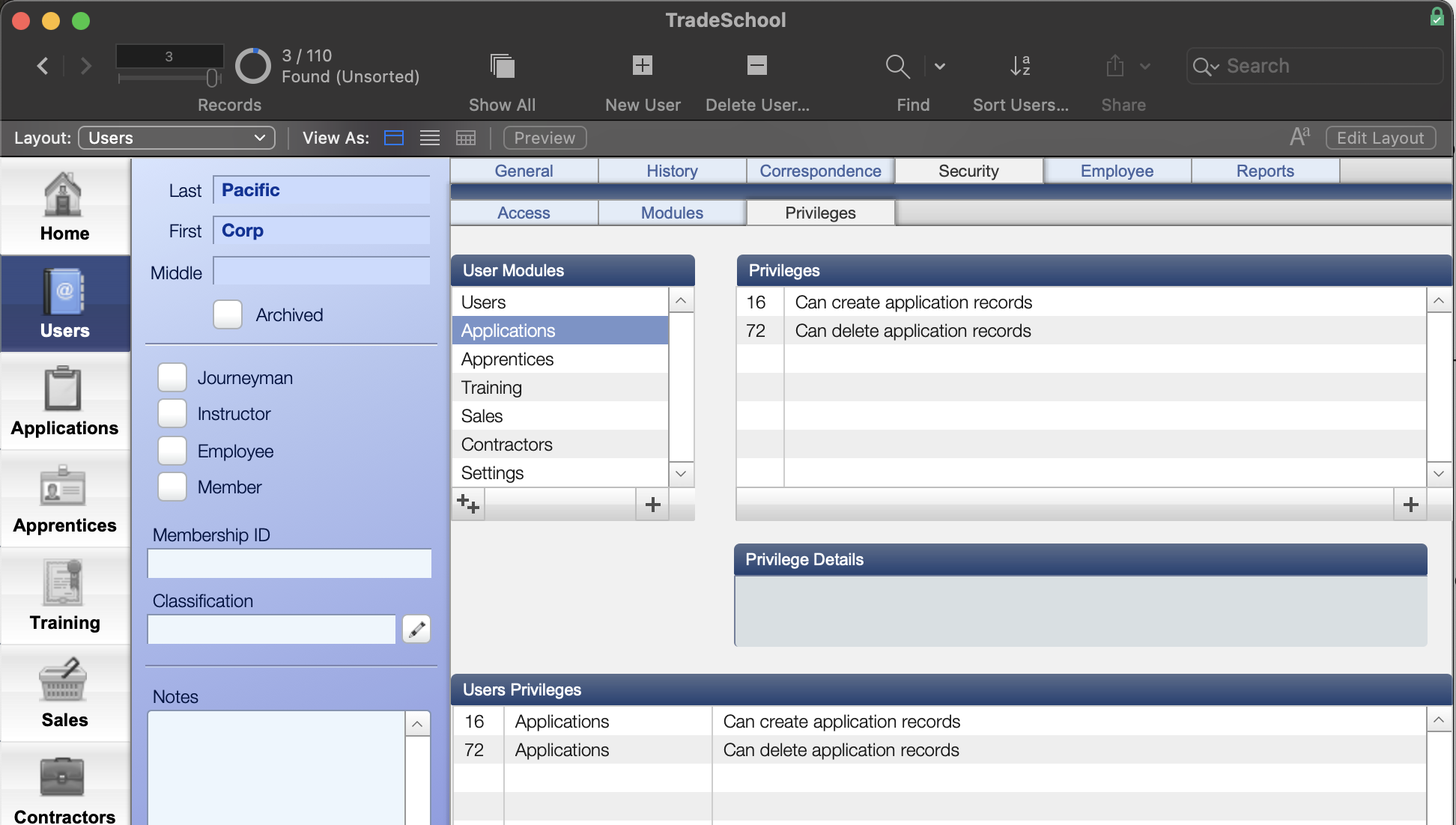
Remove Account
To remove an account, simply uncheck the Allow TradeSchool Access under the Security > Access tab.

