Taking Attendance
To start, click on the Training Module. Next, go to the > Attendance tab.
Here, you will see a roster of your students with class dates.
If you do not see class dates, click here to learn how to setup your class dates.
- Click under the class date and click on the first box
- To mark a student Here, enter the number of hours they were in class
- To mark a student Absent, enter in 0
The example below shows a class that is 3 hours long. For the first class, all students attended class, so they each got a 3 representing they were in class. Notice that in the second class, the first student was absent, so they got a 0, representing they were not in class that day.
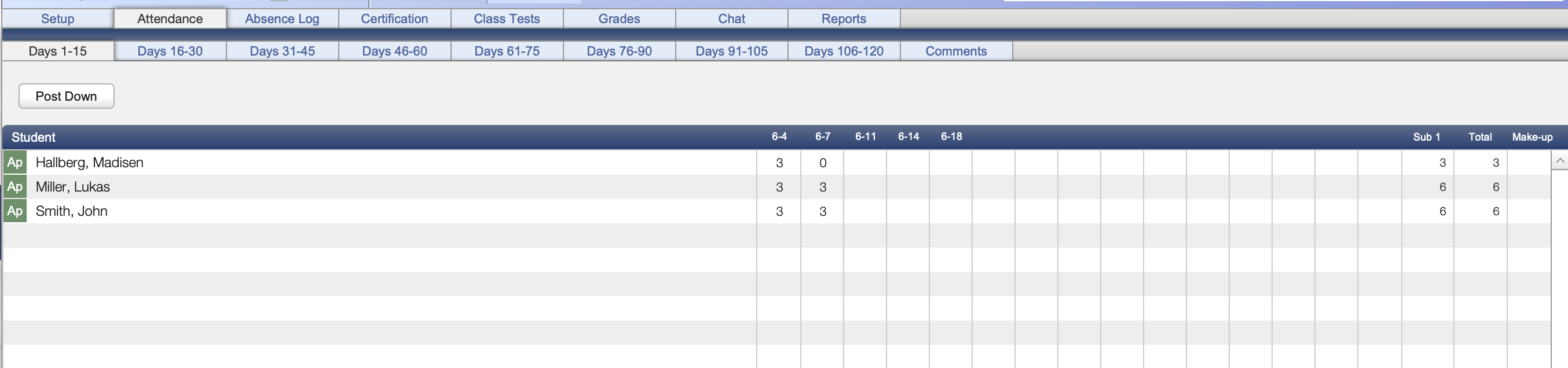
Attendance Log
The Attendance log can be a great place to keep notes on absences. Here, you can add in more detail, such as an excused or unexcused absence, and if the student needs to make up the class hours.
In the Training Module, go to the > Absence Log tab
- At first the absence log screen will appear blank
- You must click on a specific student to add notes to their record
- In the first blank row, select the type. The most commonly recorded absences are Excused, Unexcused, and Tardy. If no types appear, click the Pencil Icon to edit your list of types to choose from.
- Enter the date of absence and why the student was absent
- The Contacted By field refers to who reached out on behalf of the student's absences. The students themselves or the office.
- In the following four boxes, you can enter information requiring the student to make up the absence.

Tracking Tardies
Setup > Admin > Infractions
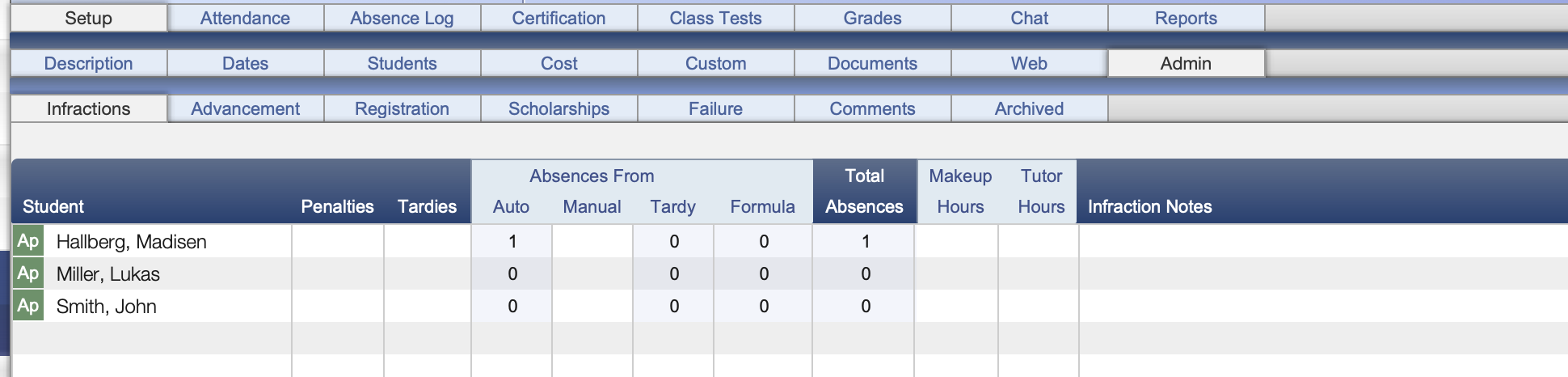
The Tardies column is where you can keep a running total of how many times a particular student has been late. It is a good idea to specificy the date(s) they were tardy in the Infrations Notes section or back in the Absence Log.
Web instructors can enter in Grades & hours attended. They can not track tradies. If you’d like to grant your instructors more access, consider adding them as a seat as a TradeSchool admin.

