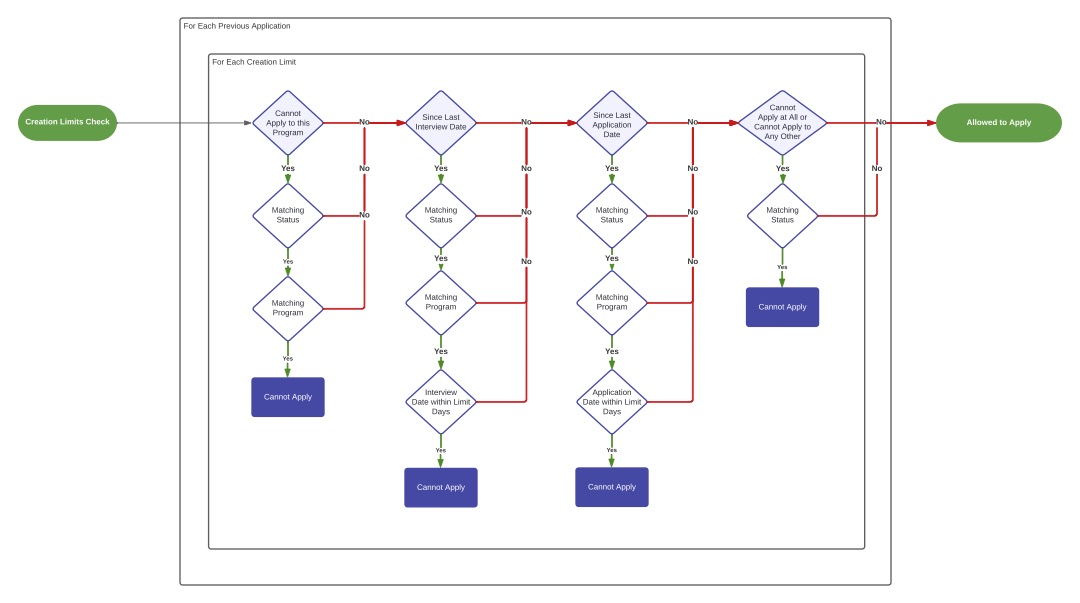Settings
You can set up Creation Limits in your application settings under the Web Services > Applications > Programs > Creation Limits tab. These Creation Limits are program specific, and you can set up multiple Creation Limits for each program. Creation Limits could be one of the following types:
- Since last interview date
- Since last application date
- Cannot apply to this program
- Cannot apply to any other
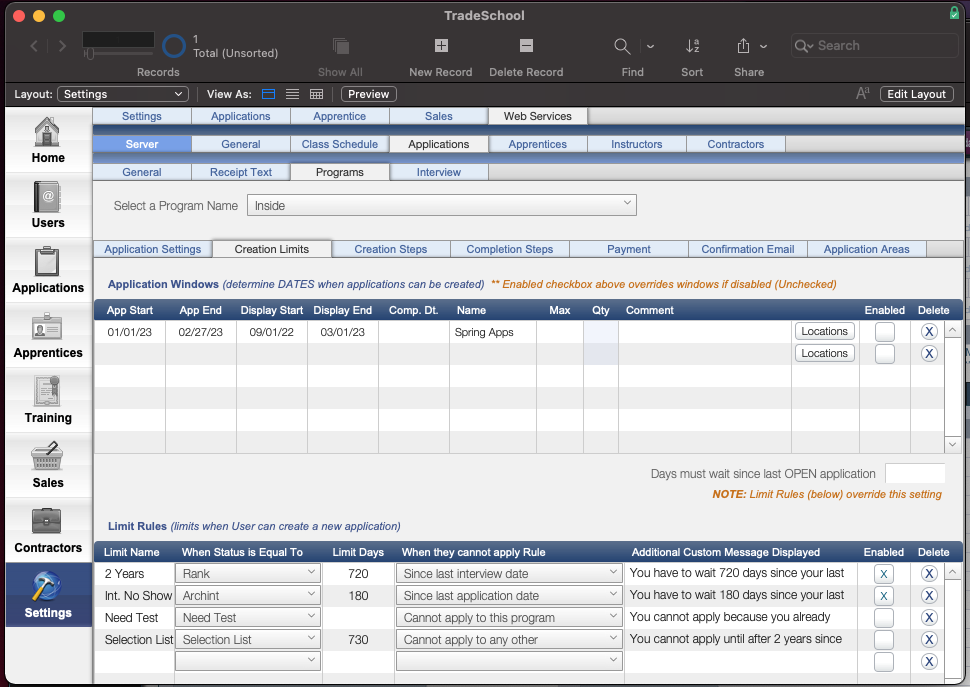
Add a new Creation Limit
- Specify the Limit Name. This if just for your own reference.
- Set the "When Status is Equal To". If the applicant has a previous application equal to this status, then the creation limit rule will continue to apply. Otherwise, they are allowed to continue with their application.
- Select a "When they cannot apply Rule". If this rule is relative to the Interview or Application date, then you must specify Limit Days. These are the number of days that must pass from the previous application in question before they are allowed to apply again.
- Check the** Enabled Box** to enable the Creation Limit.
Additional Custom Message
Add a custom message to appear if the applicant is not able to apply. This will help explain to the applicant why they were not able to apply.
How Creation Limits Work
Creation Limits are specific to program, and they look back on previous applications that the user has had in your system to determine whether or not they can re-apply. Please refer to the flow chart below to see how the system checks whether or not they can apply based on the Creation Limits.