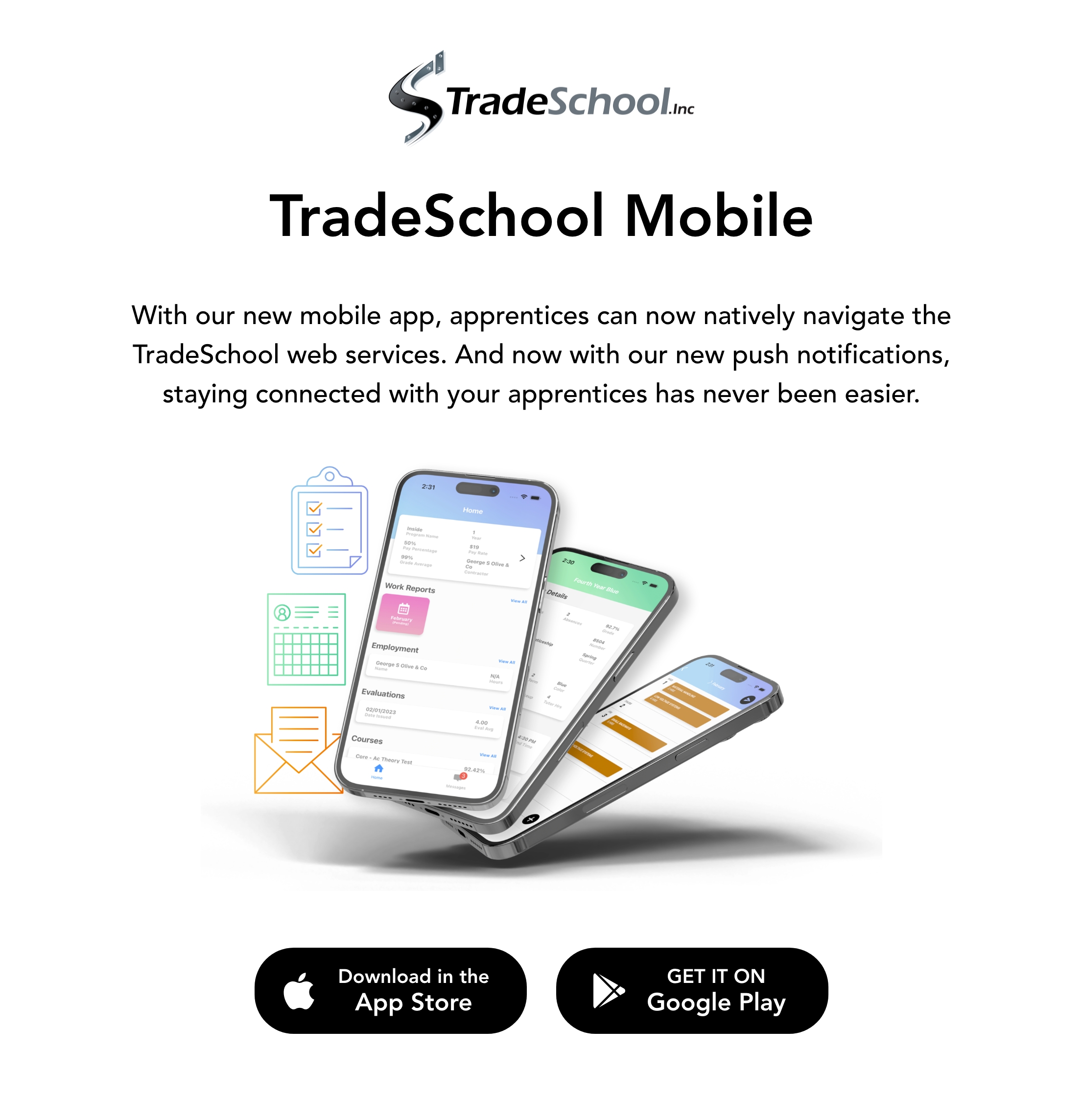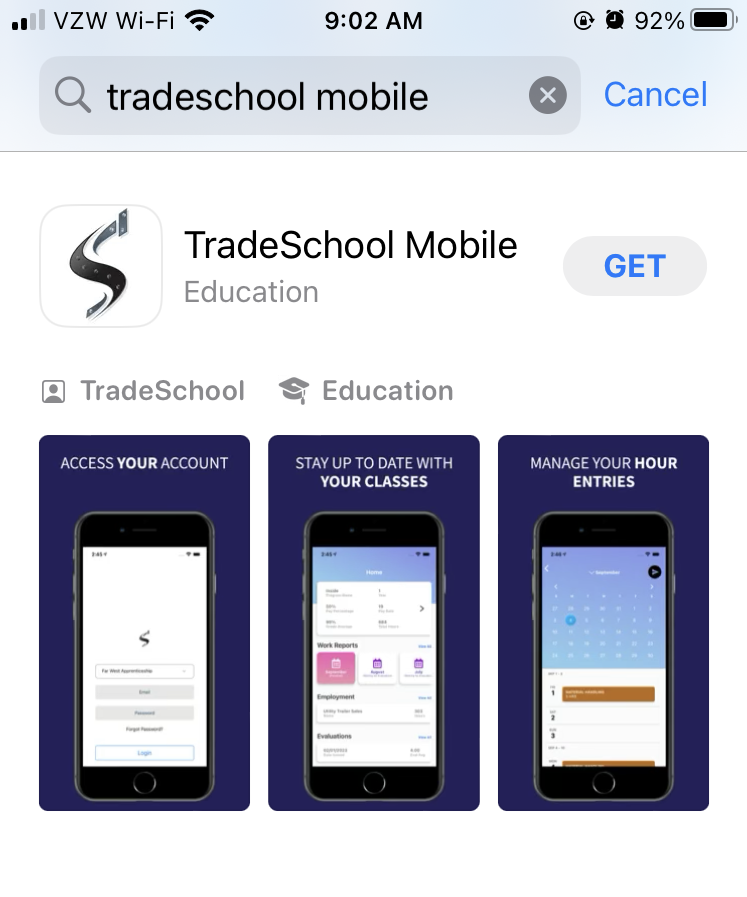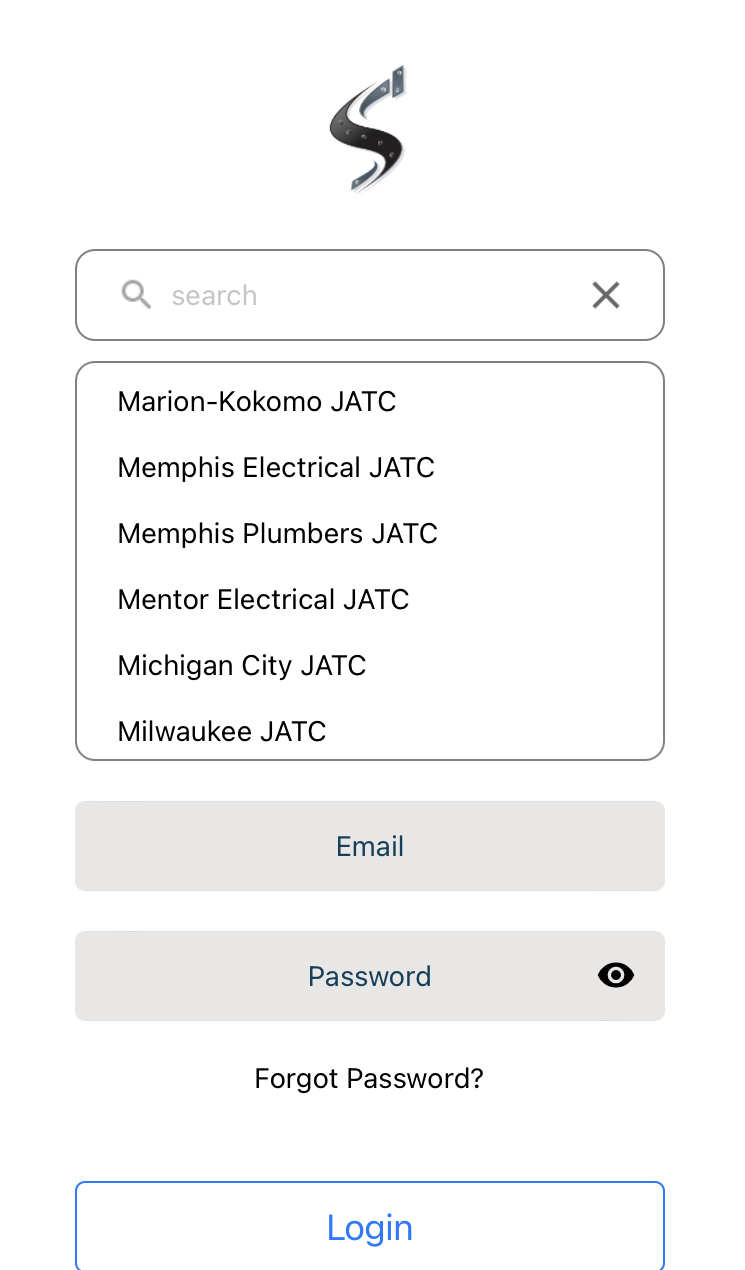How to get started with TradeSchools Mobile App
Schedule Update
📲 To start using the app you will need to be updated to build 219 or later. Please reach out to schedule an update with the TradeSchool team.
To schedule an update email support@tradeschoolinc.com
Sign up for Invoice & Access
To start click on the Settings Module. Next go to the Web Services > Server > Mobile App tab.
Check box, Enable Mobile App
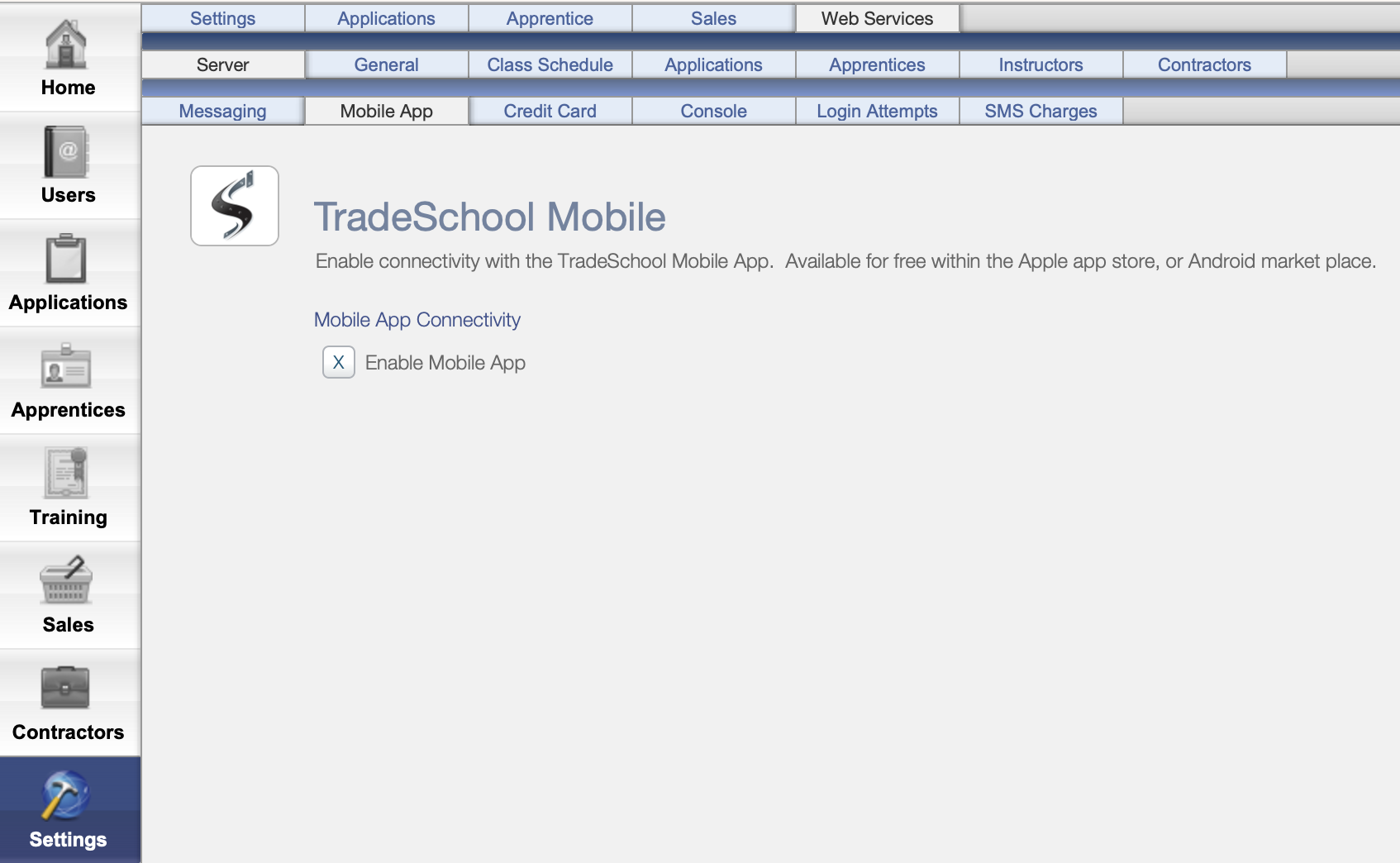
Once the Enable Mobile App box is checked in the settings, a pop-up Moblie App Agreement will appear. To enable Moblie App connectivity, you will need to read and Agree. You can print the agreement.
Once you agree, an invoice will be sent out immediately to your organization.
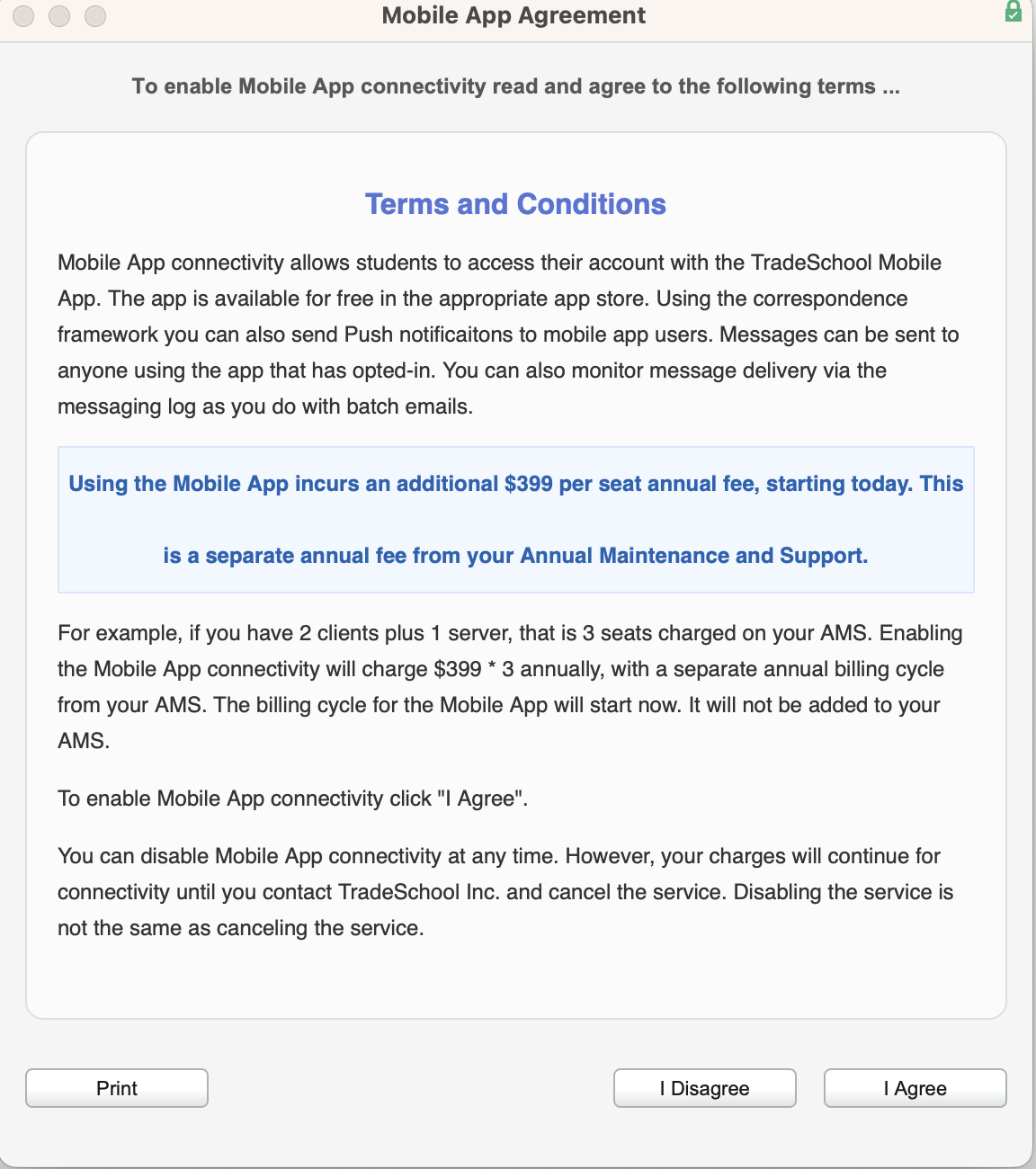
Start Using the App
Once things have been set up in the Settings Module. Your apprentices can log in on the app.
Apprentices will need to download the app on the iOS App Store OR the Google Play Store.
For iPhone users go to the iOS App Store search 🔍 TradeSchool Mobile
For Andriod users go to the Google Play Store search 🔍 TradeSchool Account Managment
⬇️ Google Play Store App Download
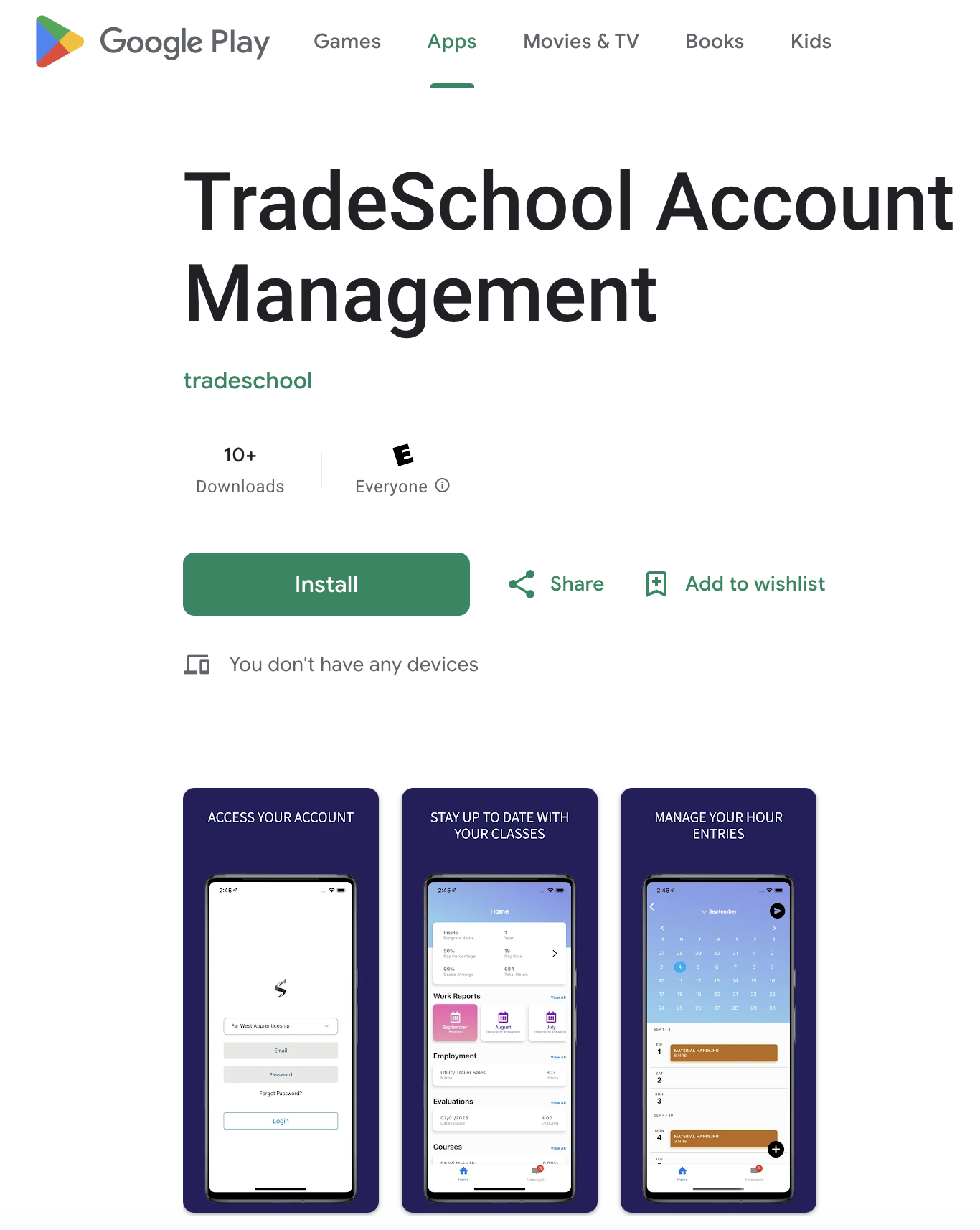
Once downloaded, the moblie app login page will include a drop-down menu where apprentices can select their school, username, and password.
Every Apprentice will use their main email to login.
Their password is the same password as their web services account password.
Each time an apprentice logs in on the app, they will use the exact same login credentials that they use for logging into the web services. In the event of a forgotten password, they can select 'Forgot Password.'
Website Graphic
Below is a graphic you can use if you'd like to advertise the app on your website or in an email.