A Program can have multiple Pay Scales associated with it.
In the Settings Module, navigate to the Apprentices > Payscales tab to get started.
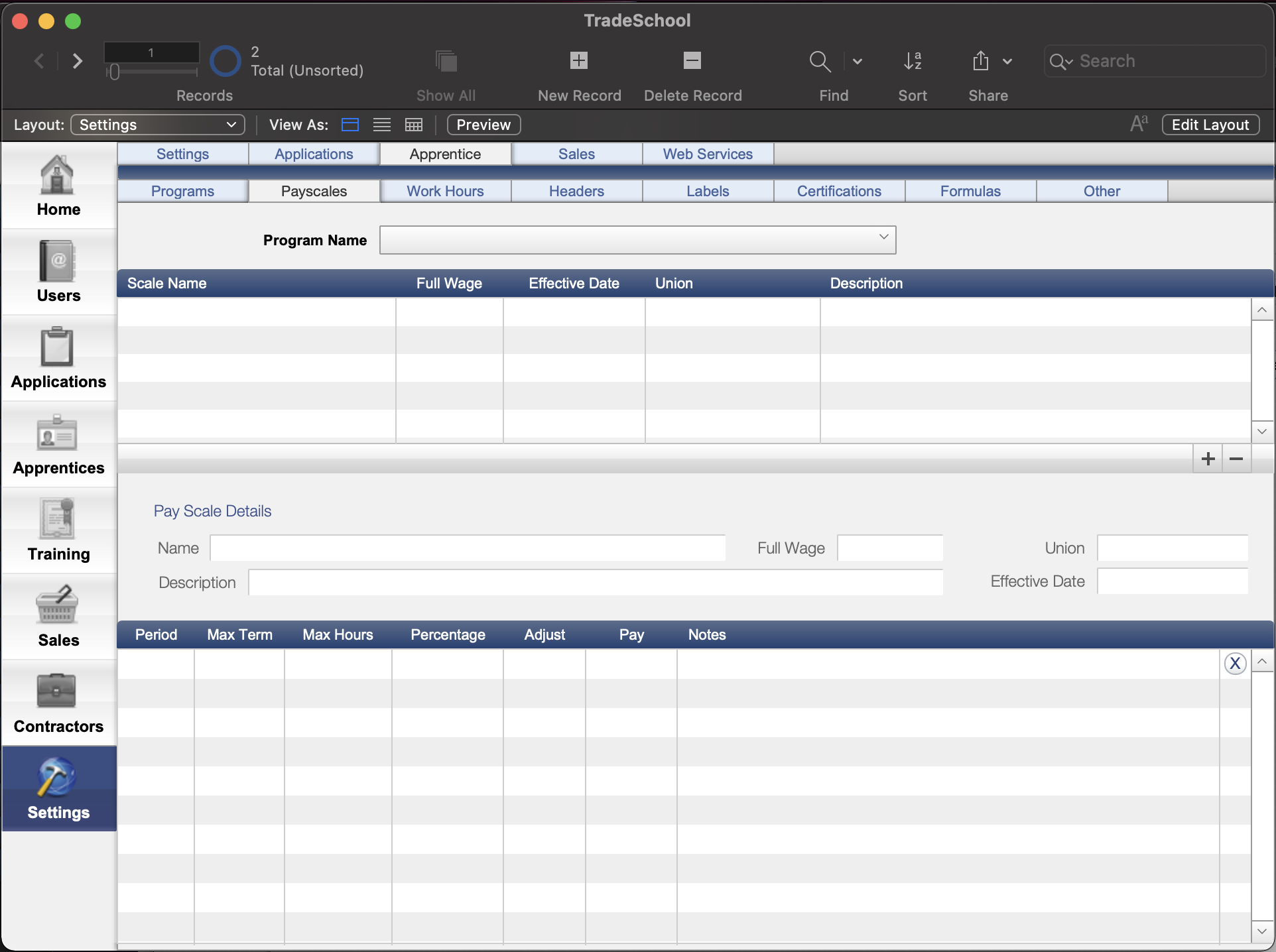
Select a Program
The Programs > Payscales tab is where you can create and edit your pay scales. First, select a program from the Program drop down list. This will populate the Portal below with the list of pay scales created for that program.
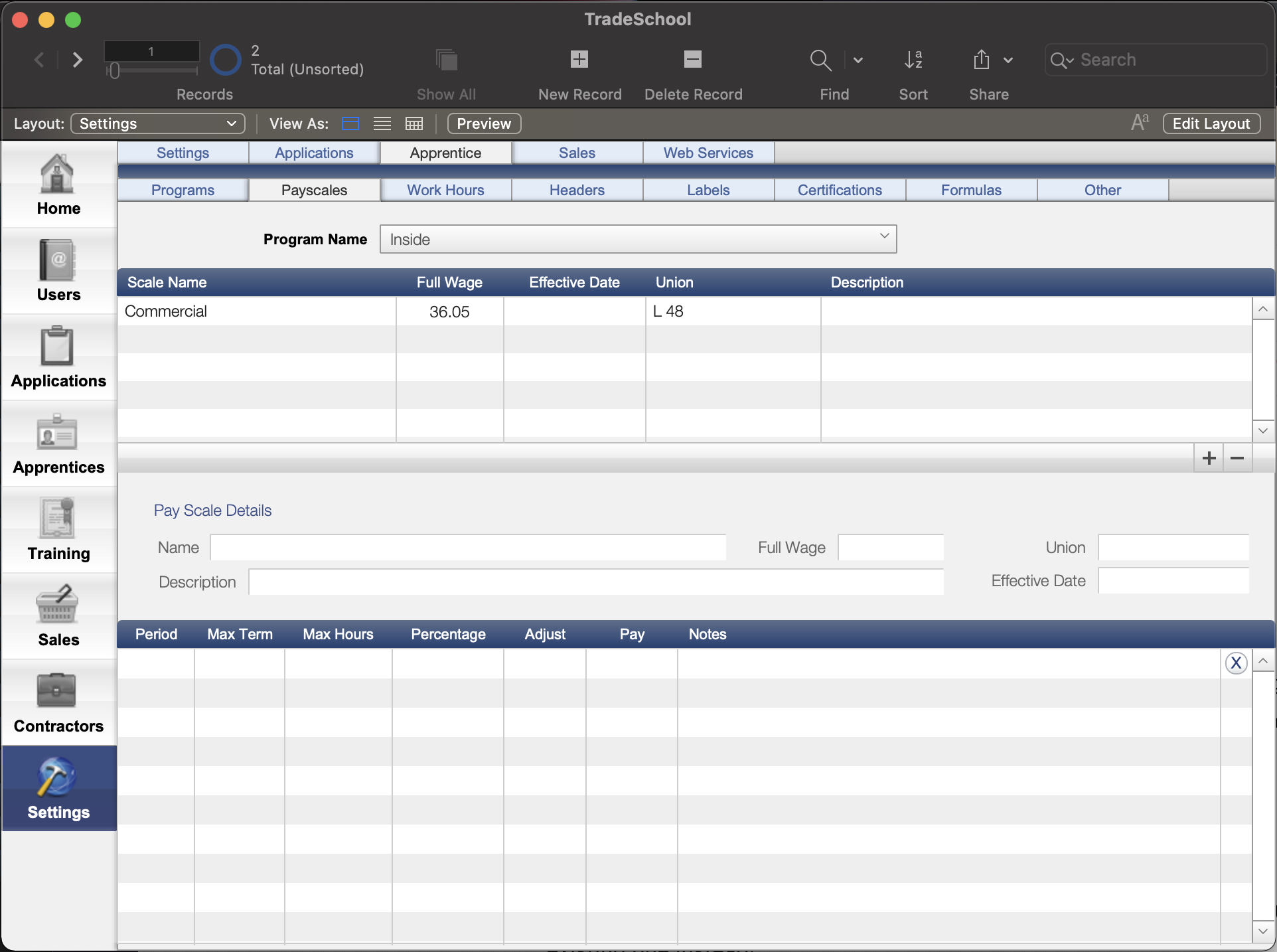
Create a New Pay Scale
To Create a new Pay Scale, click the Plus button on the bottom right side of the top Portal. Down below the portal, you can specify the pay scale details.
- Fill in the Name and Full Wage for the pay scale. (All other information is optional, to your disgretion).
- Down below, add your pay periods. Add the Period number, then the percentage. This will be a decimal percentage of the Full Wage entered above.
The Pay Rate will automatically calculate accordingly. - Max Term and Max Hours are what is required of an apprentice in order to be eligible to advance to the next period.
- Use the Adjust if a percentage is not exact.
Pay Scales are not specific to dates.
When you get a new contract, do not create a new pay scale. Modify the existing one instead!
Do not delete a pay scale if you have records assigned to that program.
