New Contract
Each year you may get a new contract with a new full wage or new pay percentages with the pay periods. Here are instructions to update your contract.
- Navigate to the Settings module, then the Apprentices > Pay Scales tab.
- Select the desired program from the drop down menu.
- Select the desired pay scale from the table underneath.
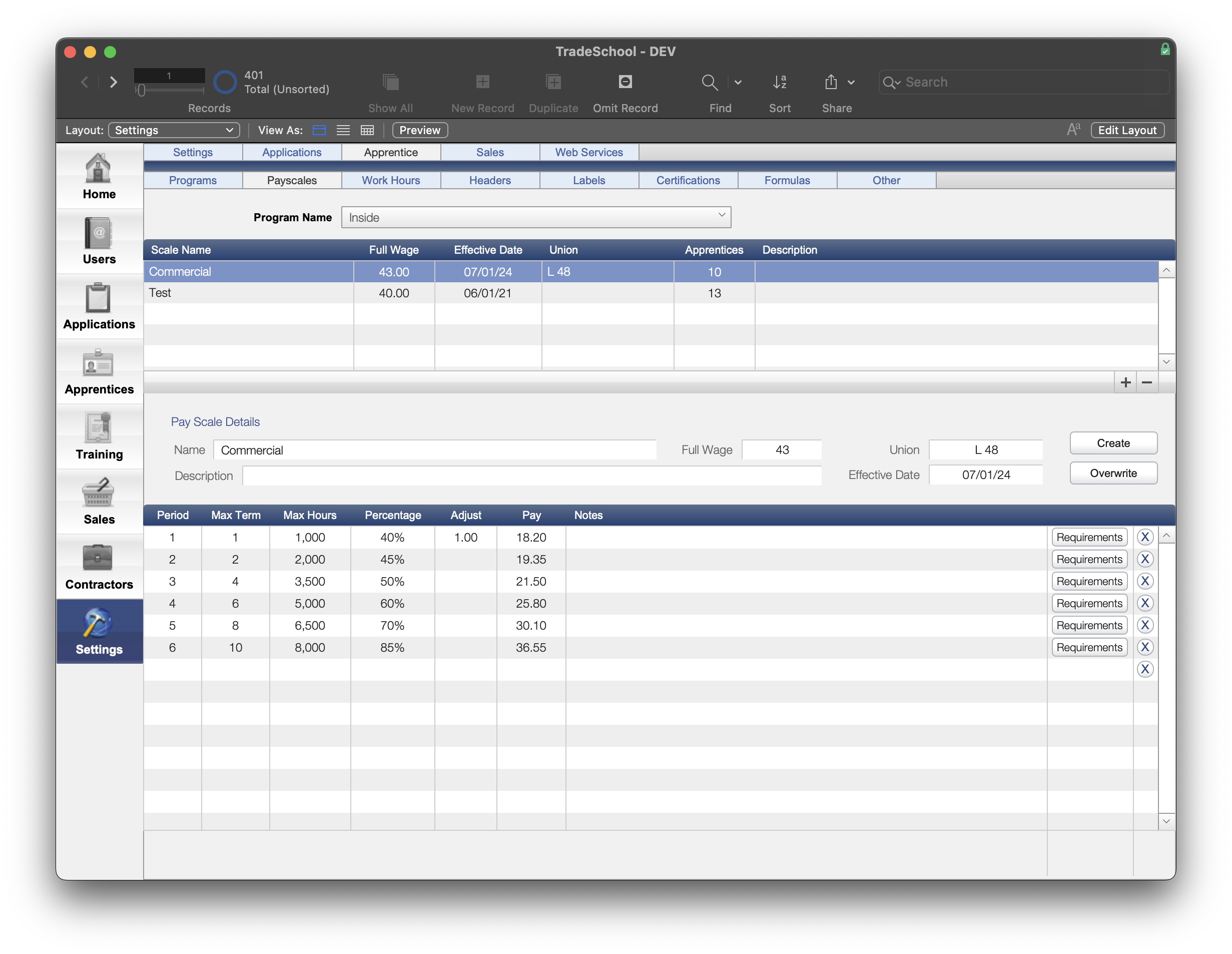
- Edit your Pay Scale.
- Update the Full Wage to the new journeyman wage. You'll see the pay rates in each percentage recalculate.
- Also be sure to update the Effective Date to the Effective Date of the new contract.
When you click the Create Button, this will record the new rates in each apprentice's advancement history.
You'll want to do this on the day that you'd like to see these records added.
- Click the Create Button.
The Create button will create a new row in their advancement history reflecting the new wage. This will preserve the historical record of the old wage leading up to the contract change.
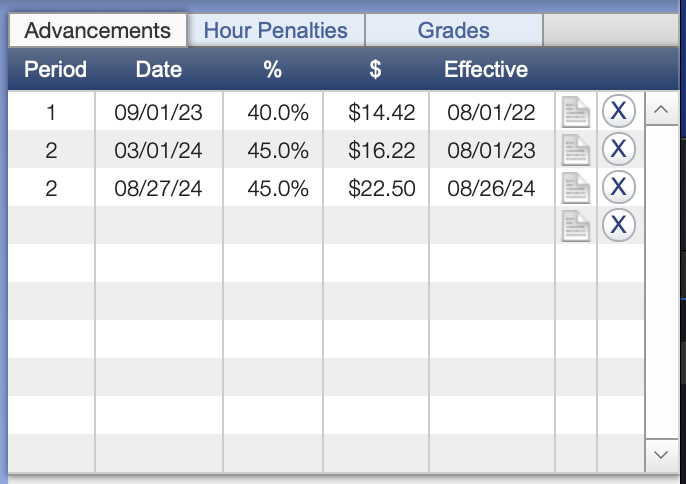
Note
See that the apprentice is still pay period 2, but we have now recorded that on 8/27/2024 his wage changed according to the new contract.
Overwrite Button
Use the Overwrite button to change everyone's most recent advancement record. Please be aware this will overwrite whatever was in their most recent advancement.

