Set up online class registration. The classes will be posted to the web for convenient student sign-up.
Enable Online Registration
In the Settings Module, navigate to the Web Services > General > Settings tab.
Check the box next to Enable Class Schedule. The Class Schedule tab will now show up on the Web Services.
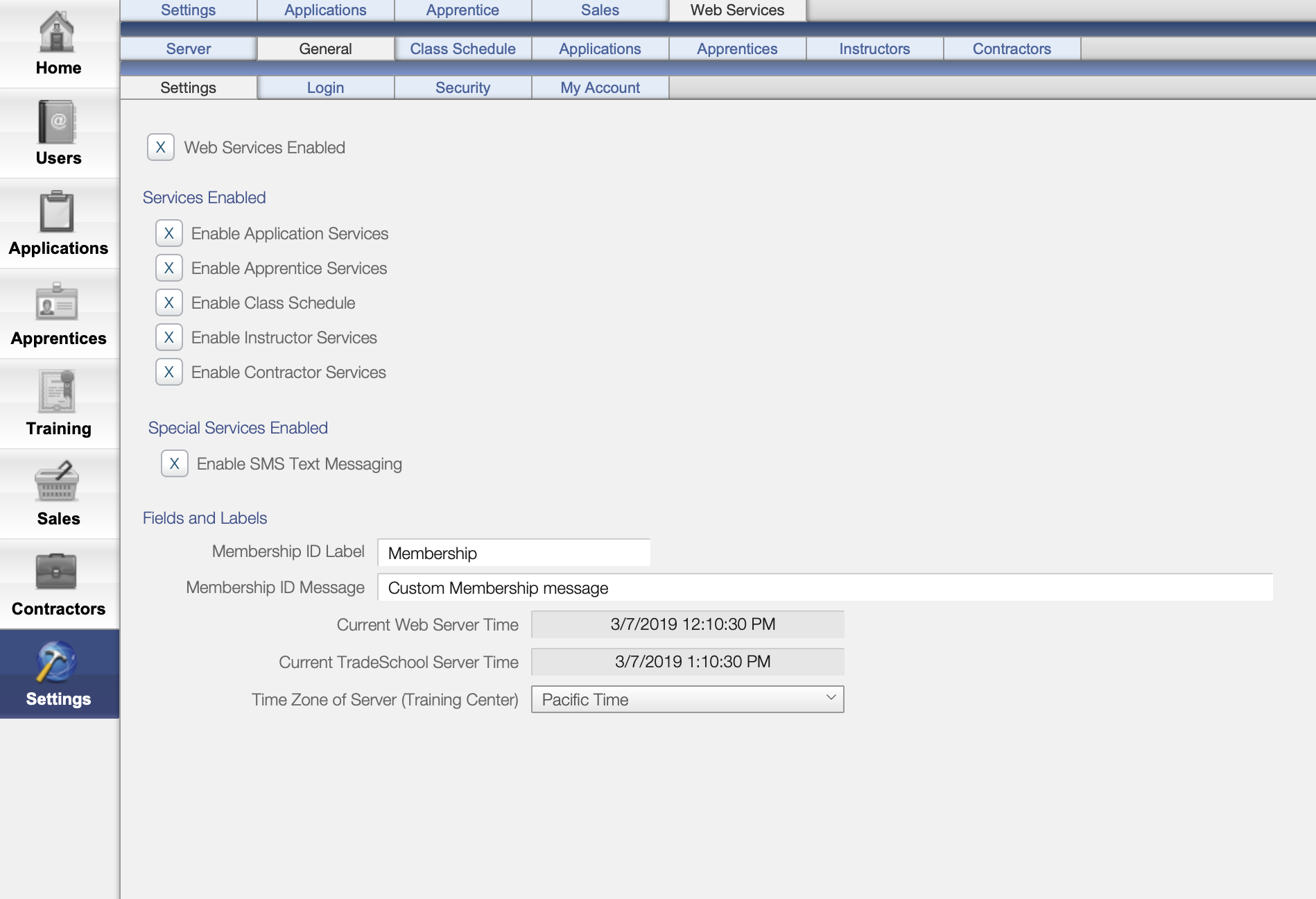
Follow the steps below in the Training Module to have your class show up for registration on the Class Schedule page.
Selecting Online Registration
In the Training module, go to the Setup > Web > Web Settings tab.
Check the box Available for Online Registration. If you would like to have a Registration end date enter that date into the field.
Registration End Date field: If this field has a date in it, the class will show on the web until this date, even if the class has already started. If the Registration End Date Field is left empty, the class will only show up on the web until the Start Date of the class.
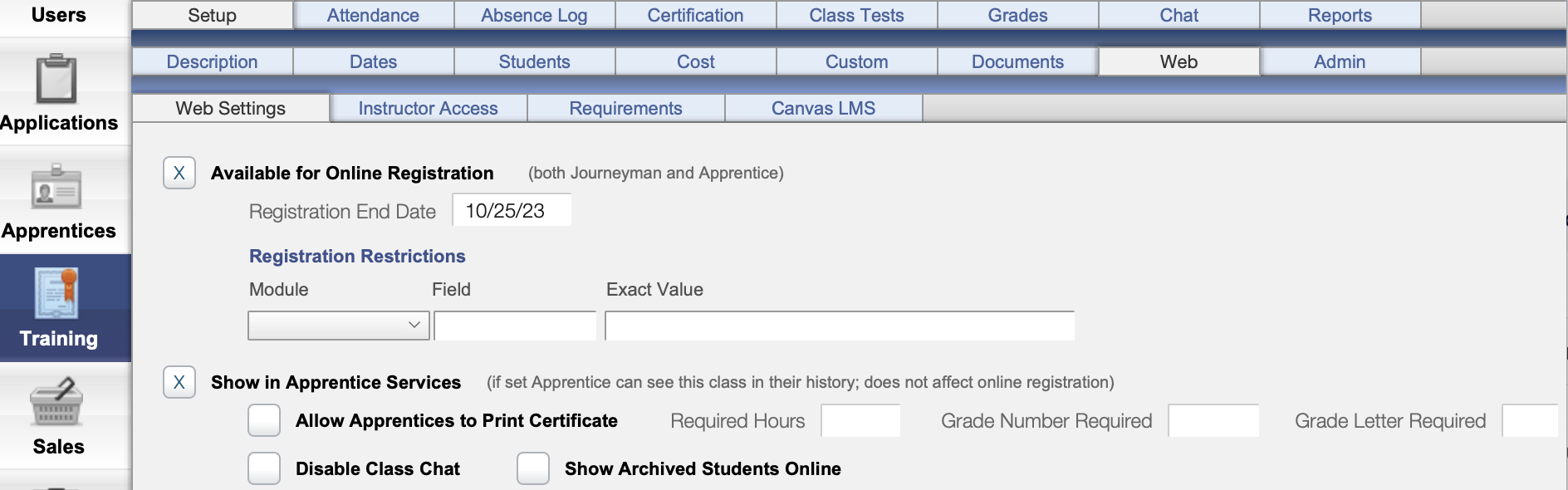
Class Cost
Under the Setup > Cost tab, make sure to add a class cost that is a Registration Item.
If there is no class registration journeyman/apprentice cost set up (even if it is $0), the class will not appear online.
A class cost of $0 or more must be set up.
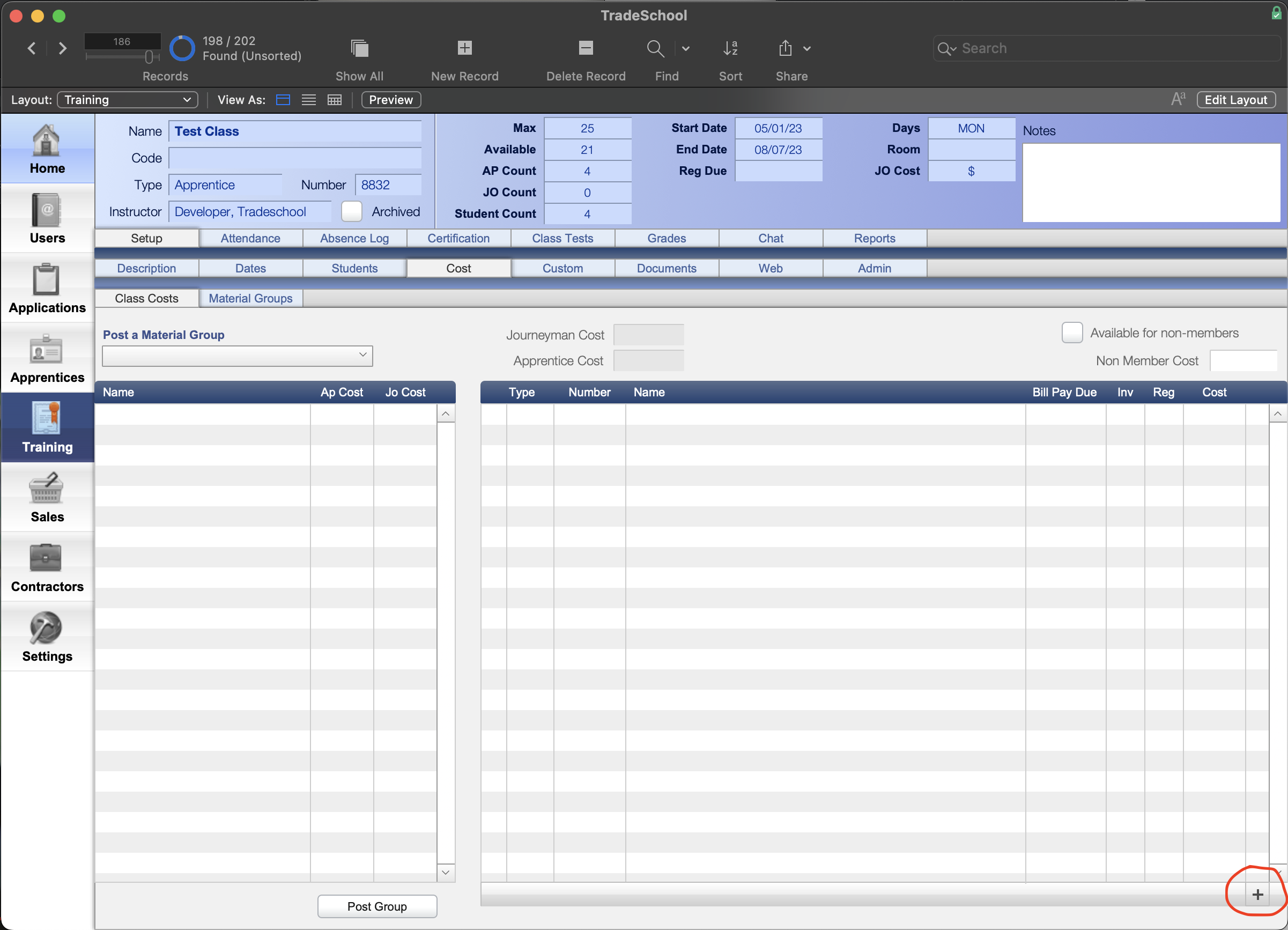
- Click the plus button on the bottom right corner to add a class cost.
- Select Product if you have already created products to use as class cost items. Otherwise, select Custom.
- Enter the Category, Name, and Cost. Don't forget to check the Registration Item checkbox or the class will not show up online. Check either Apprentice or Journeyman cost, whichever applies.
- Check the Available for Non Members checkbox.
Click on the pencil icon next to the class cost item to make changes. Here you can double check that it has been marked as a registration cost item.
Troubelshooting
Please double check the following:
- If it has already started (based on the start date)
- Capacity must be greater than 0. (Under Edit > Students tab)
- If the "Canceled" box is checked. (Setup > Description)
- Status of class must be "Open" (Setup > Description)
- Must have Class Cost - which must be a Registration Cost.
- Enabled for online registration under the setup > web tab.

