How to Enable Apprentice Evaluation Requests
- Navigate to the Settings Module. Then go to the Web Services > Apprentices > Eval Requests tab.
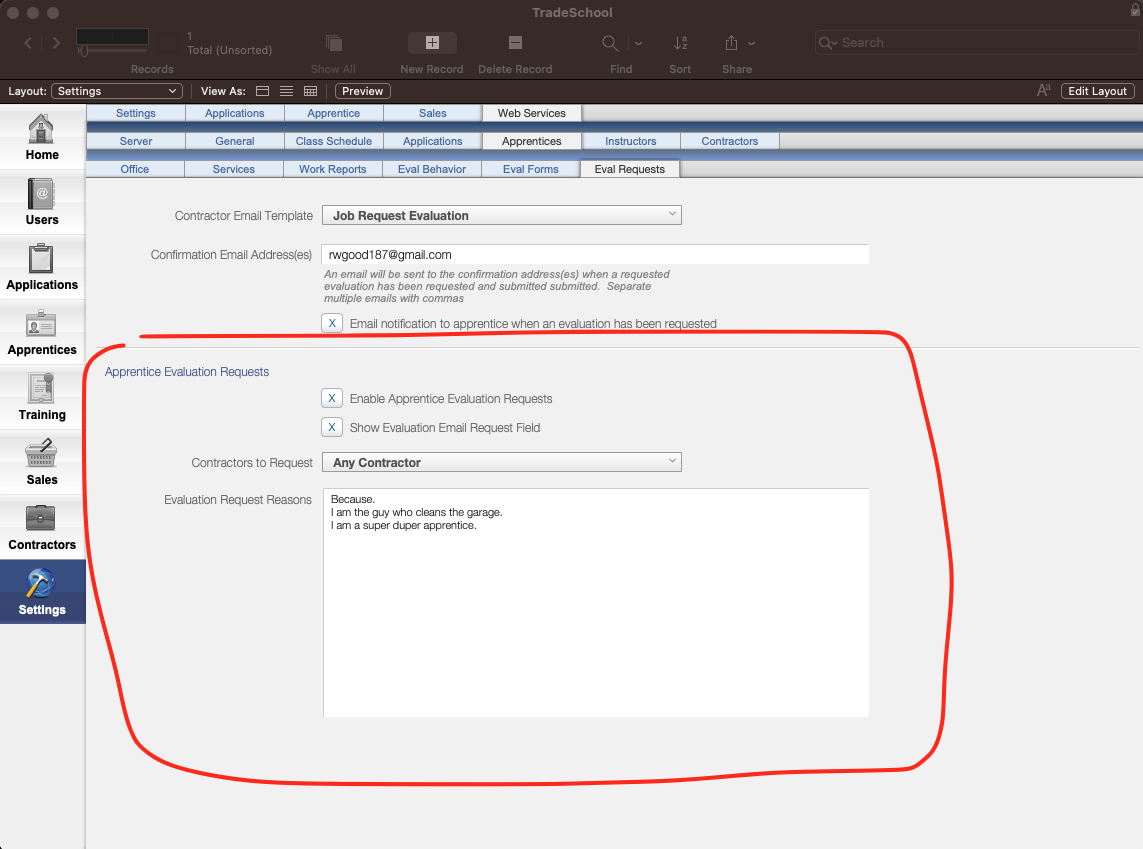
- Under the Apprentice Evaluation Requests section, check the Enable Apprentice Evaluation Requests box.
- Check the Show Evaluation Email Request Field box if you'd like apprentices to be able to type in any email to send their evaluation to for that contractor.
By default, the evaluation request will go to the Job Evaluation Contacts for the contractor they request from. - Choose whether you'd like apprentices to only be able to request evaluations from their current contractor, or any contractor in their employment history.
- Enter a list of Reasons you'd like the apprentice to be able to choose from for why they are requesting the evaluation.
2. Test it Out
- Open up an apprentice's account in the browser.
- In the web services, go to the Apprentices tab, and then click on Employment.
- Note how there is now a button to request an Evaluation from either the current contractor or all contractors in the history.
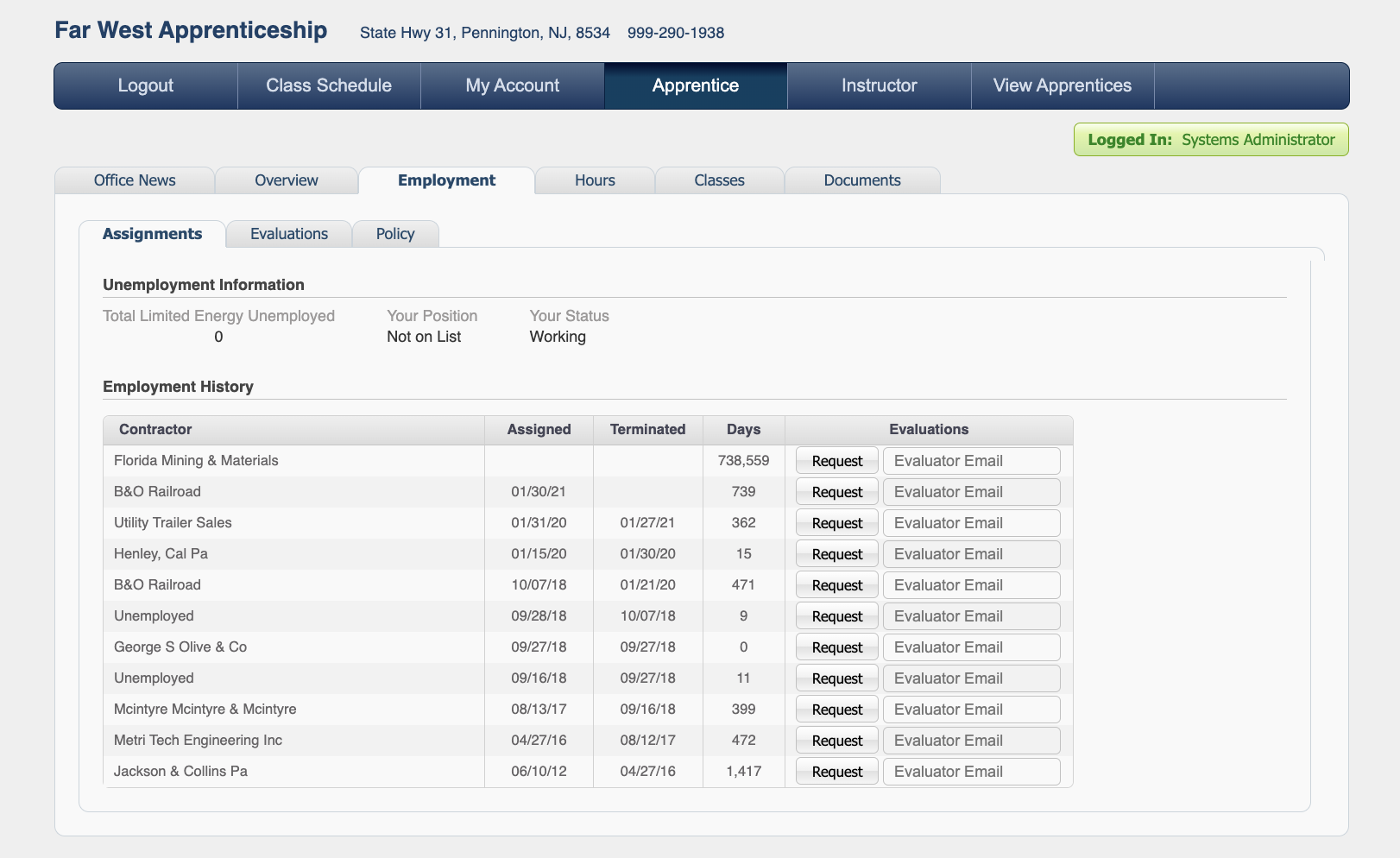
- Try requesting an evaluation
You will see it show as pending online.
Back in TradeSchool, look under the Employment > Evaluations tab. A new evaluation record has been created and is now waiting to be completed by the Supervisor.
Under the Apprentice tab you can see that it was requested by the apprentice for the selected reason, and sent to that specific supervisor.
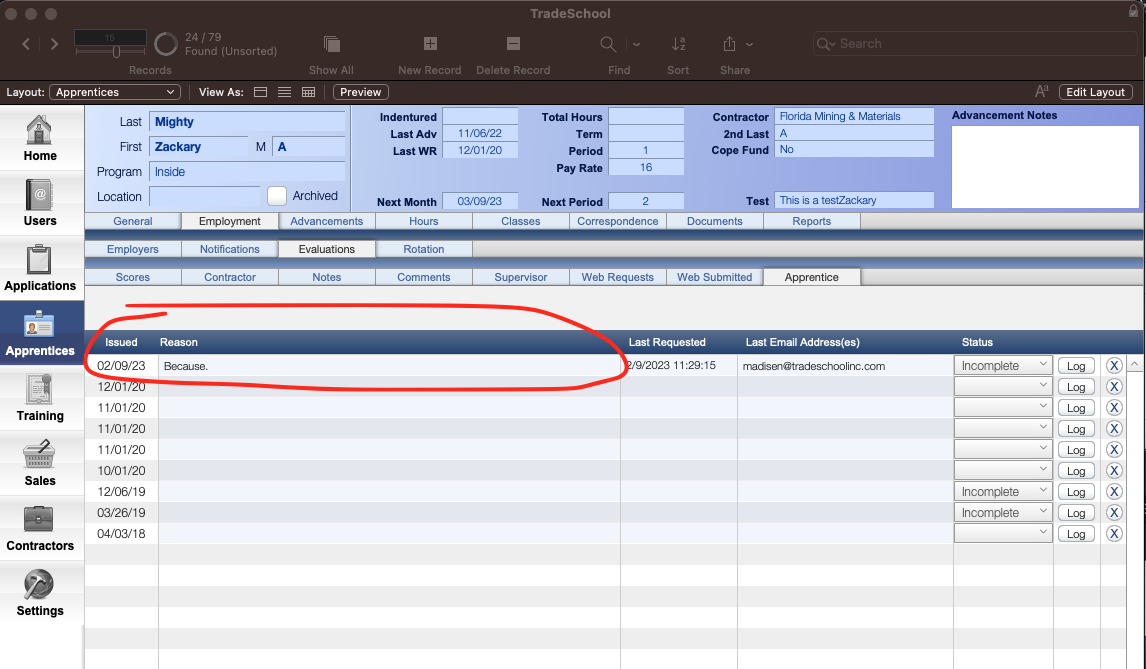
See Evaluation Requests for a preview of the Email that is sent out to the supervisor.
