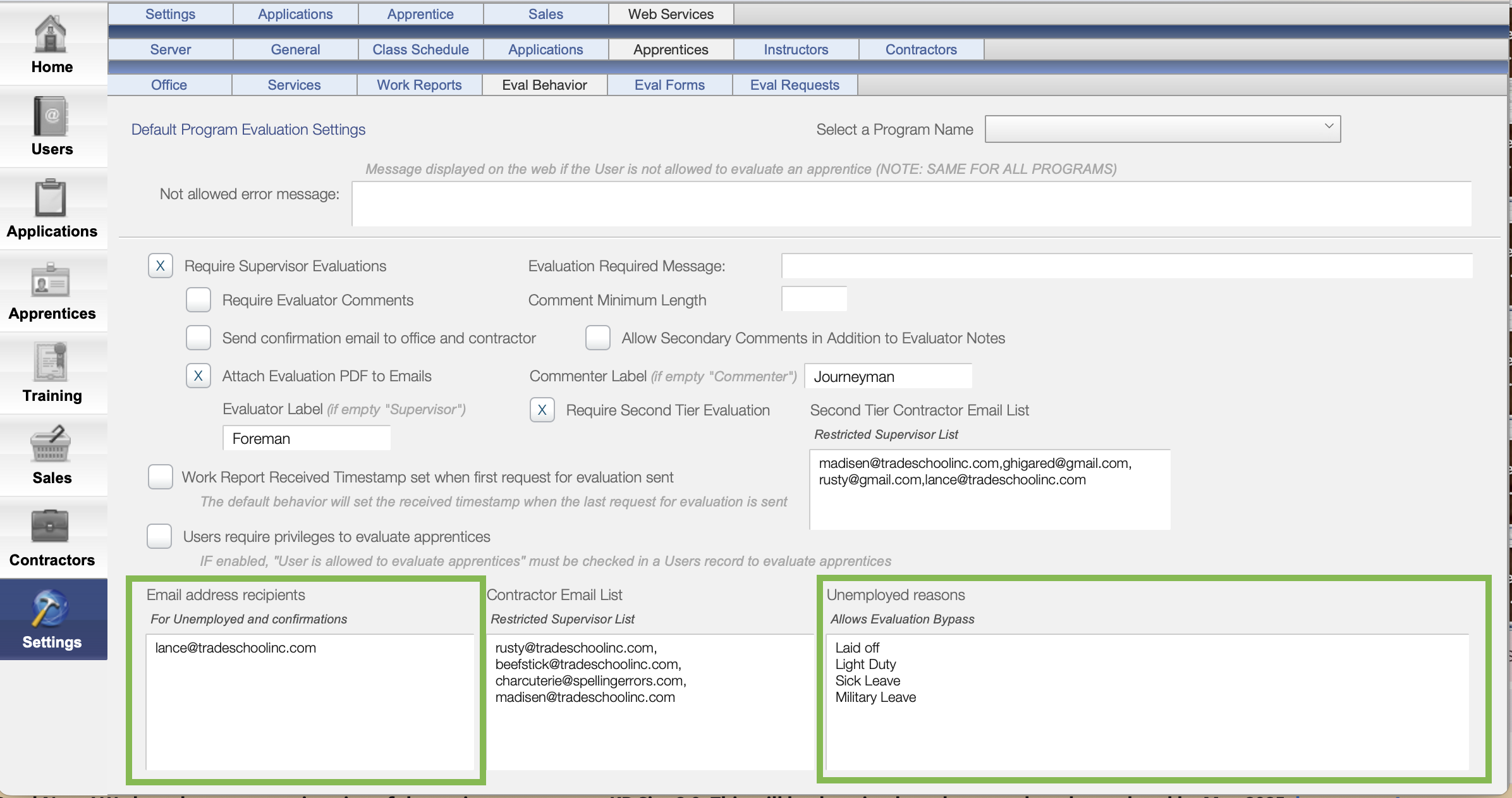Work Report Evaluations
This method includes requiring an Online Evaluation to be completed with every Work Report submission. The Work Report submitted by the Apprentice remains pending until the Evaluation has been submitted by the Supervisor.
Navigate to the Settings Module> Web Servcies> Apprentices> Eval Behavior tab
To start this process check the Require Supervisor Evaluations Box
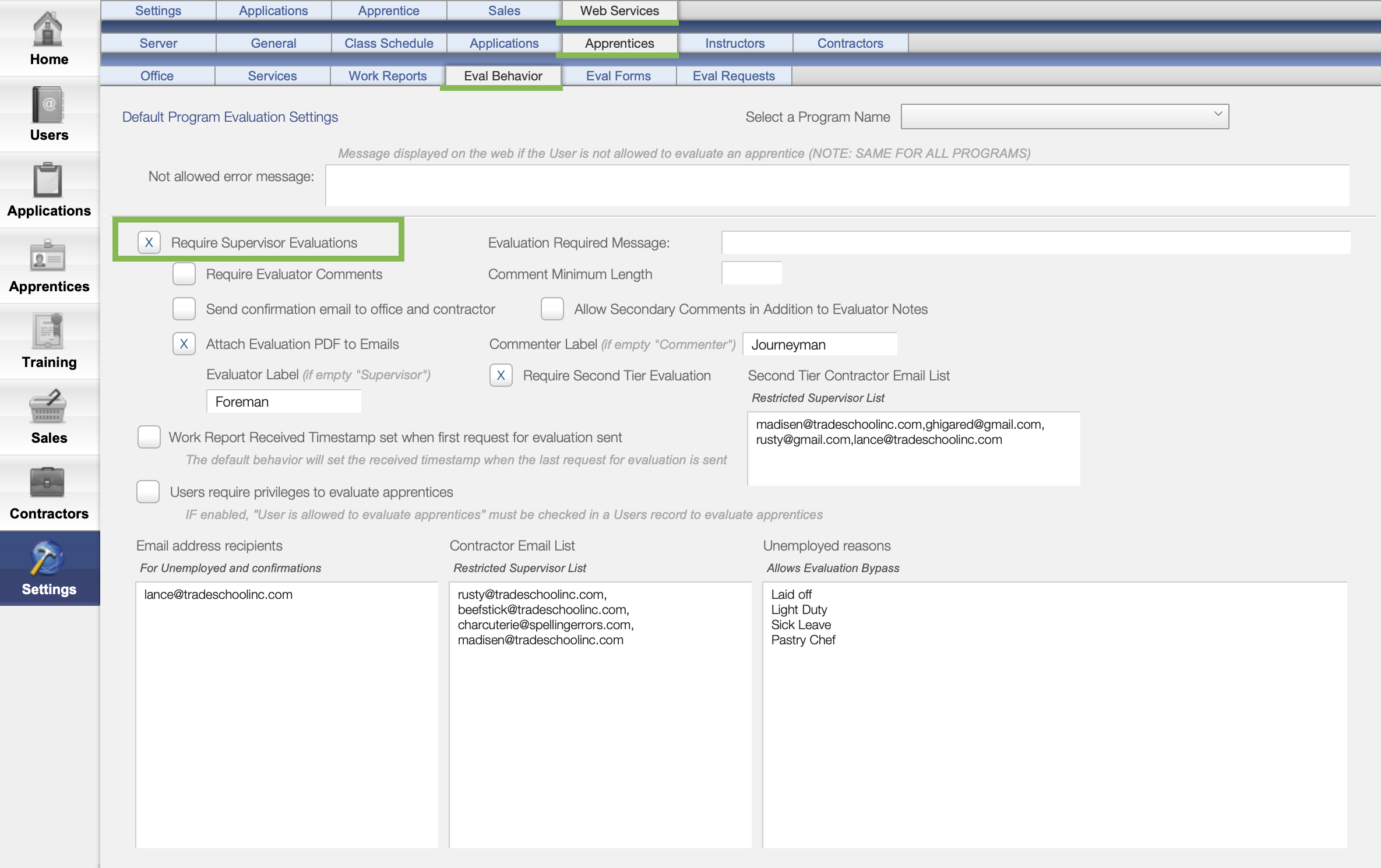
This will result in the following process:
- When Apprentices submit their Work Reports online they will be prompted and required to put in their Supervisor's Email Address.
- The Supervisor then receives an email notification that their Apprentice has requested to be evaluated, and a link to the login page.
- They must then Login in the web to their TradeSchool account and complete the evaluation.
- This method does require the Supervisor to have a user reccord in TradeSchool with a main email.
Programs
If you don't select a program from the drop-down menu, your settings will apply to all programs the same way.
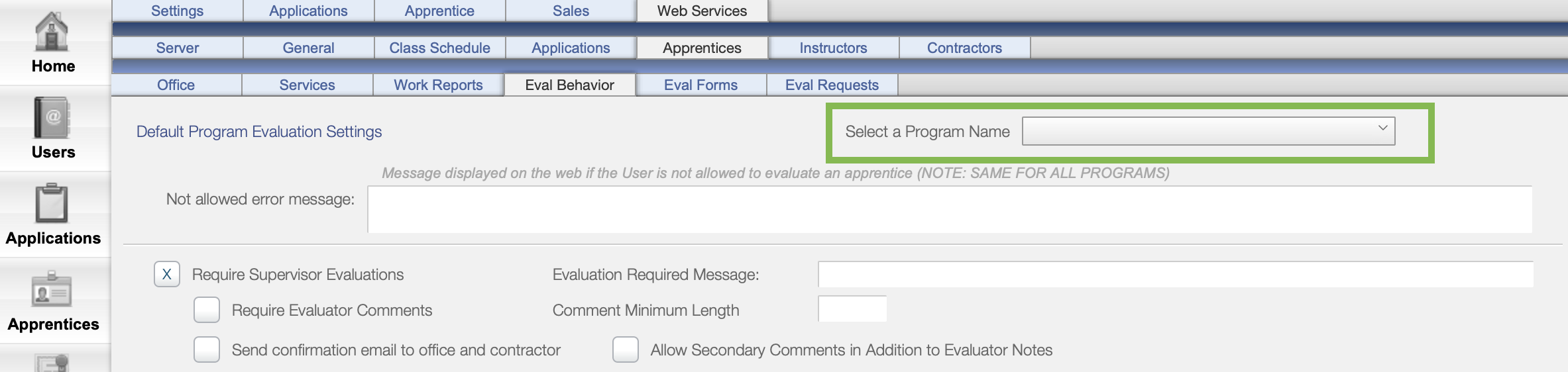
If you want different settings for each program, follow these steps:
- Select the program from the drop-down menu.
- Check the Override Default Evaluation Settings box to make sure your custom settings apply to that program.
- Check the Require Supervisor Evaluations Box
Important: When you override the default settings, everything — including the Evaluation Form — will be specific to that program.
Work Report Evaluation Settings
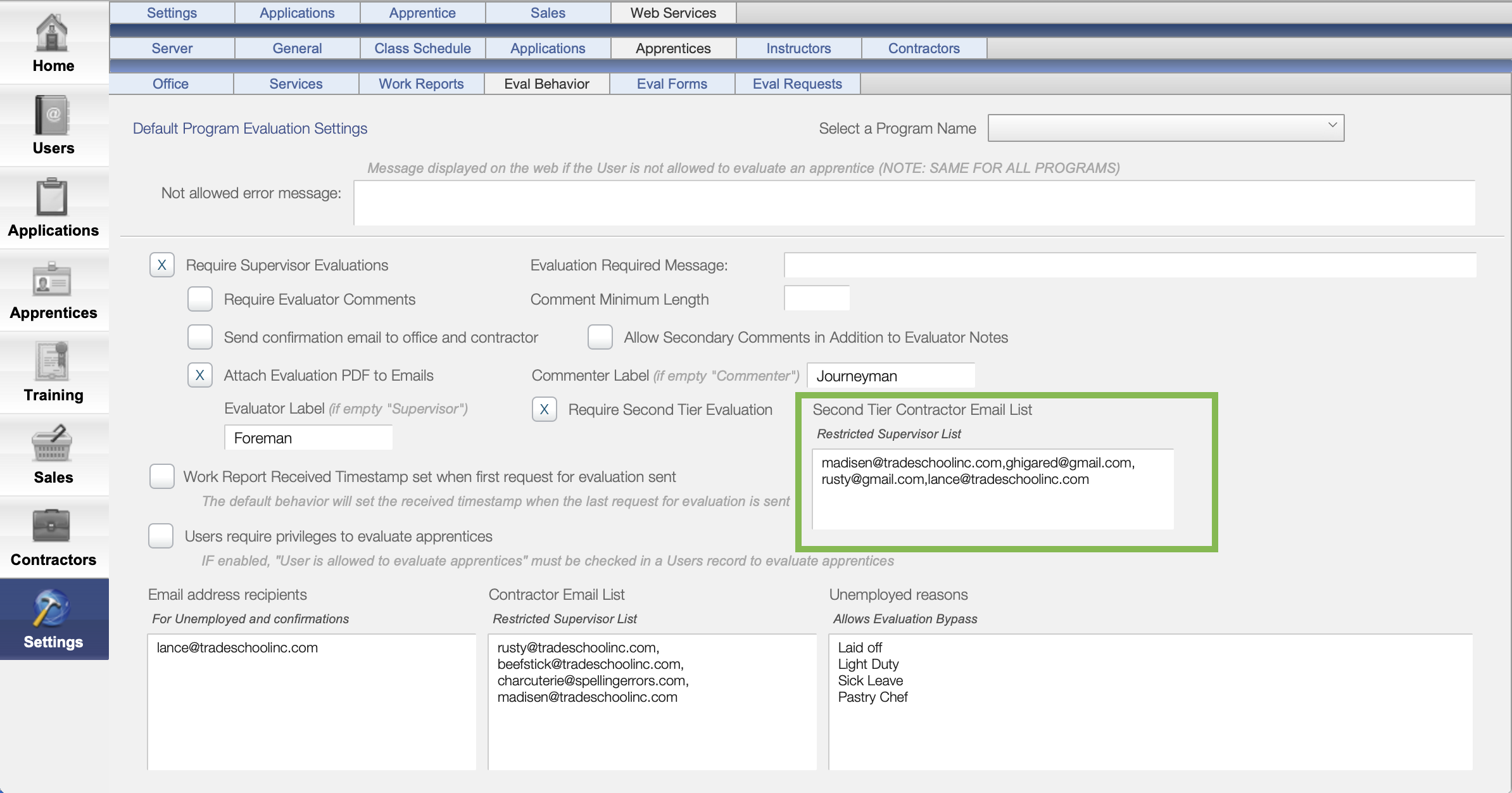 {height="" width=""}There are many checkboxes in the settings so that you can customize how the Work Report Evaluations will function. Here are some of those options described in more detail.
{height="" width=""}There are many checkboxes in the settings so that you can customize how the Work Report Evaluations will function. Here are some of those options described in more detail.
☑️ Require Evaluator Comments: This require the person filling out the form to leave a comment on the apprentices eval form. If they don't leave a comment they will not be able to submit the eval.
☑️ Send Confirmation email to the office and contractor: A Confirmation email will be sent to the office and the supervisor when the evaluation is submitted.
☑️ Attach Evaluation PDF to emails: A PDF attachment of the completed evaluation form will be sent to the confirmation email recipients when the evaluation has been submitted.
☑️ Work Report Received Timestamp set when first request for evaluation sent: This will set the received date of the work report to the date the apprentice initially requested evaluation.
☑️ Users require Privileges to evaluate apprentices: If enabled, "User is allowed to evaluate apprentices" must be checked in the supervisor's user record in order to evaluate apprentices.
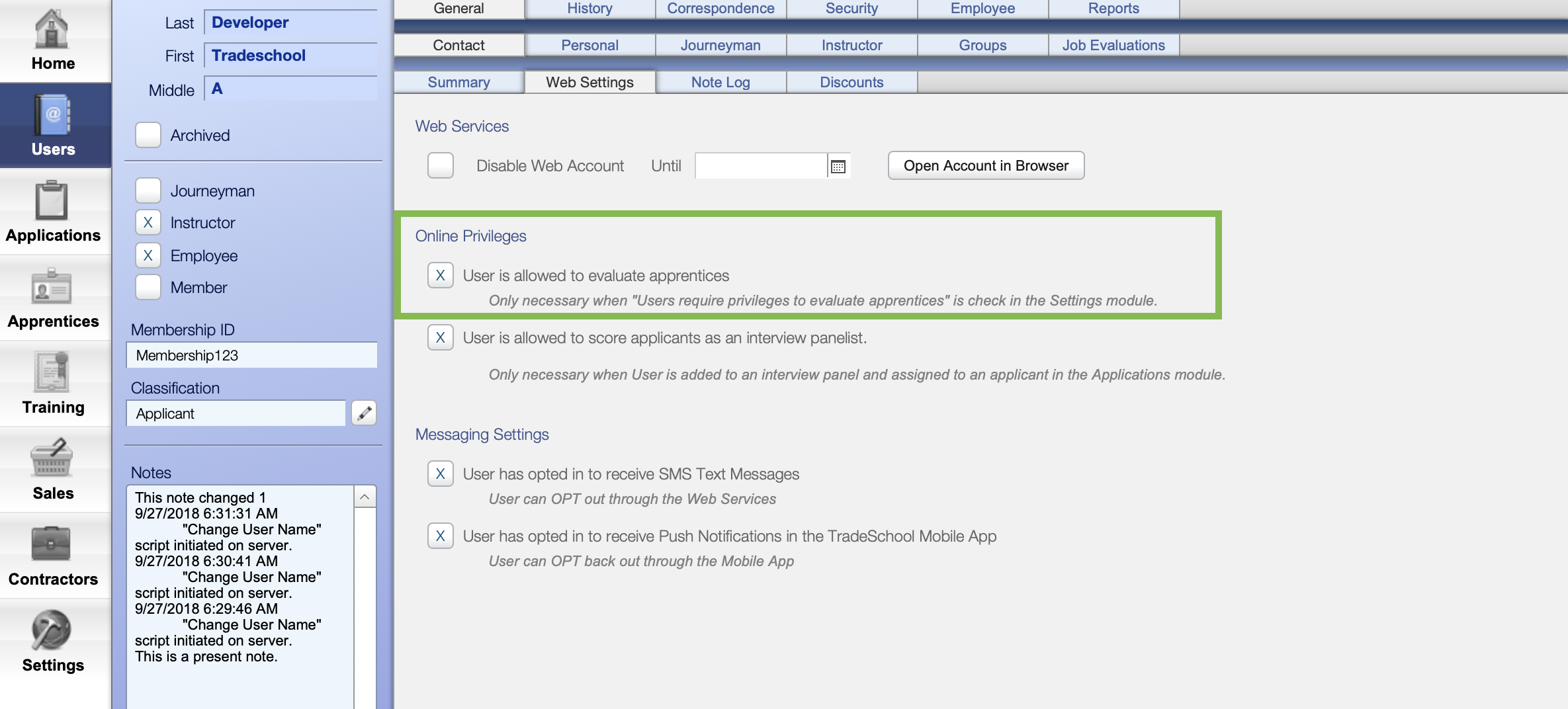
☑️ Allow Secondary comments in Addition to Evaluator Notes: If enabled, the apprentice can specify a second person to leave a comment in addition to the evaluator. The secondary commentor does not fill out an evaluation, they only leave a comment.
☑️ Require Second Tier Evaluation: If this feature is enabled, supervisors will be prompted to enter a second-tier evaluator’s email address when submitting an evaluation. The second-tier evaluator will then have the ability to review the initial evaluation and the apprentice's work report, and provide a comment. They will not be fill out an additional score sheet.
Restricted Supervisor Email List
If you'd like to give the Apprentices a drop down list of emails to choose from to send for evaluation instead of a blank field to type into, create a return separated list of emails in the Restricted Supervisor Email List field.
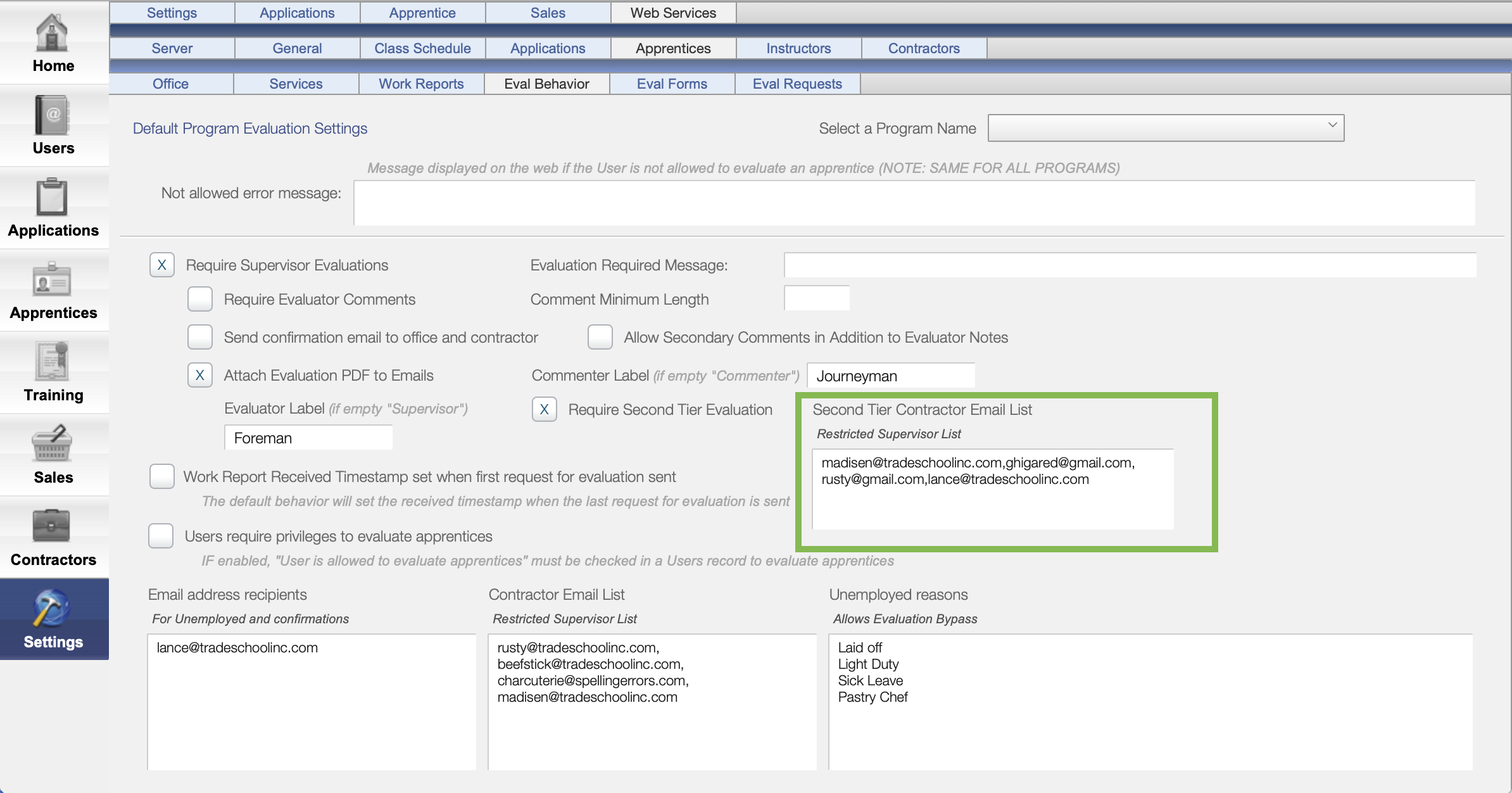
Unemployment
If the apprentice is unemployed, they can bypass evaluation when they submit their work report by selecting an Unemployed reason from the list in the settings.
When they submit, an email will be sent to the Email address recipients set to receive Unemployment emails and confirmations.
You edit the drop dow lists for unemployment email recipents and unemployment reasons in the settings.