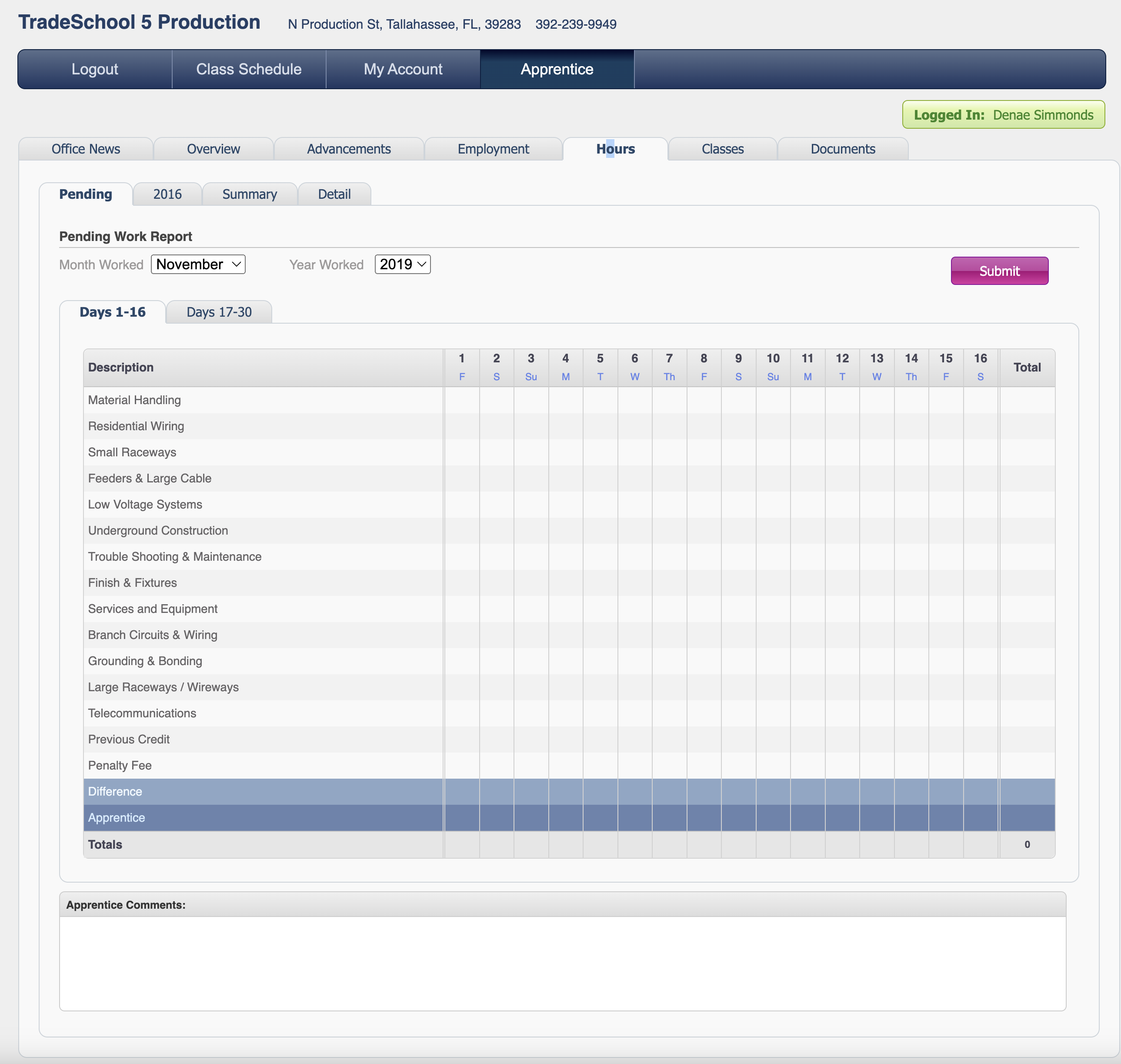This guide explains how apprentices can log in to the TradeSchool portal and enter their work hours using the online time card system. Follow the steps below to accurately log your hours and submit your monthly work report.
Logging into the TradeSchool Portal
1. Access the Portal:
- Open your web browser and navigate to the TradeSchool portal. The portal URL should be provided by your training coordinator or your apprenticeship program.
2. Enter Your Login Credentials:
- Username: Enter your Email username.
- Password: Enter your secure password. If it’s your first time logging in, you must first reset your password to initialize a password for your account.
Correct Login Page
⚠️ Please ensure your training center name is displayed at the top of the page before logging in.
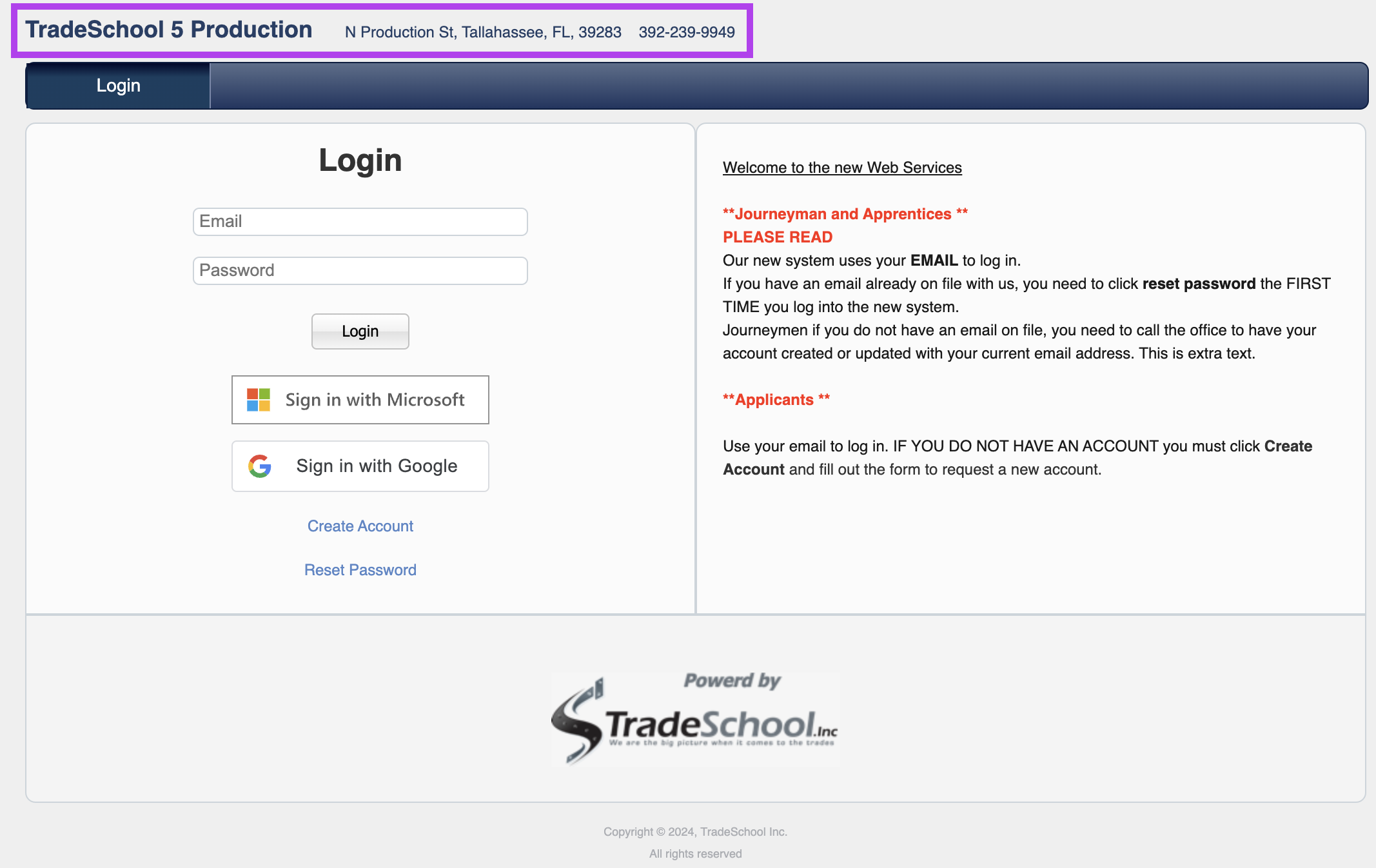
3. Click the “Login” Button:
- If your credentials are correct, you will be directed to your Account page.
Accessing the Online Time Card
1. Navigate to the Time Card Section:
- From the My Account page, locate the "Hours" section. This is located under the "Apprentices" tab.
2. Select the Month and Year:
- Use the drop-down menu to select the appropriate month and year for which you want to enter or update your work hours.
Entering Work Hours
1. View the Monthly Work Report:
- Once you select the month and year, you’ll see a table with each day of the month displayed as columns. Work hour categories will be listed as rows.
2. Enter Hours for Each Day:
- Find the appropriate category for the work you performed (e.g., "On-Site Work").
- Click on the cell corresponding to the day and category to enter your hours. For example, if you worked 8 hours on October 5th for “On-Site Work,” enter “8” in that cell.
- Repeat this process for each day and each category you need to log.
3. Save as You Go:
- Click the green “Save” button to save your progress. You can save your work as many times as needed throughout the month, allowing you to log hours daily or weekly.
Submitting Your Monthly Work Report
1. Review Your Entries:
- Before the end of the month, review your entries to ensure accuracy. You can still edit your entries at this stage.
2. Submit Your Time Card:
- Once all your hours are entered and reviewed, click the “Submit” button. Important: Submitting your time card finalizes the report for that month.
- After submission, you cannot make any further changes to that month’s work report.
3. Confirmation:
- You'll receive a confirmation email that your time card has been successfully submitted.
Important Reminders
- Accuracy: Ensure your hours are accurately recorded to avoid discrepancies in your training records.
- Both Day Tabs: Days are divided into two tabs, Days 1-15 and 16-31. Make sure you've entered hours accurately on both tabs.
- Submission Deadline: Submit your time card by the due date of each month to comply with your apprenticeship program’s requirements.
- Final Submission: Remember that once the report is submitted, it cannot be edited. Double-check your entries before clicking "Submit."
If you encounter any issues or have questions about logging your hours, contact your training coordinator or technical support.
Support Contact
For further assistance, please contact your Apprenticeship Training center for help.