☁️ TradeSchool Cloud Connection
Your TradeSchool database has been successfully move to the Cloud hosting infrastructure.
To connect to your database you must follow these instructions or watch the help video :
You’ll need to install the latest version of FileMaker before connecting to the cloud. For step-by-step guidance, please watch the help video below:
1. Remove your current App from the favorites
-
Exit from the FileMaker Pro application completely
-
Open the FileMaker Pro application
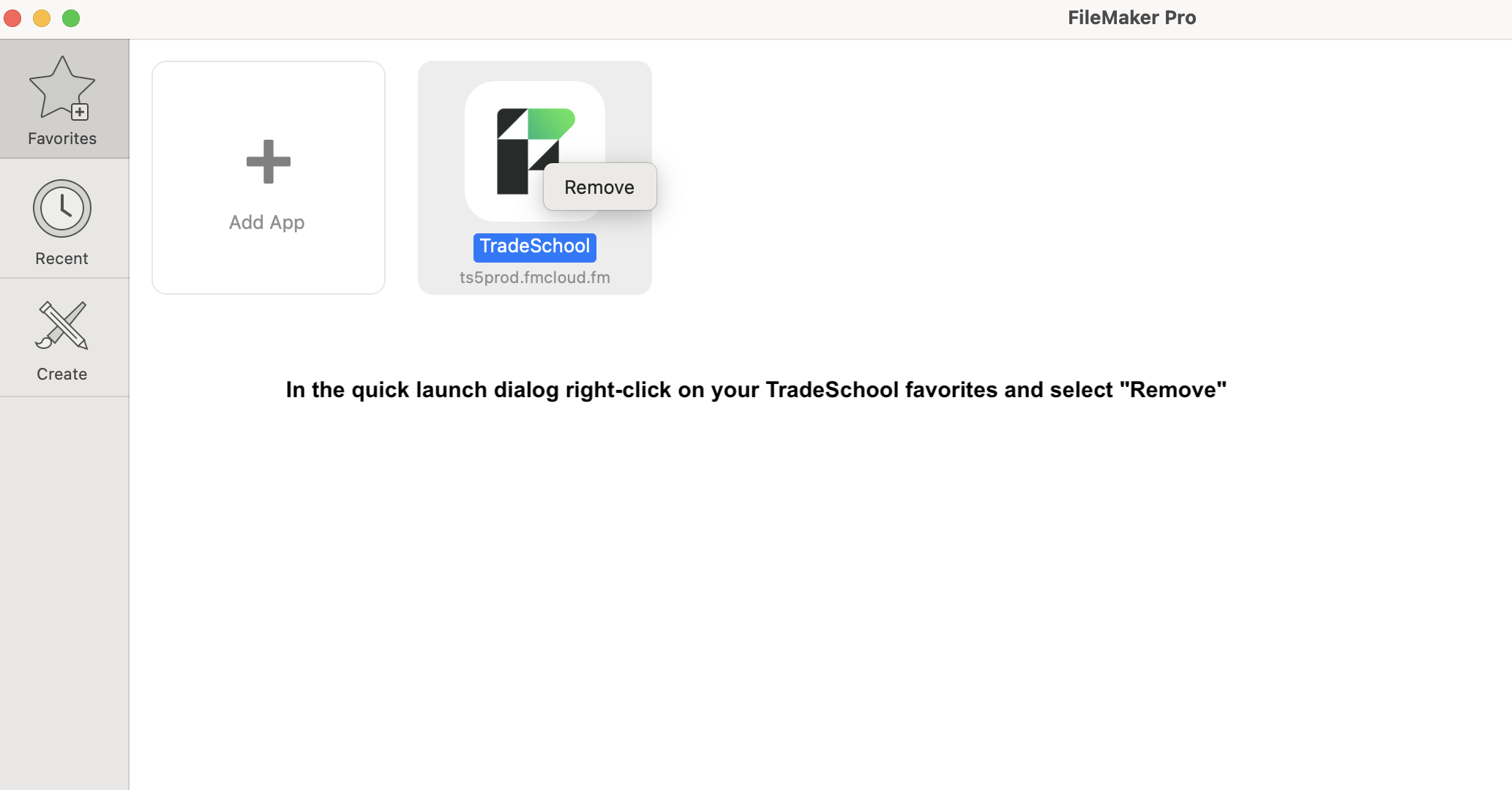
-
If the quick launch doesn’t appear from the File menu select Favorites > Show Favorites and from here you can right click on your old TradeSchool connection and remove it.
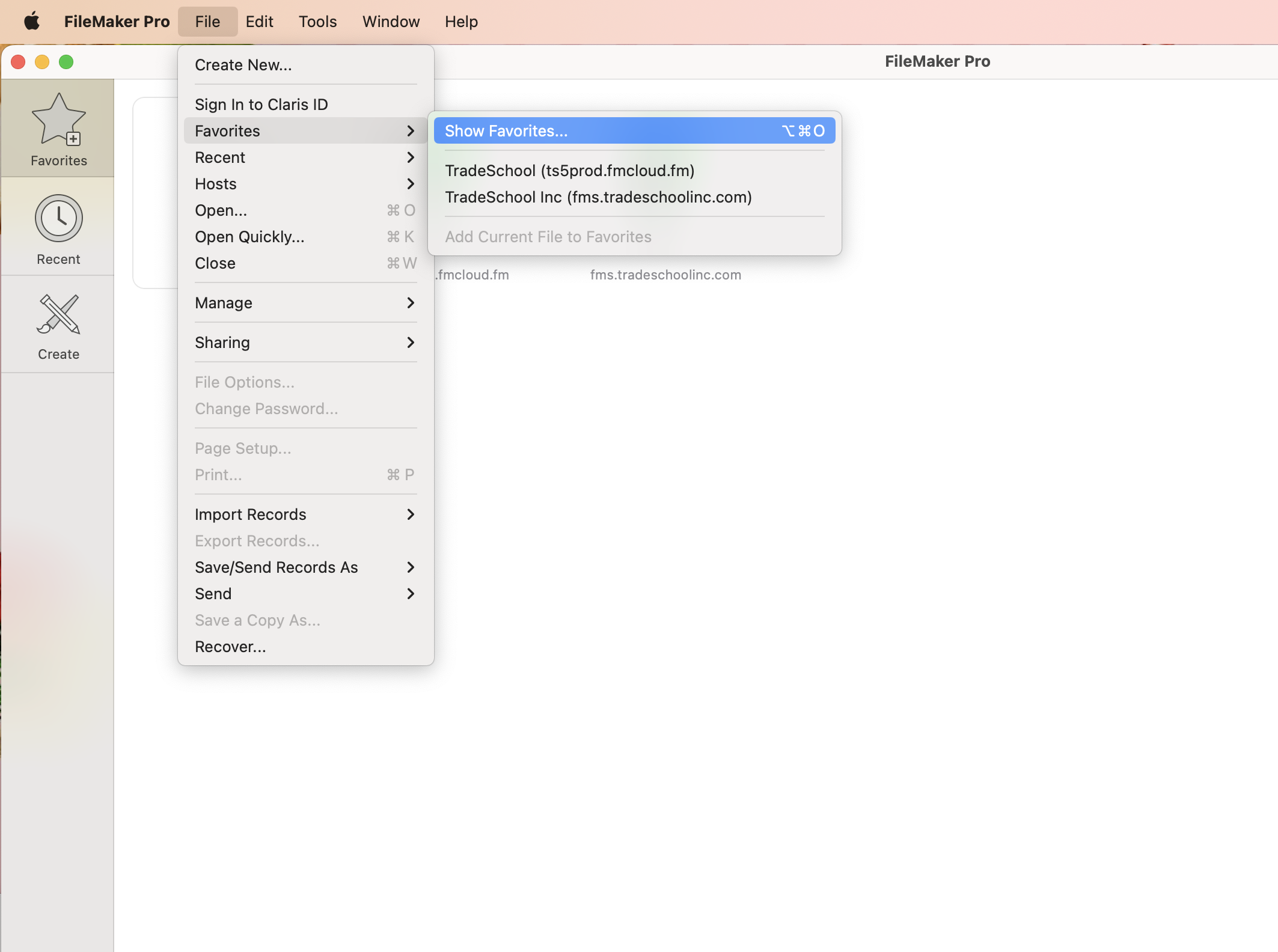
- Add the New Favorite
- In the Favorites dialog click Add App and select From Hosts.
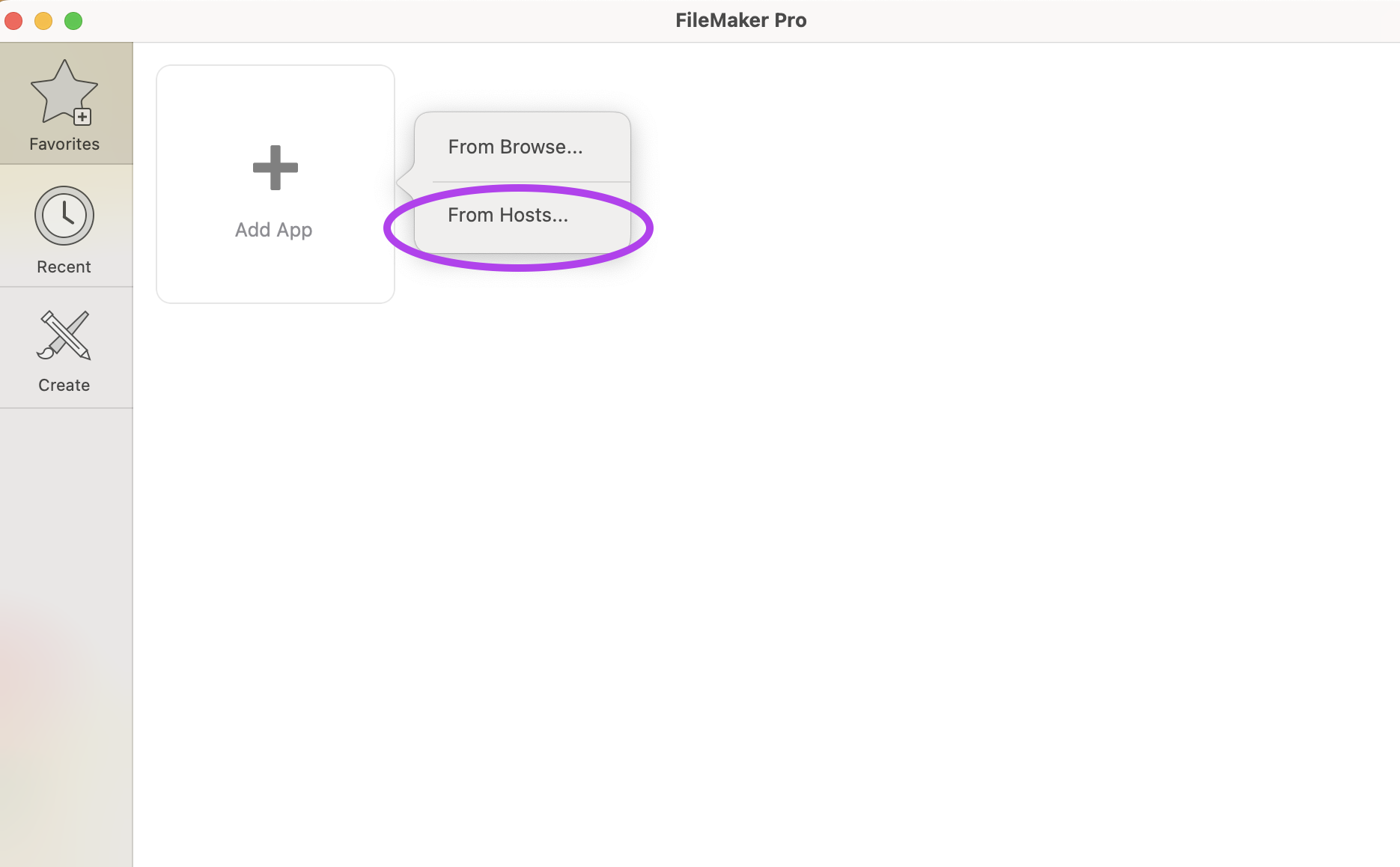
- Under the ⭐️Favorites section right-click on any favorites and select Remove.
- At the top of the list on the left select the + icon located next to 🔍 Search Hosts.
This is what you will type in for each of those fields:
Host's internet address: [TradeSchool Team will provide]
Favorite Host Name: [Put YOUR Training Centers name here]
Click Save. When the login prompt appears click Cancel.
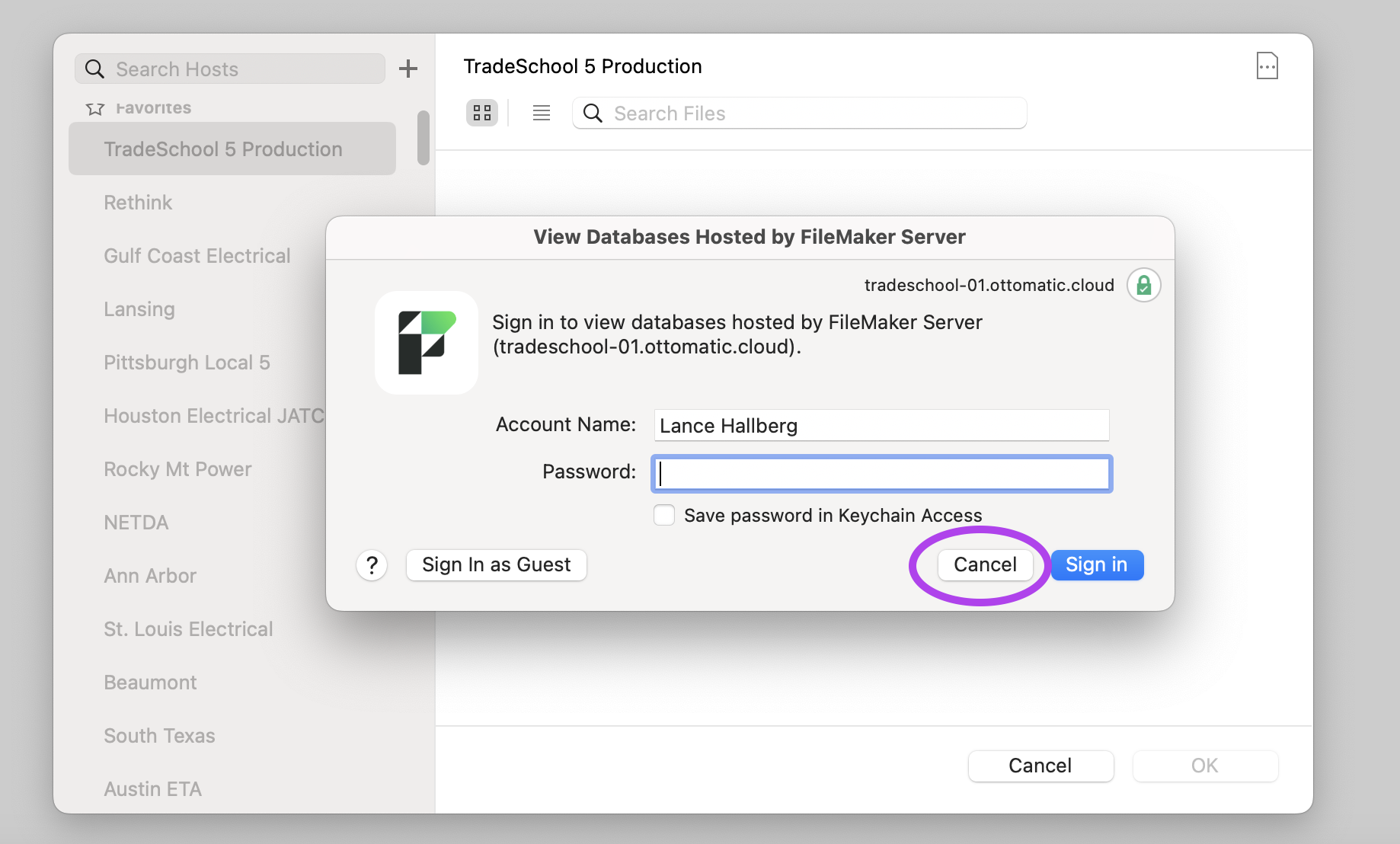
- Click on the document icon in top right of the window (it has 3 dots in the middle).
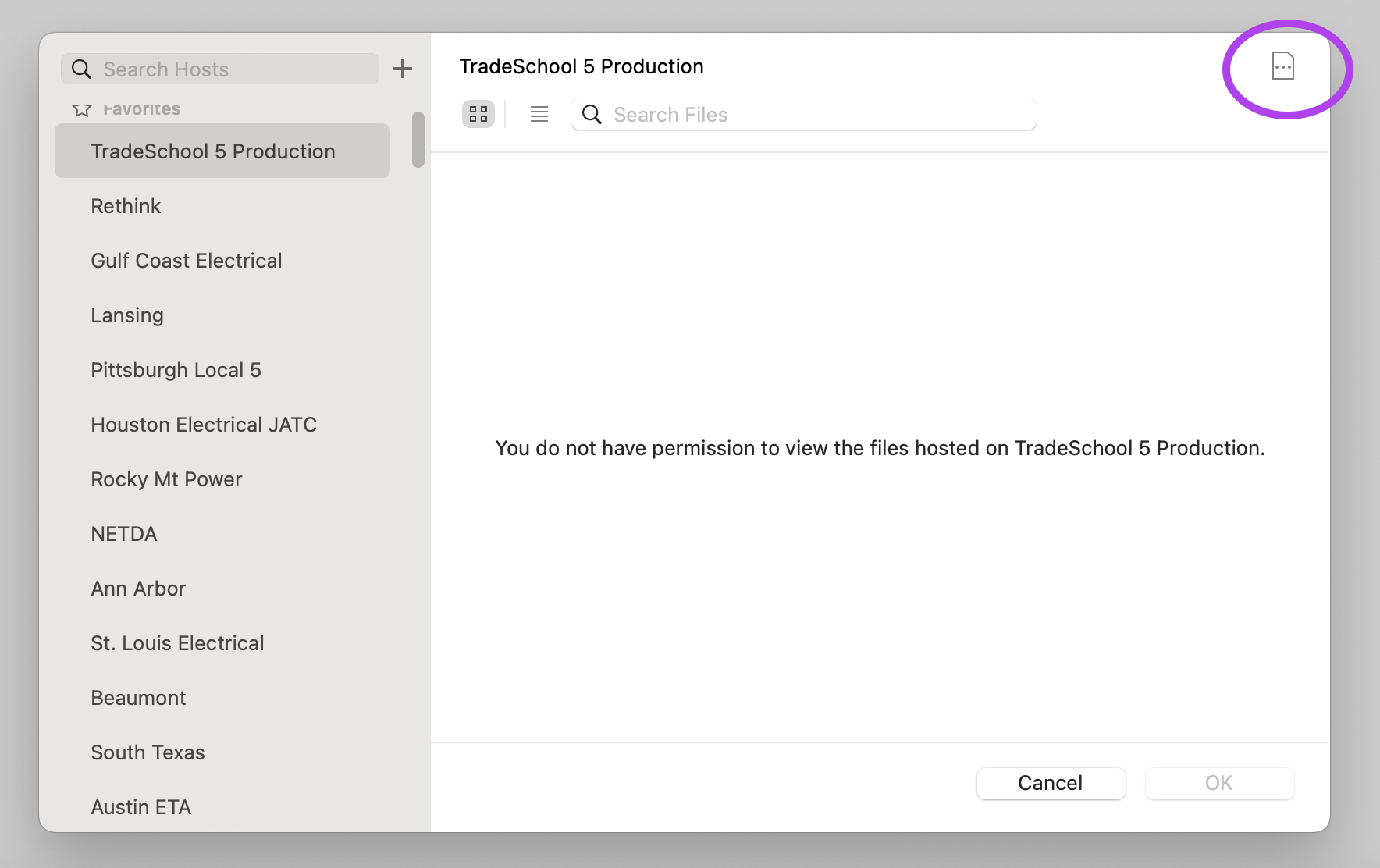
- Enter the Network File Path: [TradeSchool Team will provide]
- Select OK.
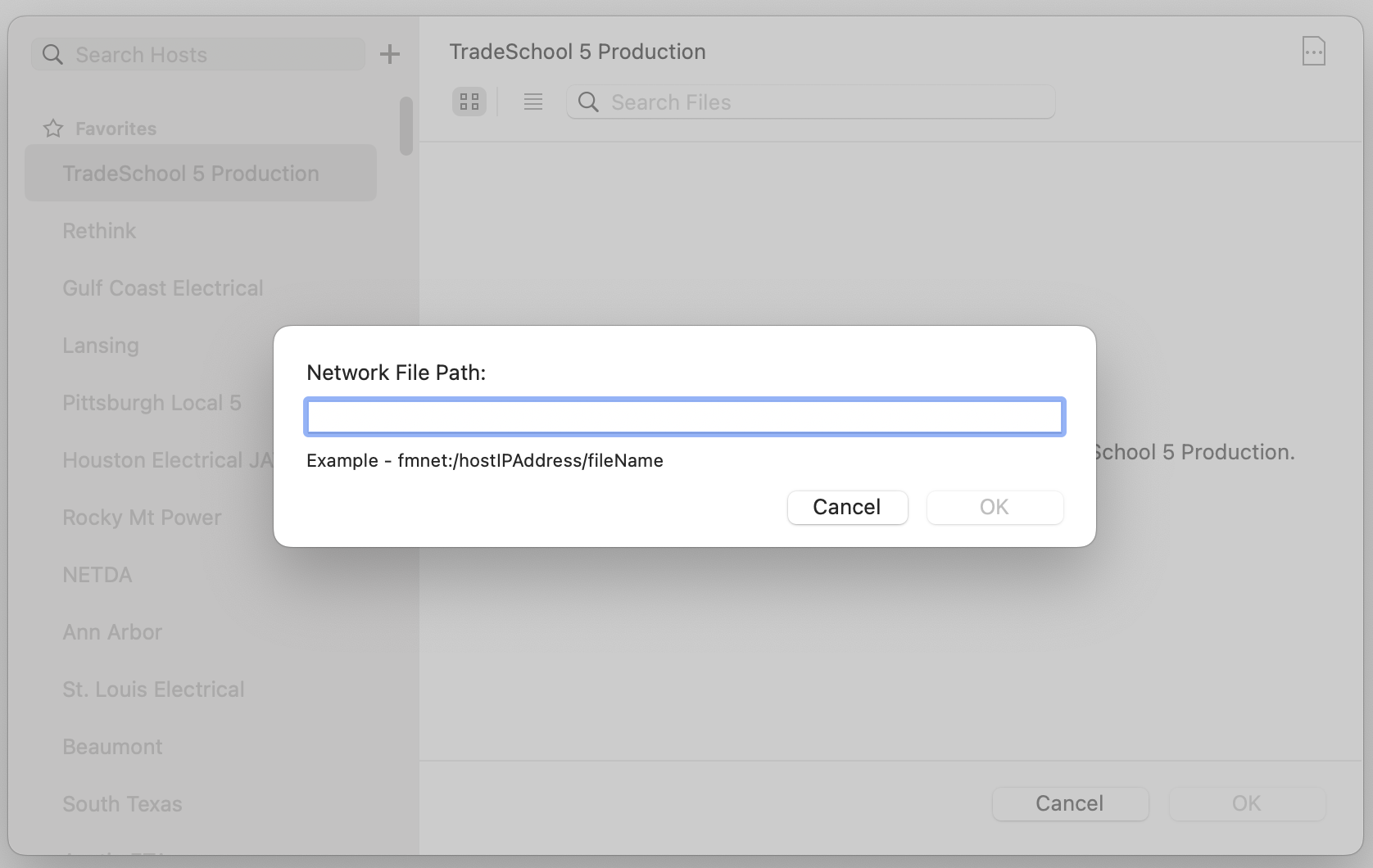
This will add the short-cut in your Favorites that you can click on everytime you open FileMaker Pro to access your TradeSchool database.
Reach Out Anytime
If you have any questions or issues, don’t hesitate to contact our support team. We're here to assist you every step of the way.
🏃♀️ Fast Support
The quickest way to get help is by submitting a support ticket to the email below. Be sure to include a detailed description of the issue, along with:
Contact Information
📧 support@tradeschoolinc.com
📞 1 (818) 273-1447
🖥️ Schedule a Zoom call with our staff
📅 Office Hours: Monday–Friday, 8:00 AM–4:00 PM (Pacific Standard Time)
📍 Location: Beaverton, Oregon

