Install FileMaker and Connect to the TradeSchool Desktop Application.
Download FileMaker
To start, you will need to download FileMaker Pro 2024 and the License Certificate.If you need assistance, you can watch our Installing FileMaker help video here:
FileMaker Pro 2024 looks like this:
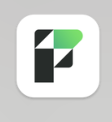
Add Host
Directions:
-
Open FileMaker.
-
Go to the Favorites tab on the left.
-
Click the + Add App option.
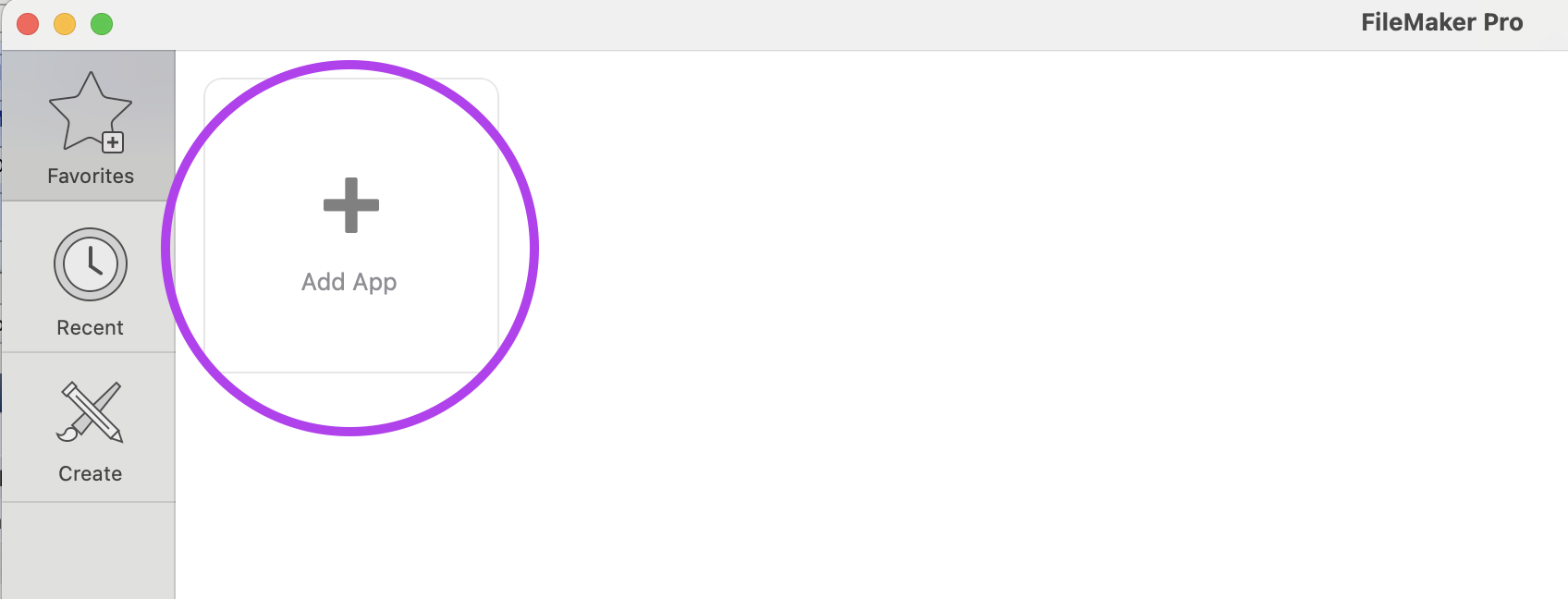
-
Select From Hosts.
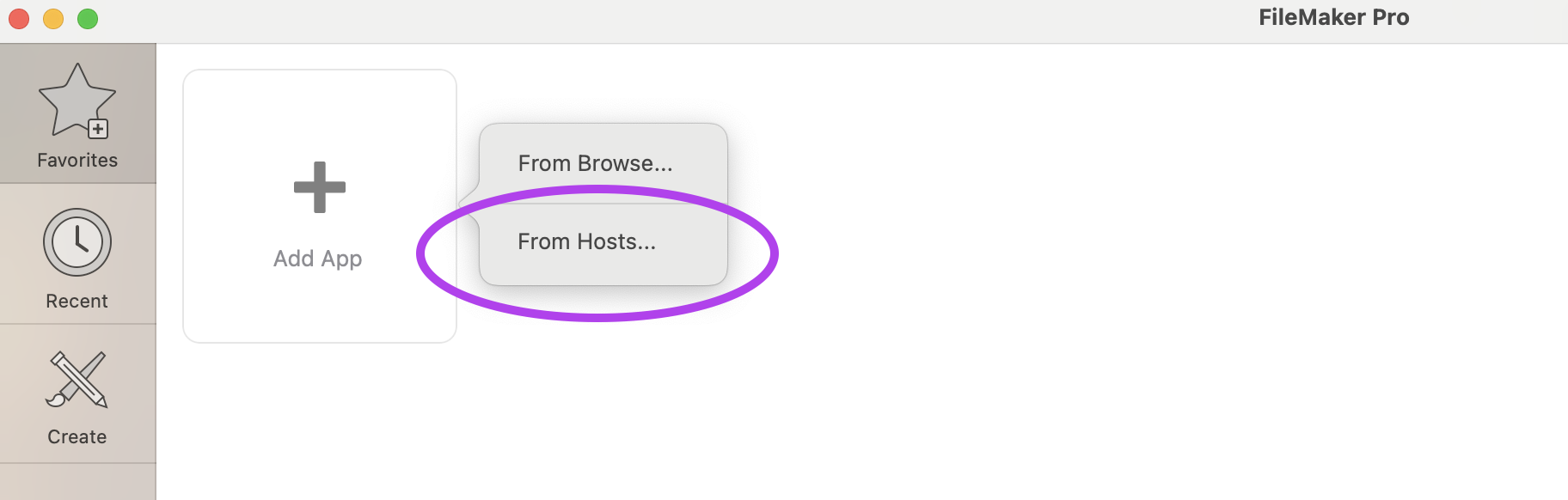
-
In the top-left corner, click the small + icon.
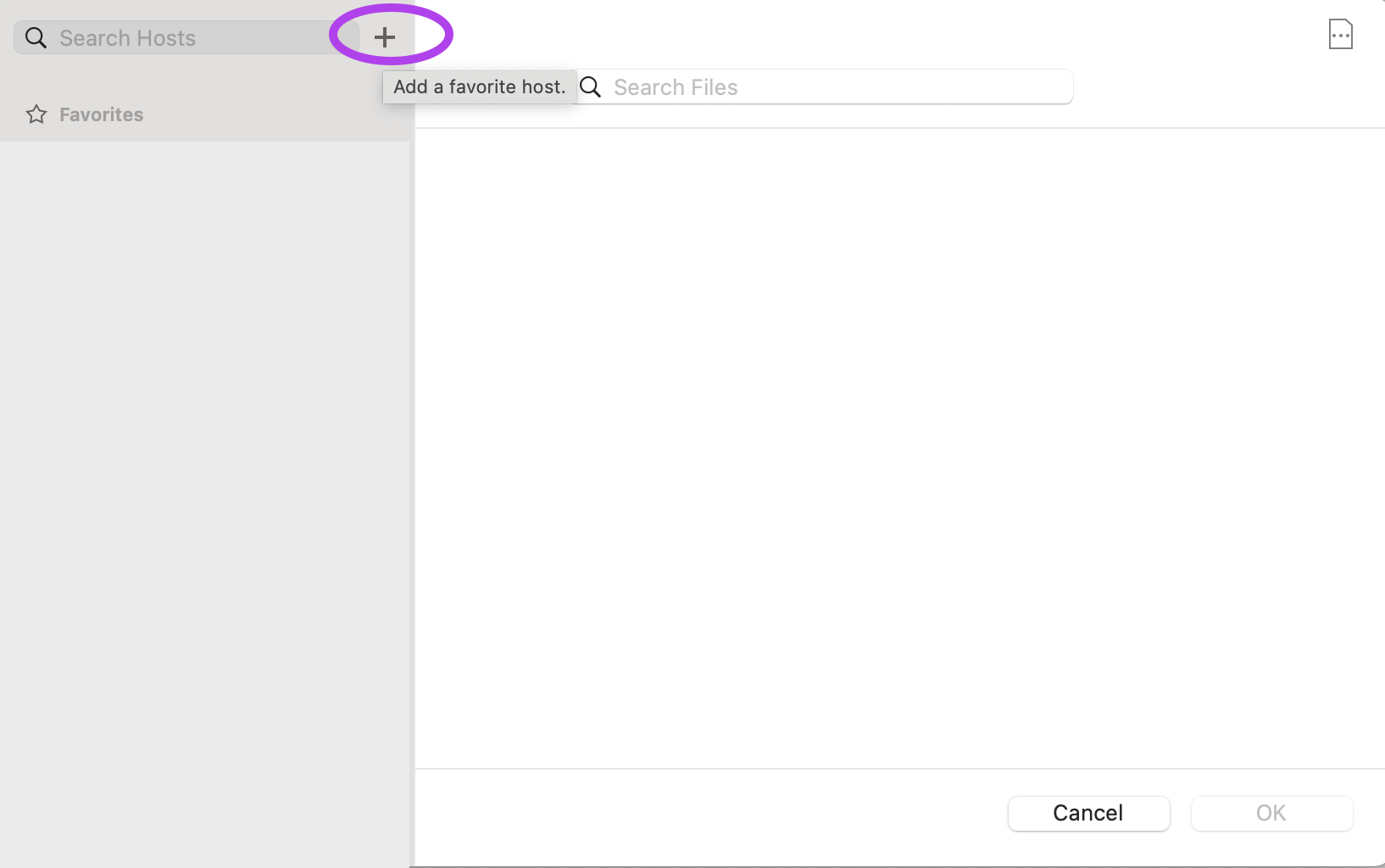
- Enter the following information in the fields that appear:
- Host's Internet Address: [TradeSchool Team will provide]
- Favorite Host Name: [Put YOUR Training Centers name here]
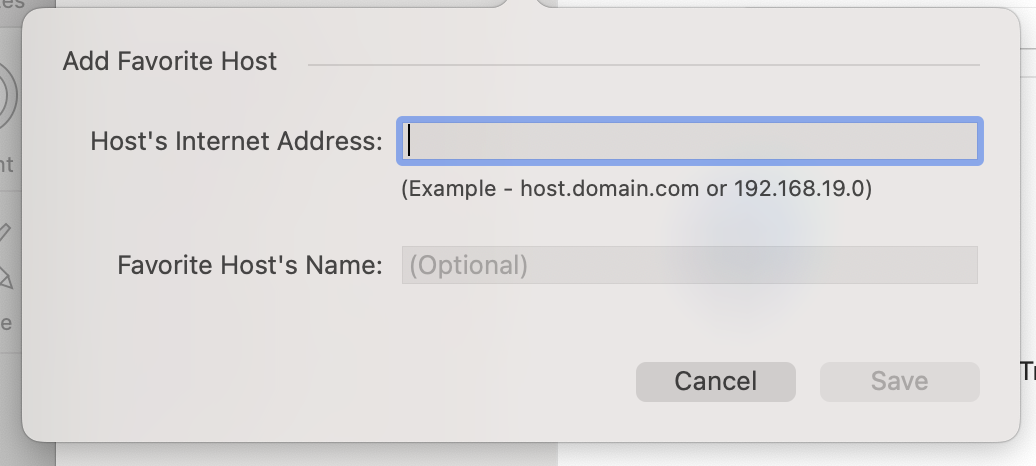
-
Click Save.
-
On the next screen, select the icon labeled TradeSchool. Be sure to choose the one labeled TradeSchool, even if other options appear.
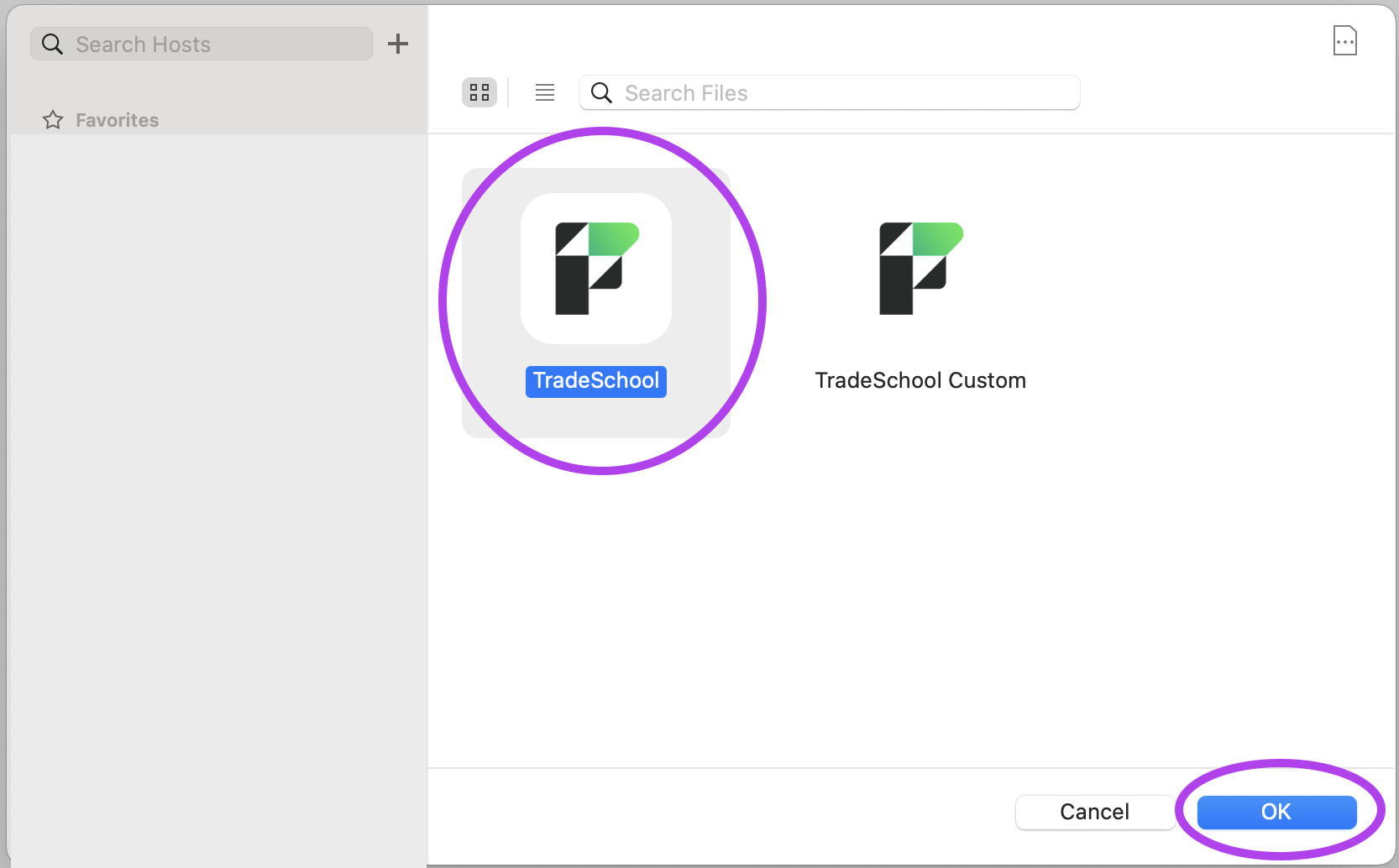
Reach Out Anytime
If you have any questions or issues, don’t hesitate to contact our support team. We're here to assist you every step of the way.
🏃♀️ Fast Support
The quickest way to get help is by submitting a support ticket to the email below. Be sure to include a detailed description of the issue, along with:
- A screenshot with an example
- The apprentice's full name, and main email if applicable
- The date and time the issue began
Providing these details will help our team assist you more efficiently.
Contact Information
📧 support@tradeschoolinc.com
📞 1 (818) 273-1447
🖥️ Schedule a Zoom call with our staff
📅 Office Hours: Monday–Friday, 8:00 AM–4:00 PM (Pacific Standard Time)
📍 Location: Beaverton, Oregon

