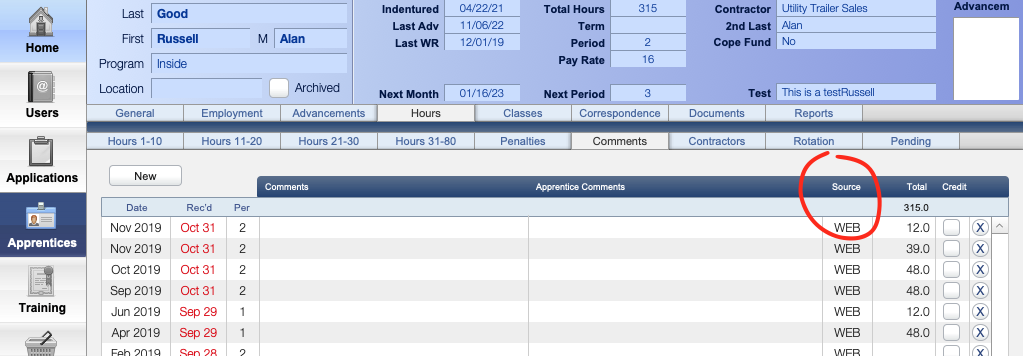You can manually create a work report to track apprentice work hours each month. Work Reports are located under the Hours tab in the Apprentices module.
Each tab under the Hours tab shows different fields for each work report record, such as the Contractor associated with the Work Report, Comments or Penalty Information.
The Pending tab shows pending Online Work Reports.
If you're new to TradeSchool, be sure to initially do the following:
- Assign the Apprentice to a Program.
- Setup your Work Hour Categories. for that program.
How to Create a Work Report
- Navigate to the Hours tab.
- Click the New button.
- Enter in the Month and Year for the work report.
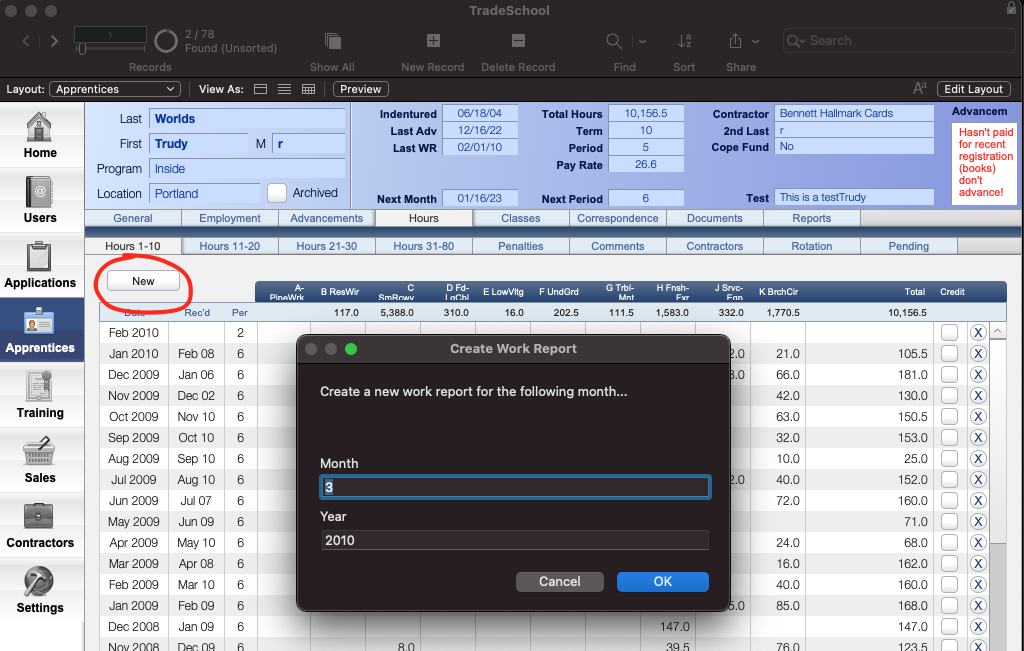
- Fill out the work report in the Edit Work Report window. Each column is a day of the month, and each row a work report category.
If you only have a total for the month, feel free to put it in any day column. - Fill in any other fields necessary at the top of the edit screen.
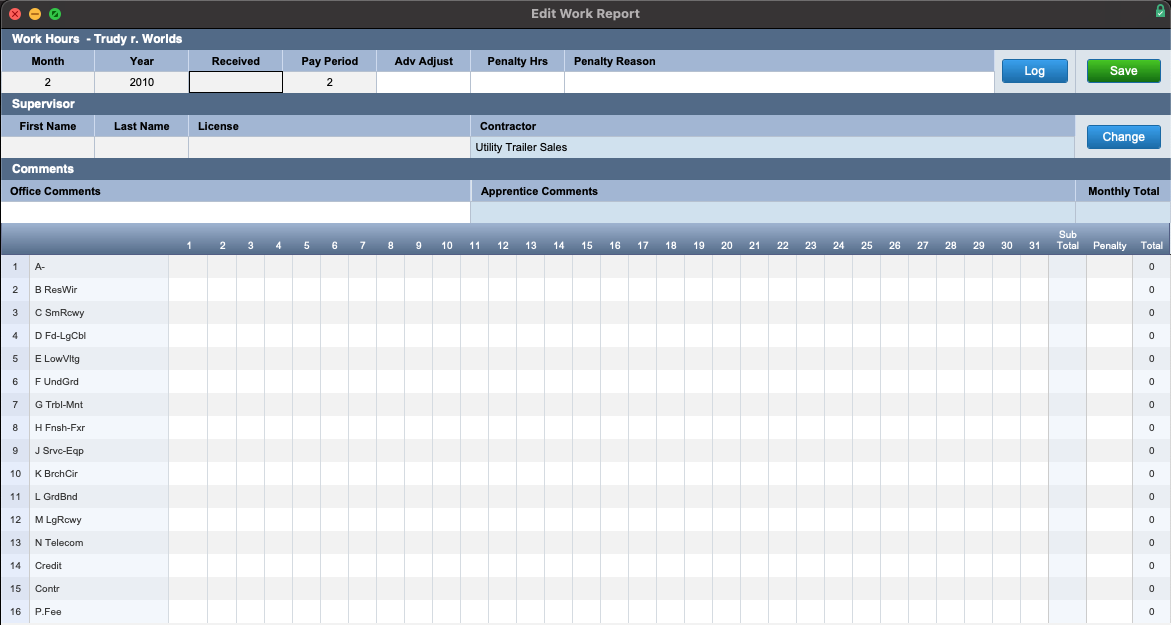
Penalty Hours
Any hours in the Penalty Hours field will subtract from the Monthly Total.
- Click Save to exit the window.
A new work report will be created with the Monthly Total calculated on the right, which will now be added into the Total Hours.
Note: Please note that the Comments tab has a column labeled Source, which displays the method of work report creation, which may be one of the following:
- MAN = created manually
- WEB = created from the web
- IMP = created from an import (which you can request for a fee from the TradeSchool team).