There are three different ways to track Penalties in TradeSchool. You can track Penalty Hours, Penalty Days, or a general penalty "Count".
Penalty Hours
Penalty Hours are added to Work Report records. They will subtract from the Monthly Total of the work report that you've added Penalty Hours to. Click here for more instructions on how to add Penalty Hours into a Work Report.
You can view a concise list of Penalty Hours for each Work Report they've been added to under the Advancement tab, then under the Hours Penalties tab on the right.
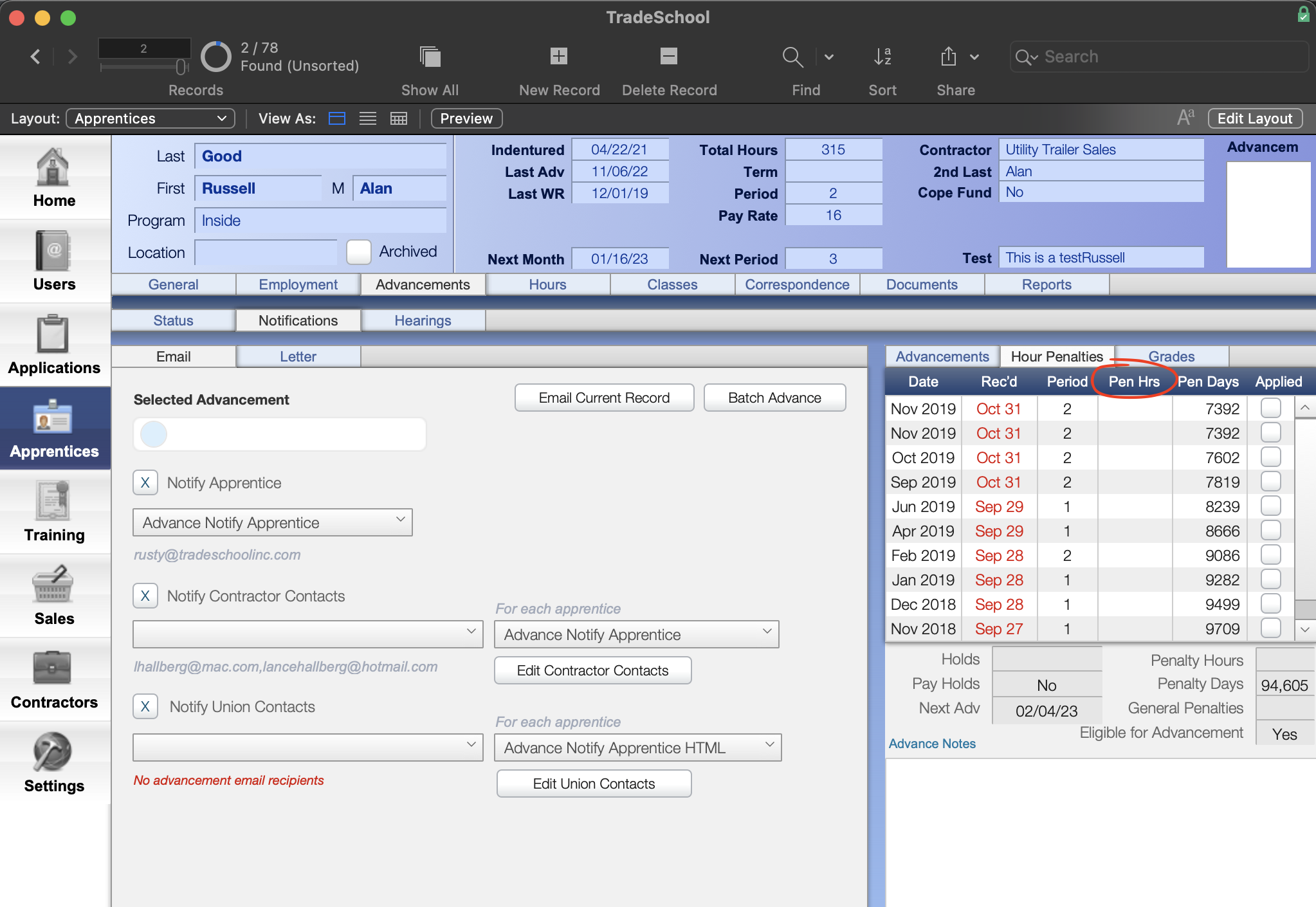
Keep in mind, this is a list of Work Reports that have Penalty Hours entered.
Penalty Days
Configure the Penalty Day Settings
Penalty Days are automatically accrued on a Work Report depending on how many days late the work report was received.
This is configured in the Settings module, under the Apprentices > Work Hours tab.
Select a program, then click on the Settings tab. Here you can specify the Due Date, and the Penalty Days for Each Day Late.
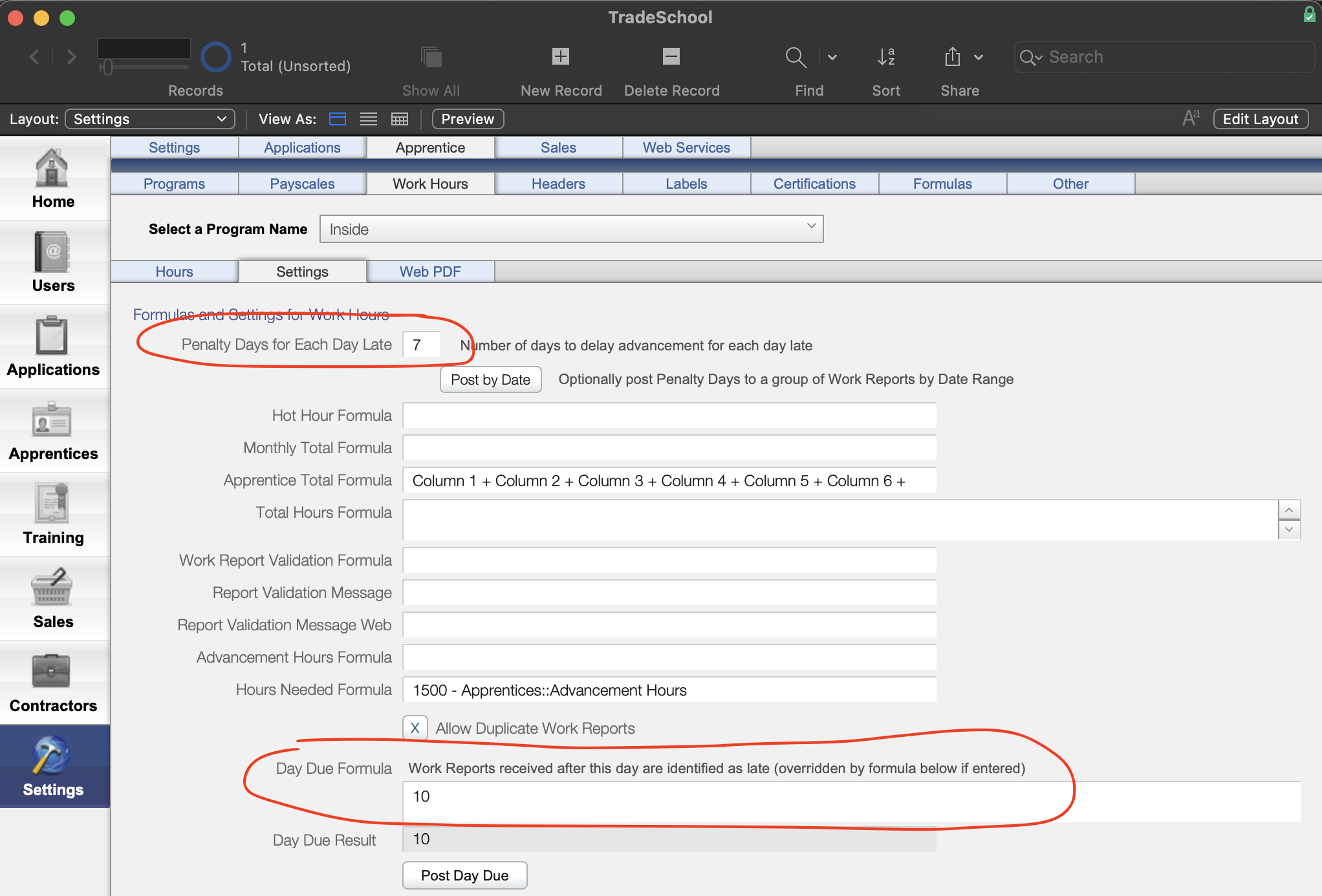
Viewing and Managing Penalty Days
You can view the Penalty Days on each work report and the Total Penalty Days for an Apprentice under the Hours > Penalties tab. Notice there is a column for Penalty Hours, Days, and the Applied checkbox.
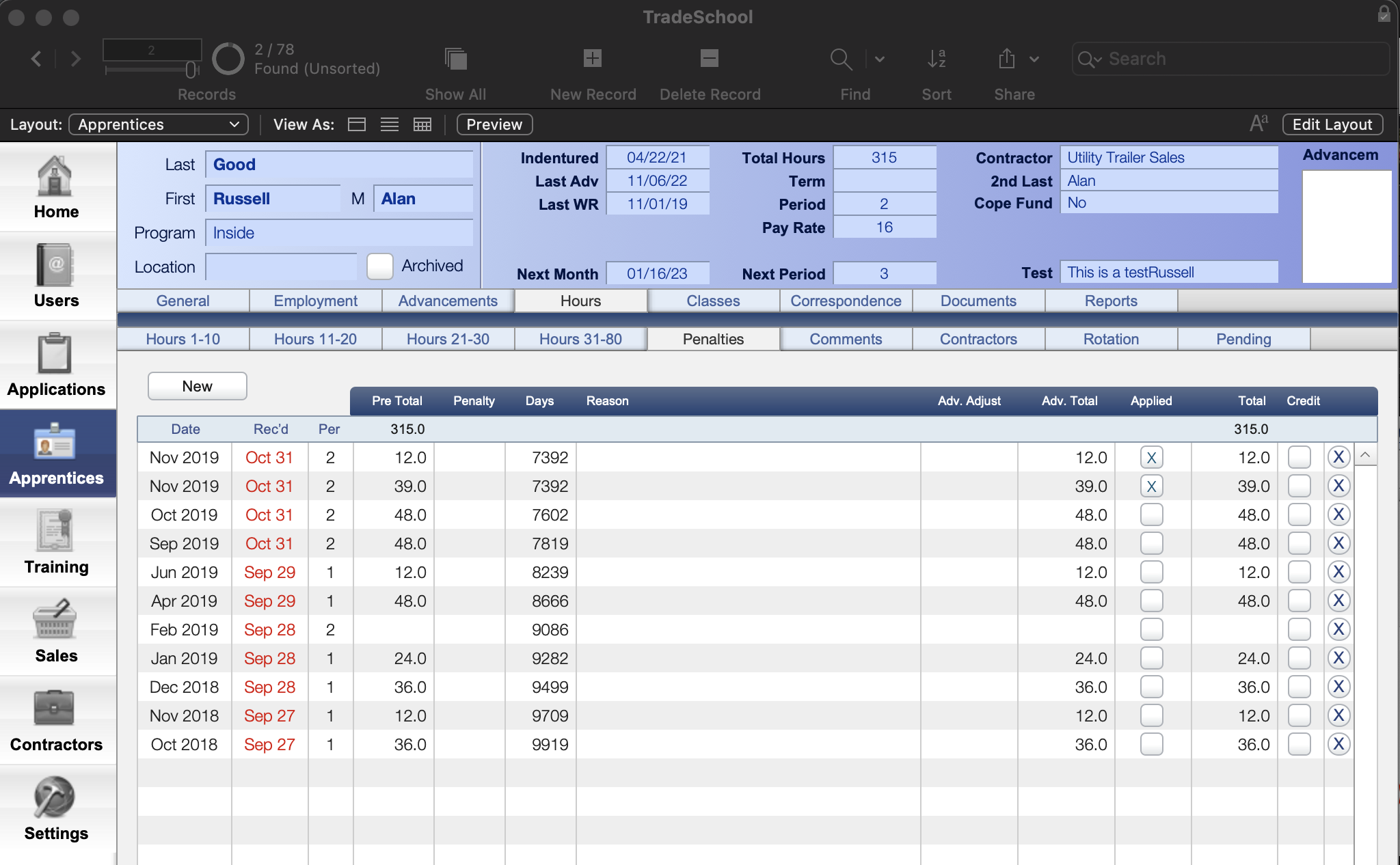
You can also view the Penalty Days and the total under the Advancement > Hour Penalties tab.
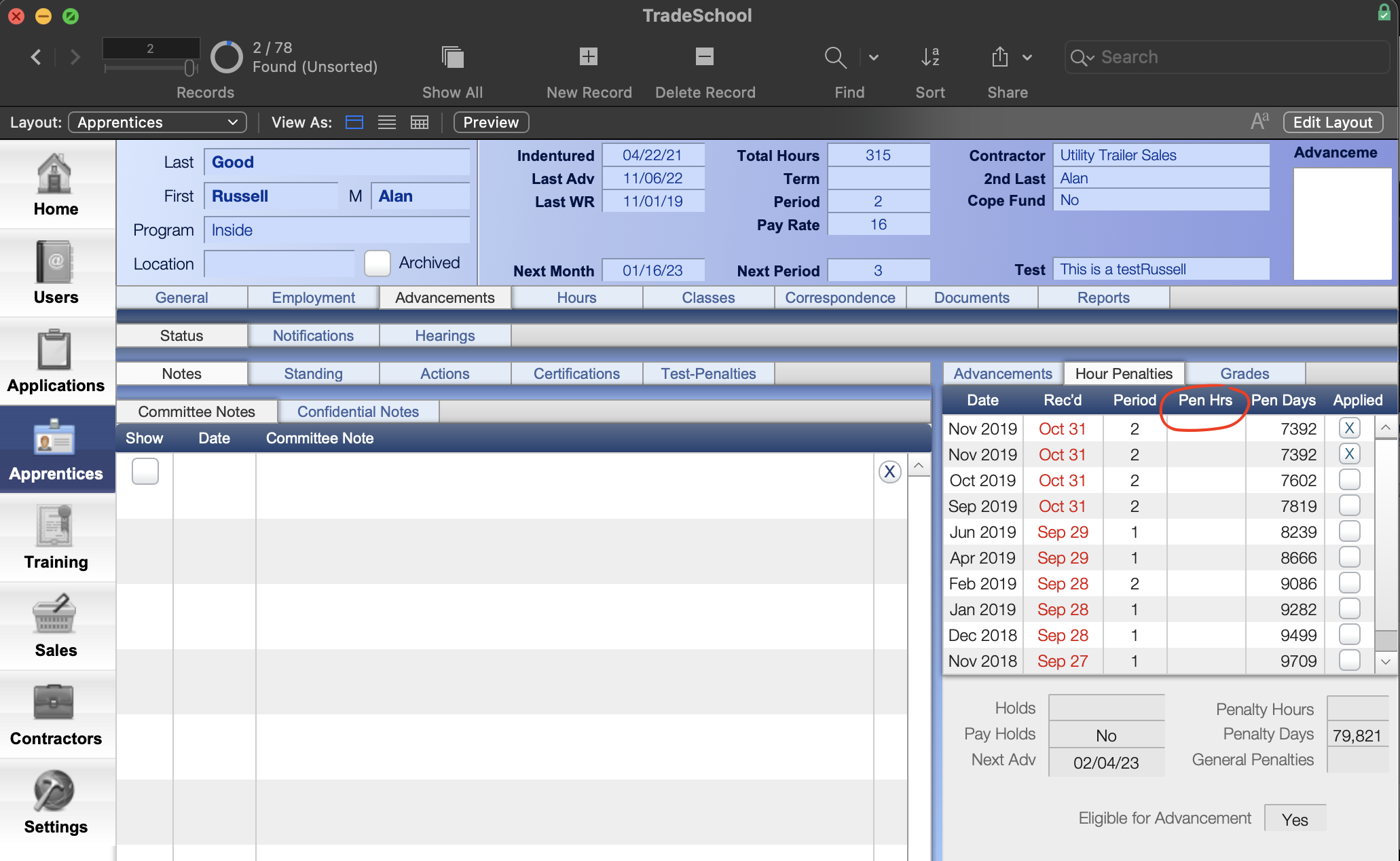
Checking the Applied box will mark the Penalty Days for that work report as applied, and it will subtract from the Penalty Days total at the bottom.
Penalty Count
If none of these are a fit for your training center, you can use a more detailed tracking system that is more flexible.
Navigate to the Advancements > Status > Test-Penalties > Penalties tab to manually add a penalty record with a manually entered penalty Count. The Penalty Count will total up in the General Penalties box on the right, and also at the bottom of the page.
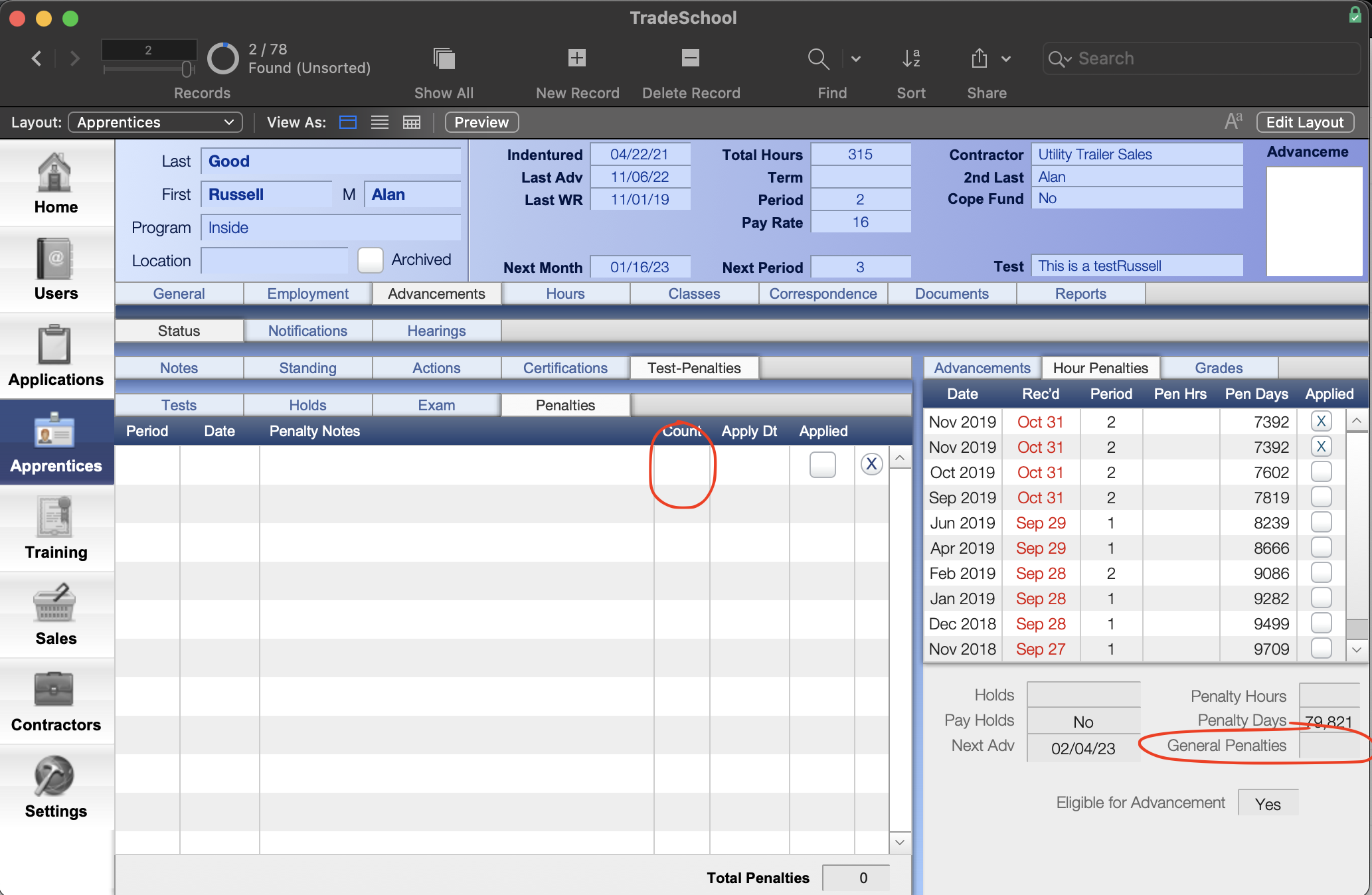
Checking the Applied box will subtract the Count from that Penalty Record from the General Penalties total.
This Penalty location is great for manually adding penalties with room for tracking more details such as Date and Notes.
