Create Job Assignment Notification Templates
When sending out Job Assignment Notifications, you can notify any combination of the following parties:
- The Apprentice
- The Contractor
- The Union
You'll first want to create templates that will go to any of those recipients. All three of these notification templates should be created in the Apprentices module under the Correspondence > Email tab.
Setup Job Assignment Notification Settings
Configure your Job Assignment Notification Settings under the Employment > Notifications tab.
-
Check the Boxes for Notifications you'd like to be sent out when clicking the "Send Email Notification" button.
-
For each Notification box you have checked, be sure to select the Correspondence Template you'd like to send out to that recipient.
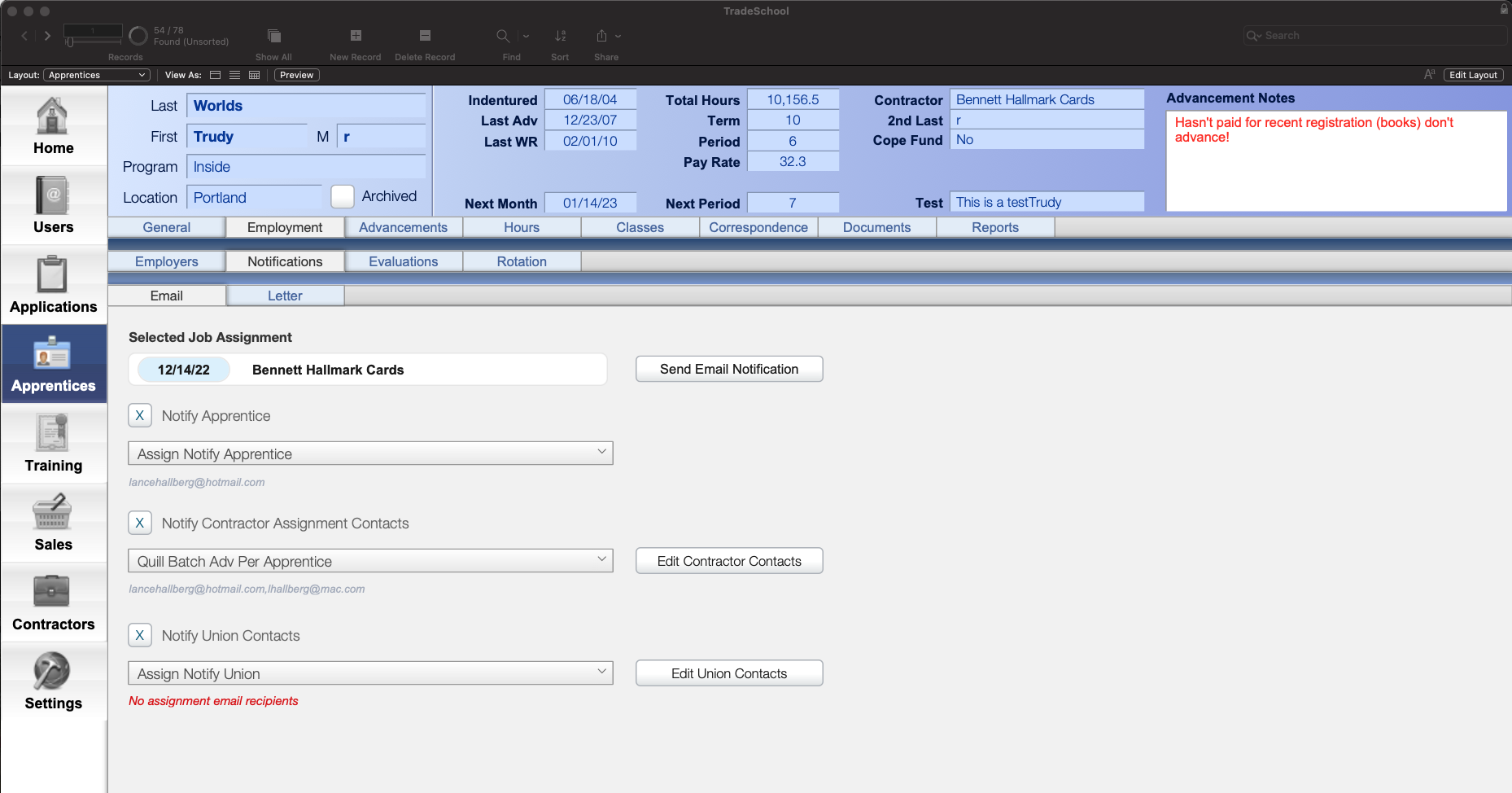
The Selected Job Assignment Email Recipients will appear beneath each section for your preview.
Send the Notification
Once you have created your Job Assignment and set up the Settings, sending Notifications becomes as easy as clicking the Send Email Notification button under the Employment > Notification > Email tab.
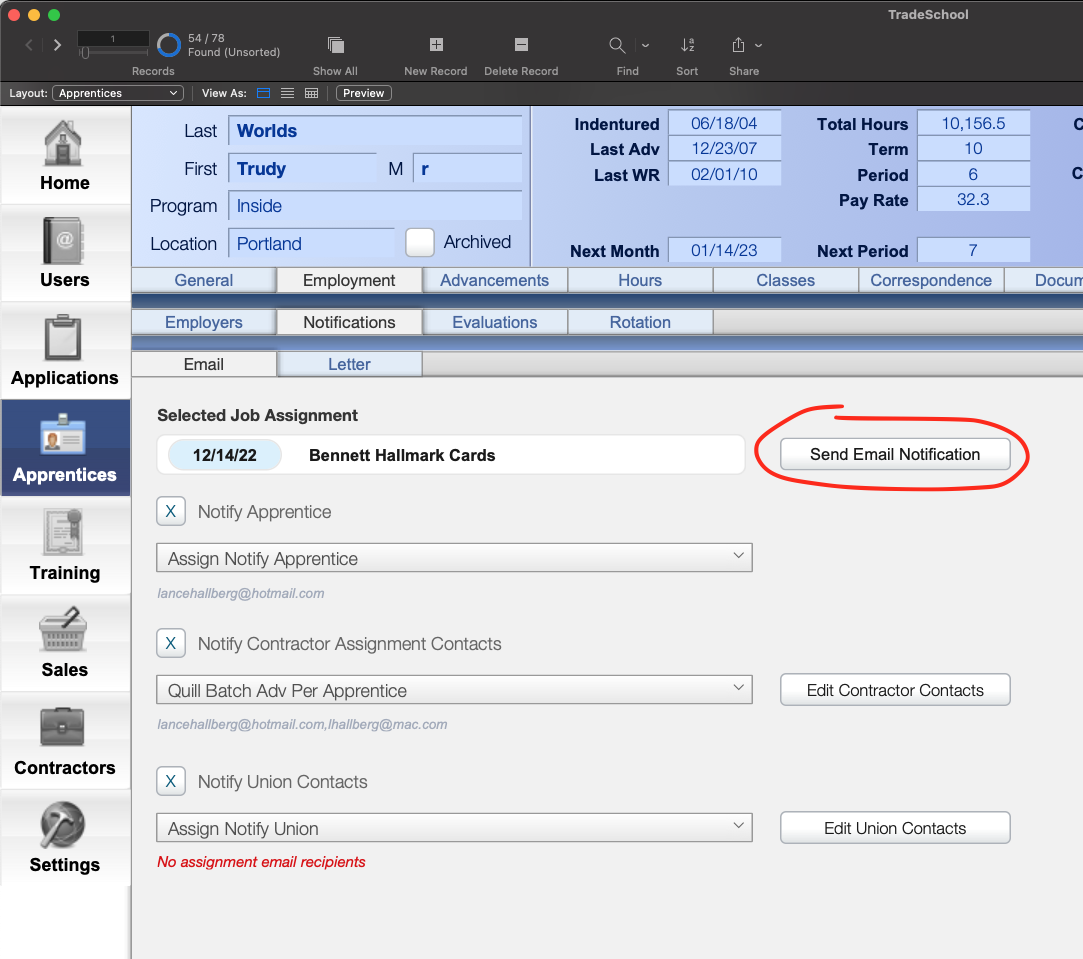
This will send a separate email out to each enabled recipient, and post to Correspondence History for your reference. You can also check the status of messages sent in the Message Log.
