There are three different ways you can utilize TradeSchool's Online Evaluations.
Online Evaluation Methods
Review the methods below to choose which will work best for your organization.
The first step to utilizing Online Evaluations is to Setup Your Evaluation Form. Once that is finished, you can use any of the methods below to test and send out the form.
1. Office Evaluation Requests
Send out Office Evaluation Requests from TradeSchool
Issue Evaluations as an office admin within TradeSchool under the Employment > Evaluations > Web Requests tab.
Here it is easy to issue a new set of blank evaluations for a found set of apprentices, and send those out to their current contractors for evaluation. This method allows you, the office, to send out evaluations at your pace, and does not require the supervisor to have an account or web login to complete the form.
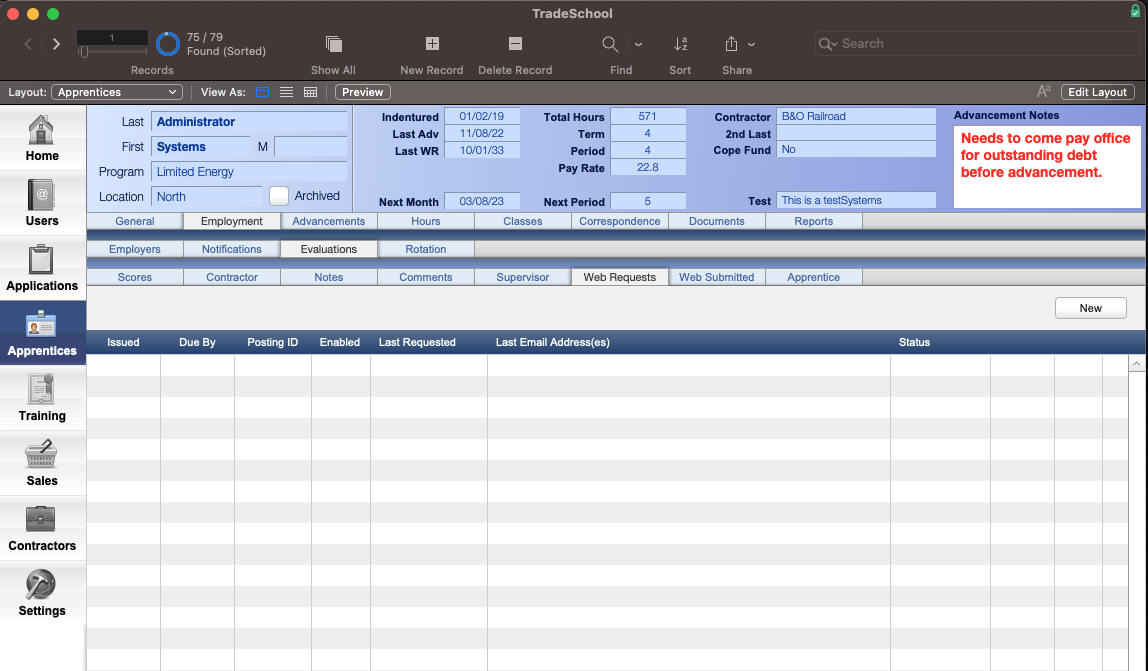
2. Apprentice Evaluation Requests
Let Apprentices Request Evaluations from the Web
Enable apprentices to request evaluations from their contractors directly through their Web Services account.
If enabled from the settings, apprentices can click a button on their current contractor or any contractor in their employment history to request an evaluation.
🔗 Learn More
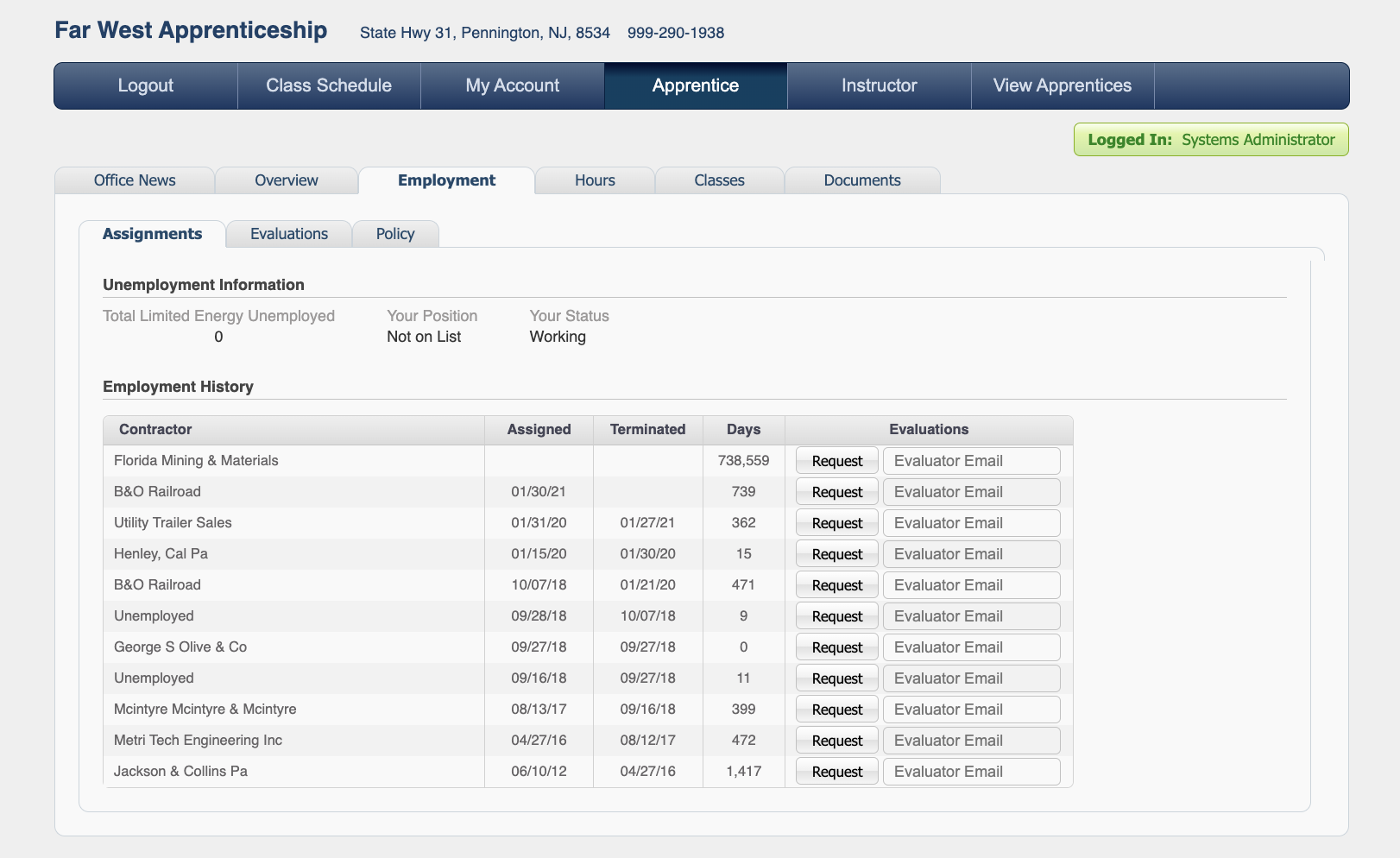
3. Work Report Evaluations
Require Evaluations with Work Reports
This method integrates the online evaluation directly into the Online Work Report process. When enabled, an evaluation will be required with each work report submission. The work report will remain in a pending status until the supervisor submits a completed evaluation.
This method does require the supervisor to have an account and login in on the web order to complete the evaluation. If they do not have an account, they can create one from the login page.
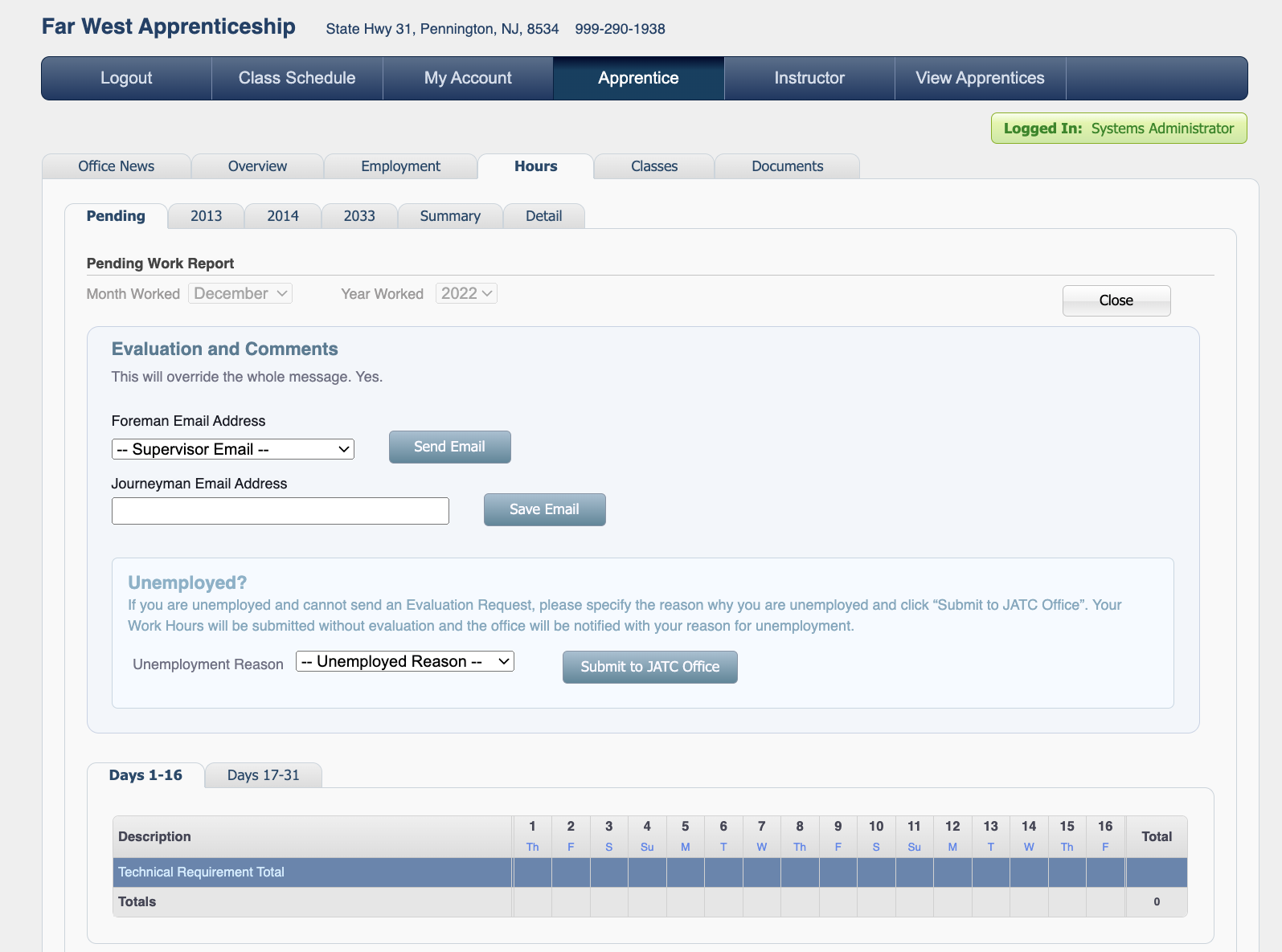
Completed Evaluations
When evaluations are completed, they will populate as new evaluation records under the Employment > Evaluations tab. Scores will fill in under the Scores tab, comments under the Notes tab. Information regarding the supervisor and time submitted is under the Web Submitted tab.
Click the Log button under the Web Requests or Web Submitted tab to see details and timestamps on completed or requested evaluations.

