Certifications are related to the User record. This means you can assign certifications in the Apprentices, Users or Training module and it will track and follow the person throughout the database.
Create your Certifications
Create your certifications under the General > Certifications tab. Here you will see two lists. The large list on the left is the certifications that have been earned by the Apprentice. On the right, is your master list of Certifications that you can assign to apprentices again and again.
To create a certification, click the New button on the top right. You can then enter in the name of the certification and description.
Use the pencil icon to edit an existing certification at any time. This will not modify certifications you've already posted to Apprentices.
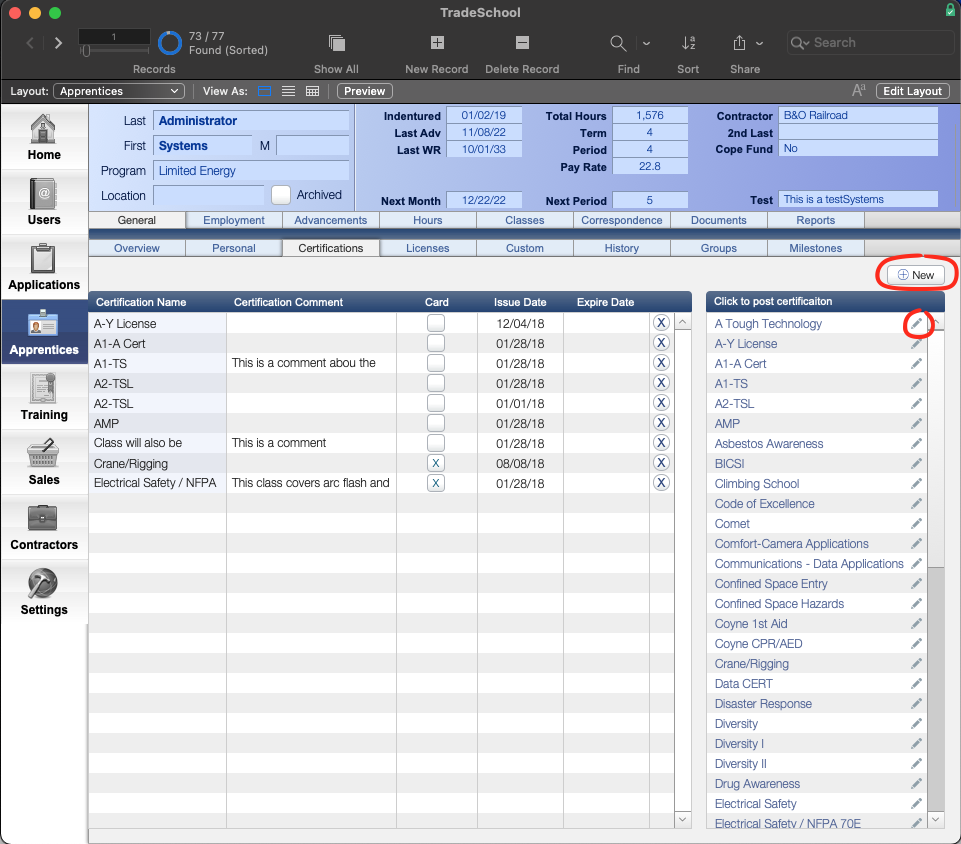
Issuing Certifications
To issue a certification to an apprentice or found set of apprentices, simply click on the certification on the list.
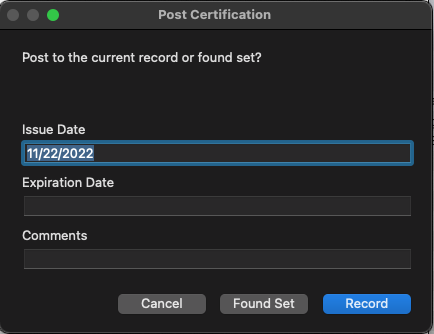
Enter in the Issue and Expiration Date and any comments. Choose to post to either the current record or Found Set.
Viewing Certifications on the Web
Users can log into their TradeSchool Web Services account to view their certifications online. Certification history is located under the My Account > Certifications tab.
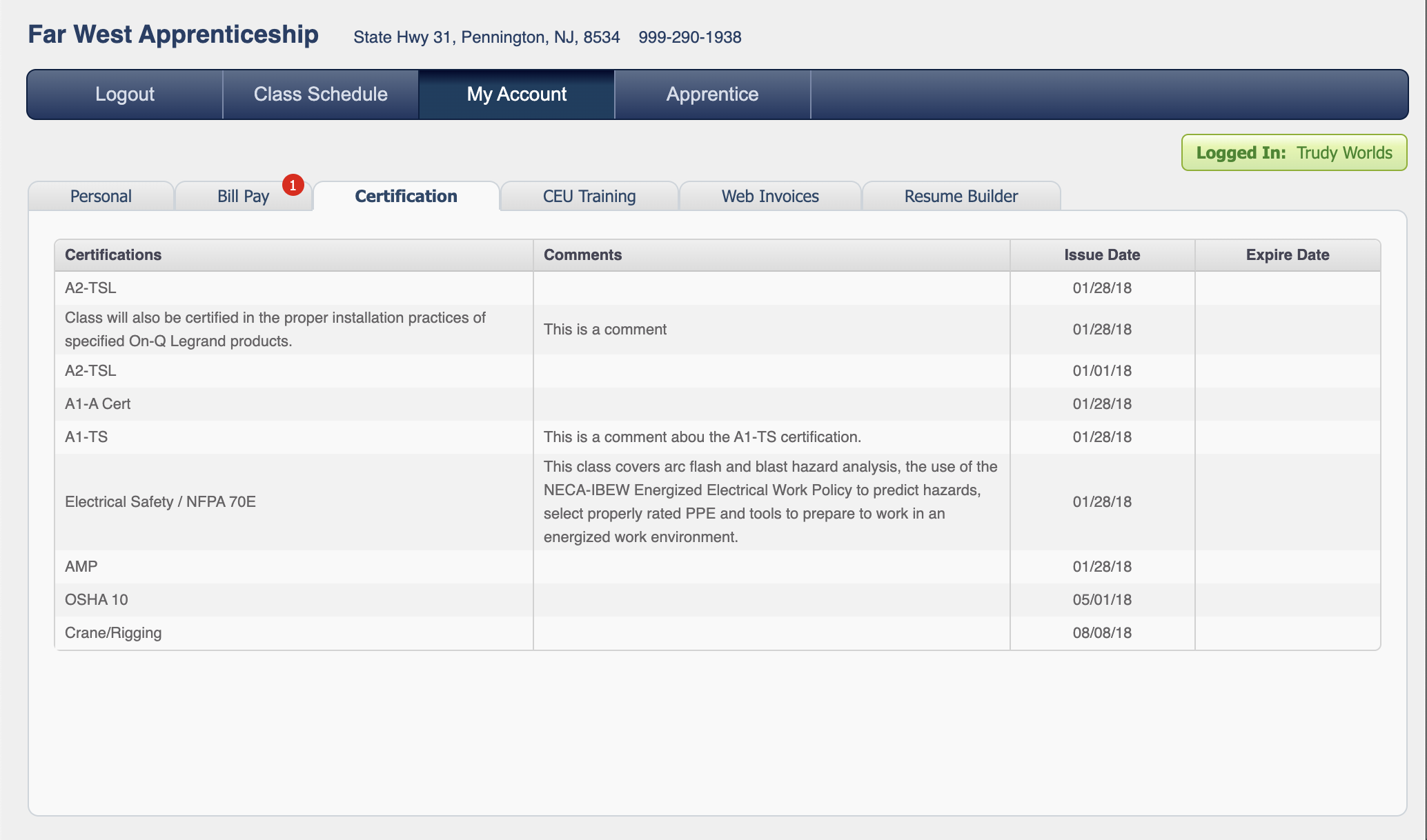
Let the TradeSchool Support team know if you need any assistance creating custom reports on Certifications.
