Settings
Application Web Steps have several different settings associated with each one. Some of those settings include:
- Email Notification on step completion
- Require steps to be completed sequentially.
- Specify if a step is required to be completed.
- Set a step to be viewable by the Interview Panel if the applicant makes it to interviews.
Create and Edit Application Web Steps in the Settings Module under the Web Services > Applications > Programs > Completion Steps tab.
Form
A form is a series of customizable elements that the user must complete. Each element has it's own set of settings and specifications, including labels, required, and where the data inputted goes in TradeSchool.
Form Elements
TradeSchool forms have the following elements available:
-
Text Elements
- Title
- Group Title
- Summary Break
- Data Columns
- Divider Bar
-
Input Elements
- Radio Buttons
- Text Field
- Text Group
- Text Area
- Drop Down Menu
- Checkboxes
- Slider Bar
- Signature
Form Style Preview
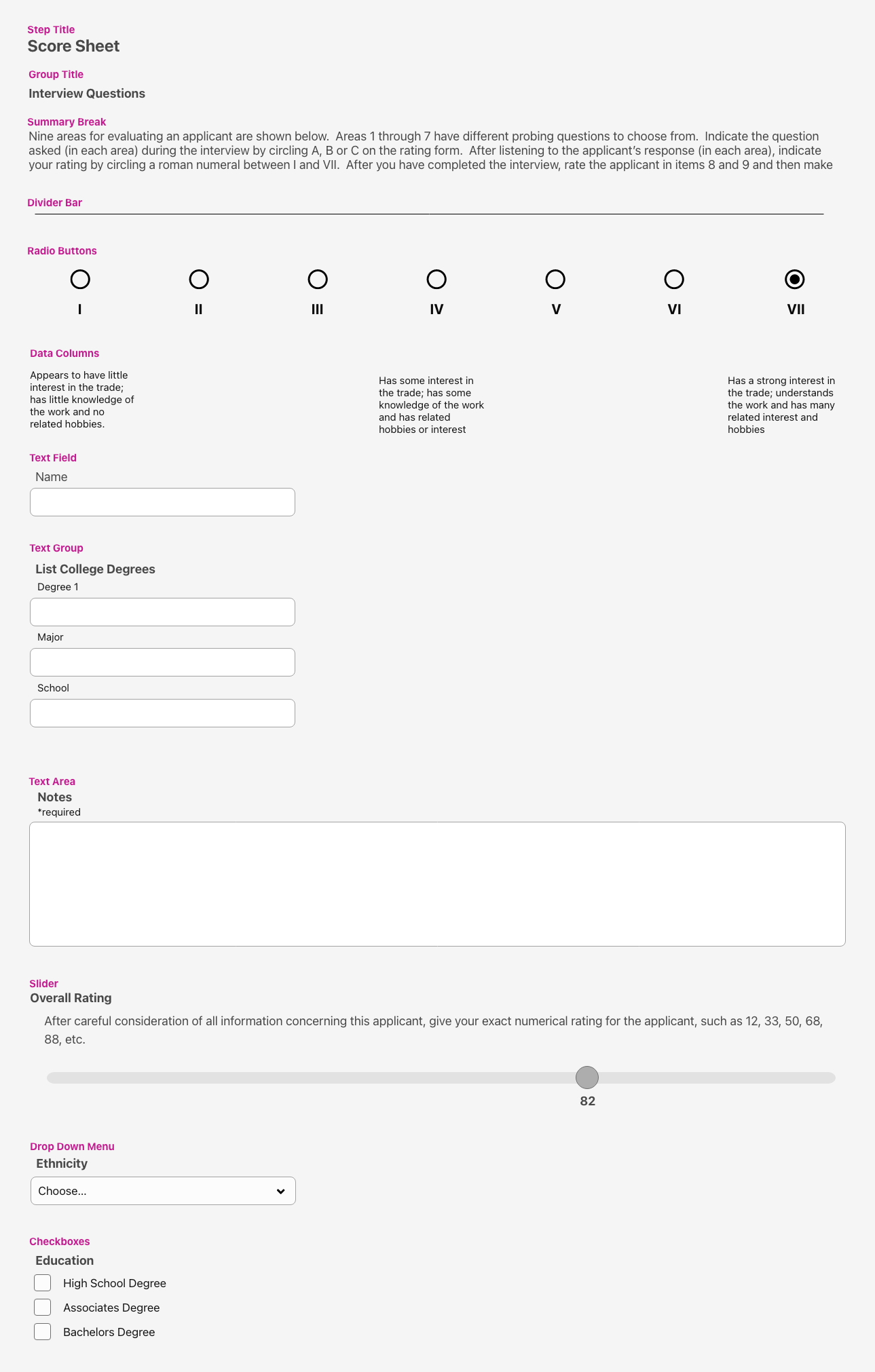
File Upload
Ask your applicants to upload documents using the File Upload step. Uploaded documents will go right into the Documents tab in TradeSchool.
Example
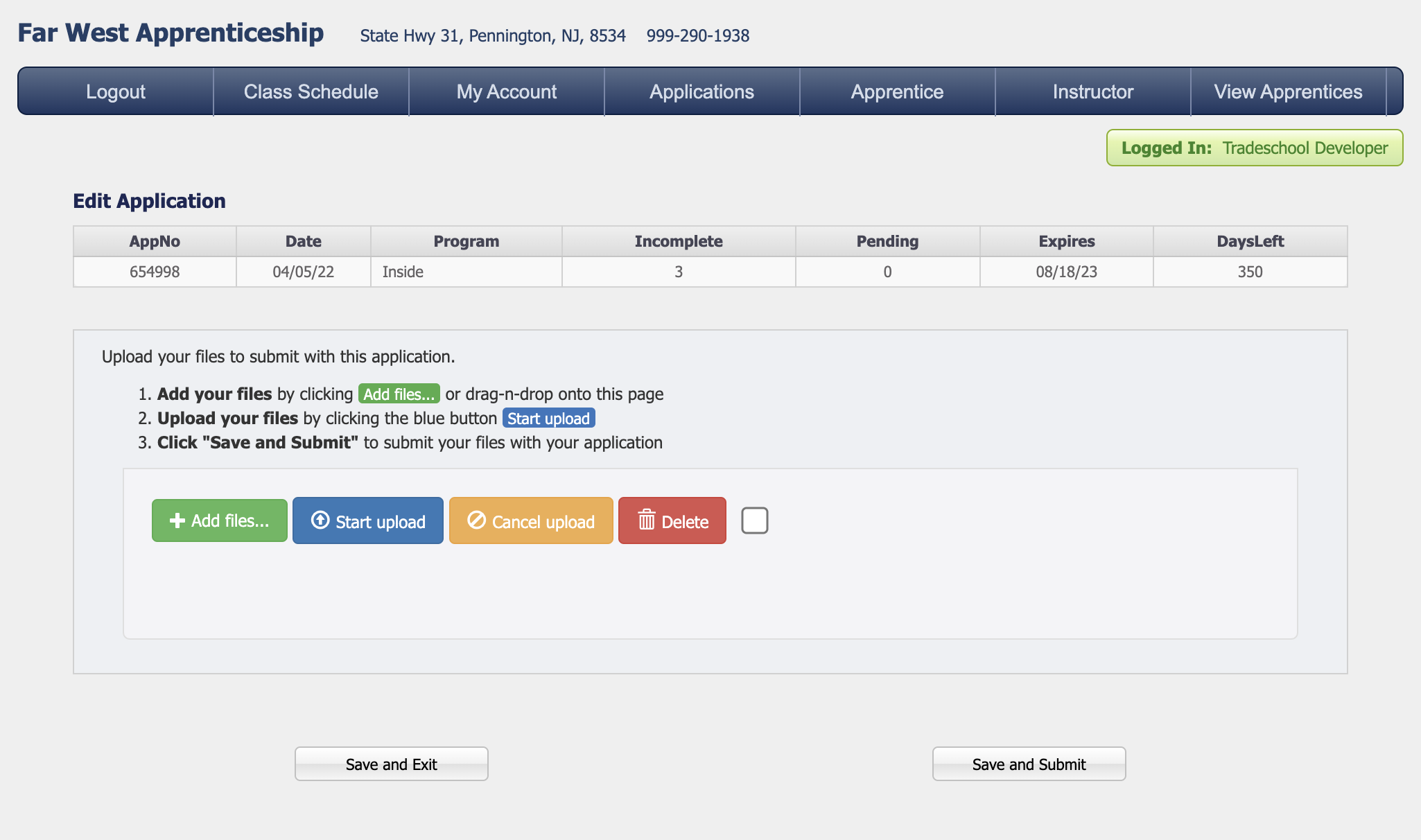
You still need to verify documents uploaded to make sure they meet the requirements.
Work History
The Work History step is one of the only steps that is not customizable. It is a built in form that allows them to add employers and fill in the fields for each employer.
Example
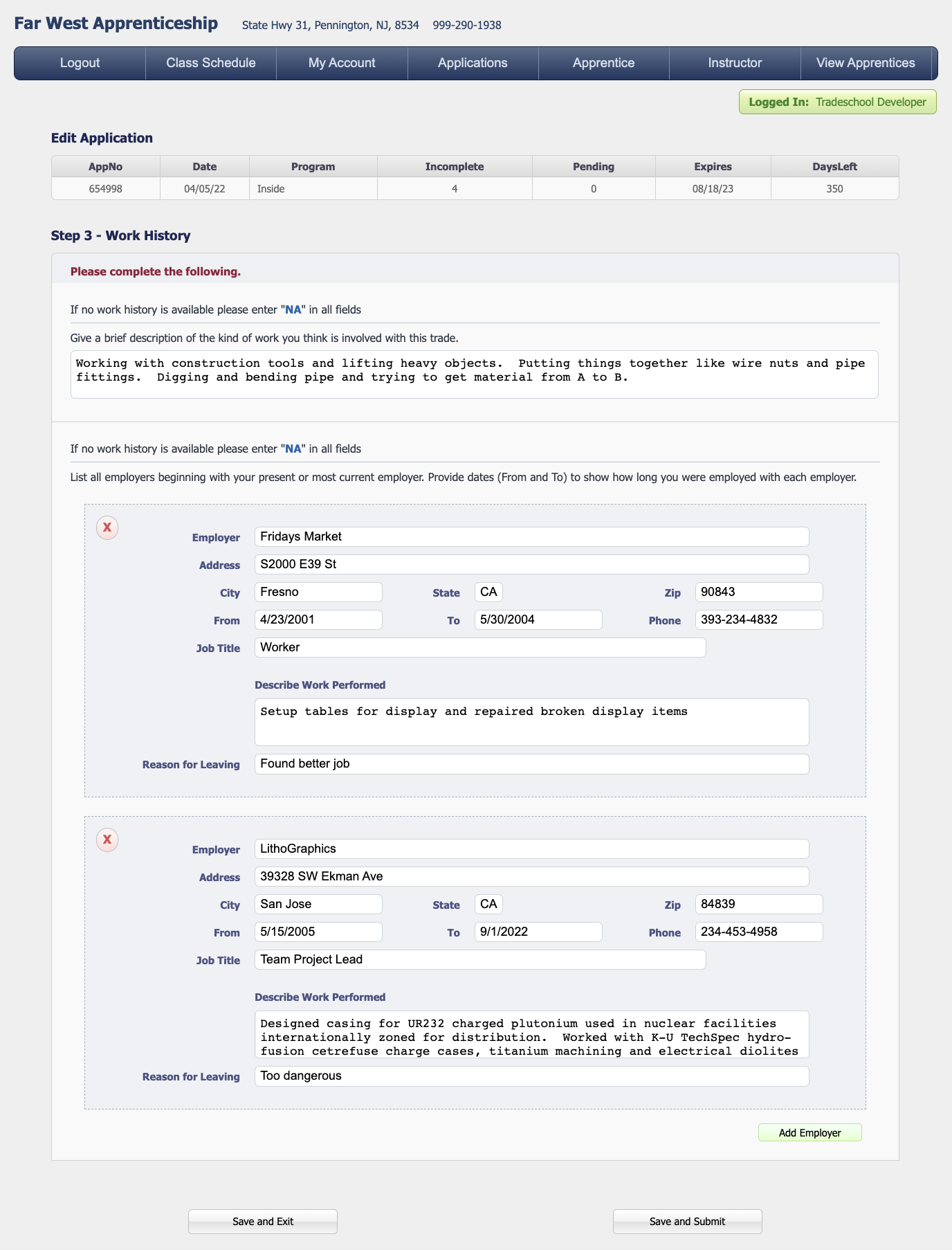
Acknowledgment
Add verbiage or hyperlinks to agreements and required readings, then the applicant must check a box to agree to a customizable agreement.
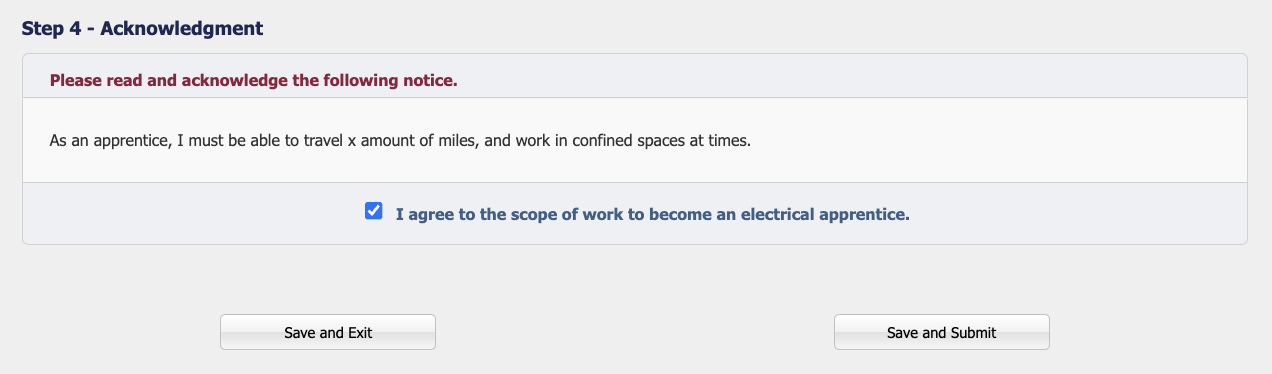
Statement
Some application steps require action from the applicant but can only be verified and marked as complete by the office.
For example, many schools required sealed, official transcripts to be mailed into the office. A Statement is the perfect step to lay out all of those instructions and requirements, but the applicant cannot submit the step for completion. Once the office has received the transcript and verified it's validity, they can go in and mark the step as complete.
Example
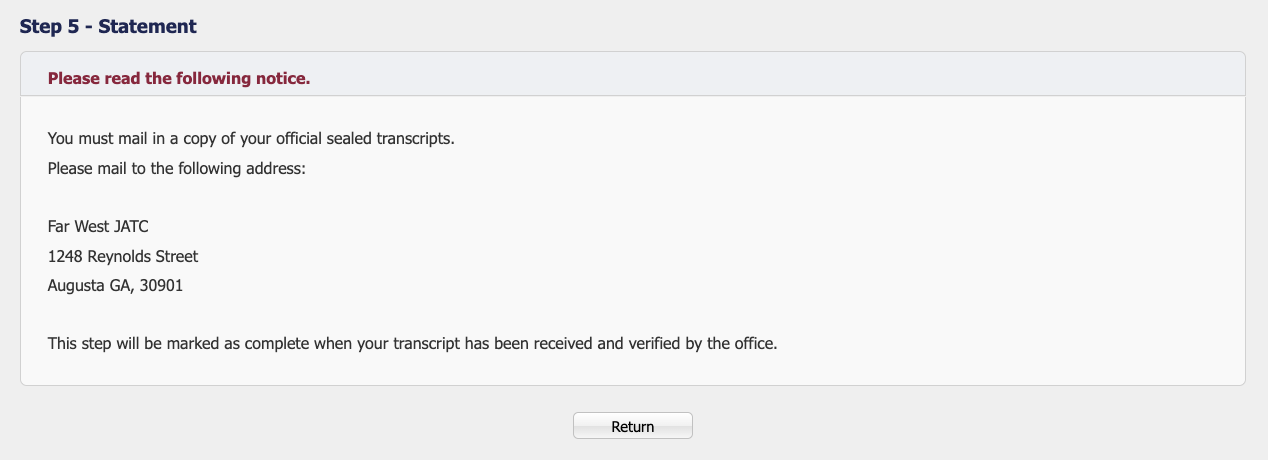
Save and Submit
Each Application Web Step has a Save and Exit button and a Save and Submit button.
- Save and Exit will save their answers, but the step is still incomplete.
- Save and Submit will validate their answers, and if they have filled out all requirements it will mark the step as Complete.
Once a step has been marked as Complete, it is no longer editable.
