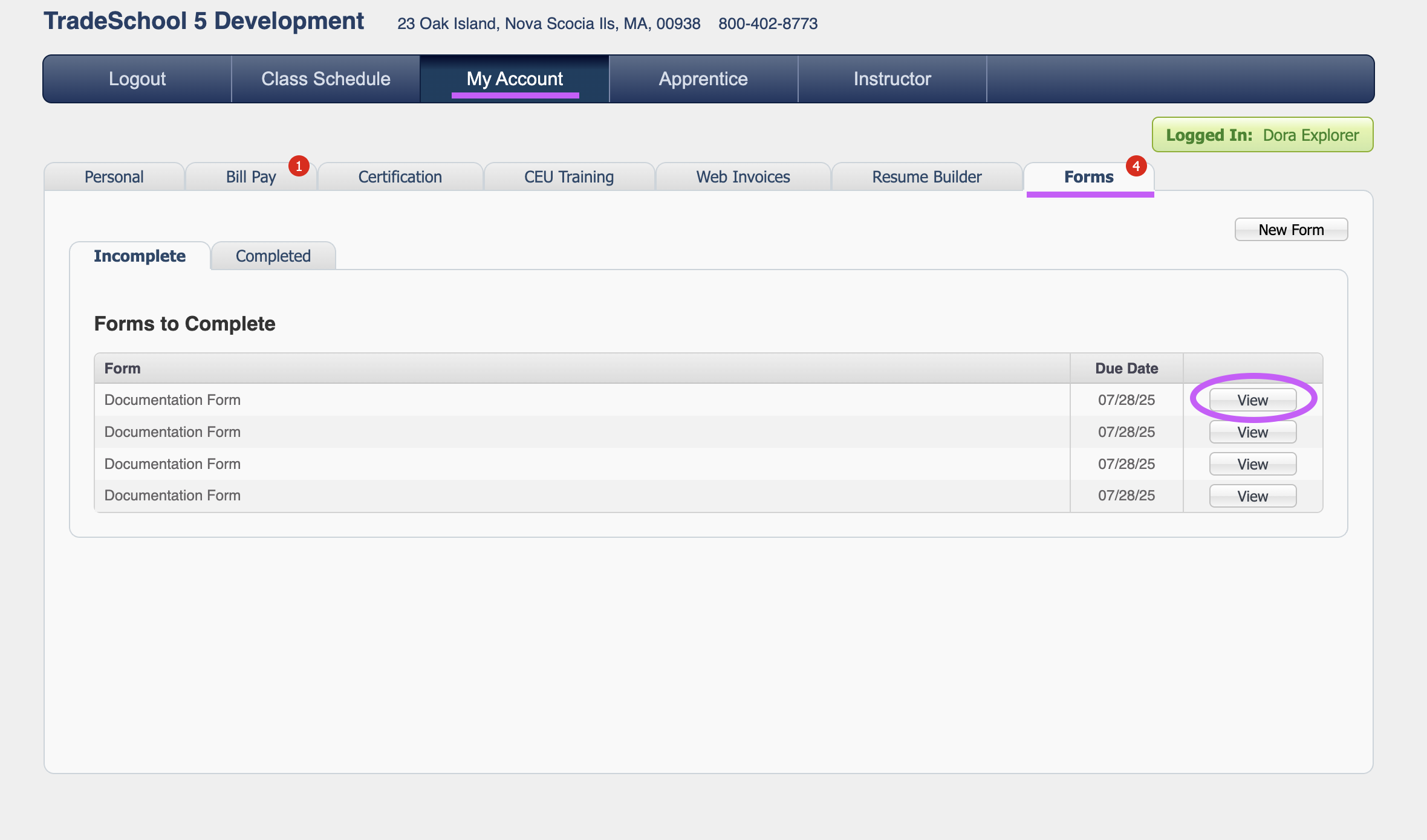Build Your Own Forms in TradeSchool
Set-Up
To start click on the Settings Module. Next, go to the Web Services > General > Forms tab.
From here you can select the type of form you would like to build and Title your Form.
Public Check Box - Allows apprentices to initiate the form themselves from their web account under My Account → Forms. Any form you want to make available for apprentices to initiate at any time should be marked as public.
Delete - Select the small X to delete the form entirely.
Form Types
-
Acknwledgment - Often includes a checkbox, or digital confirmation to document agreement or awareness.
-
Form - A structured way to collect specific information from a user often includes a place for a signature.
-
File Upload - Lets users submit files or pictures from their device to the system.
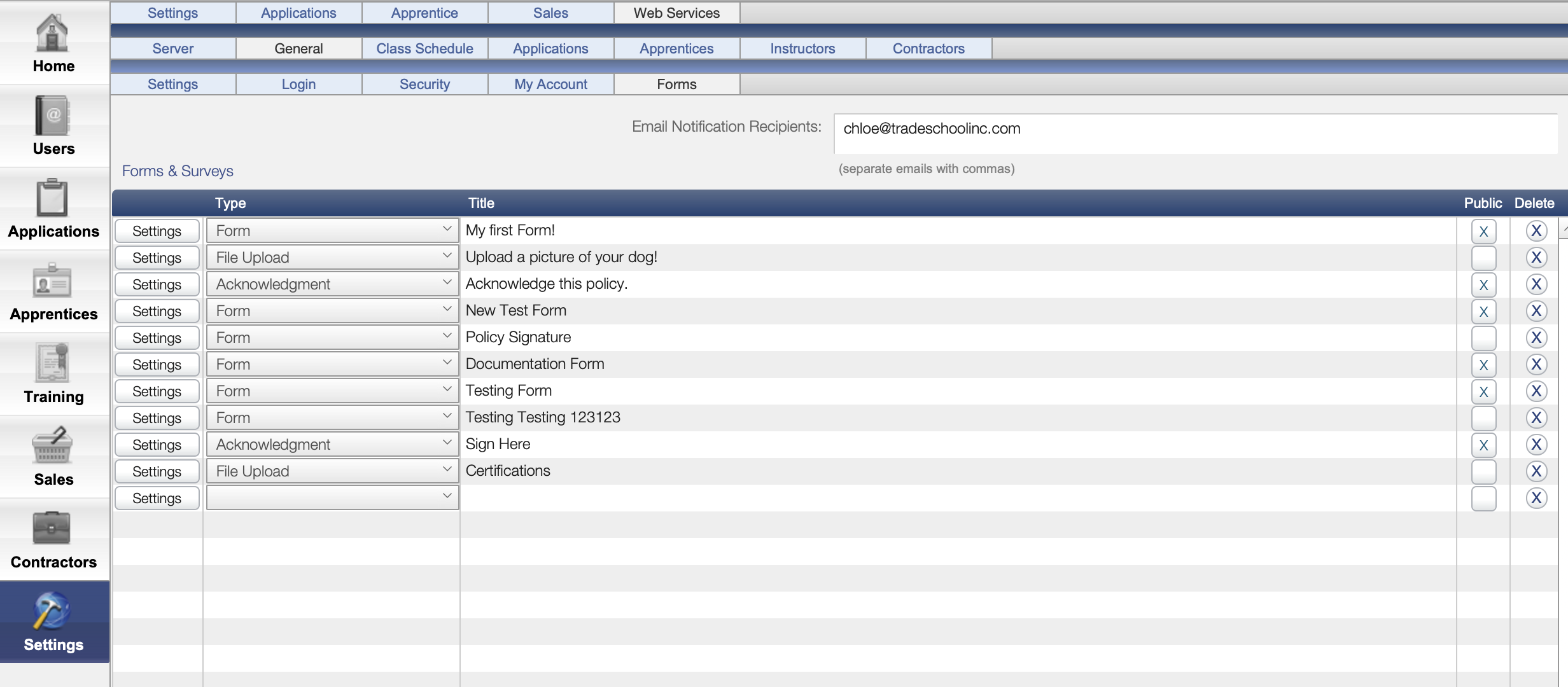
Building a Form
- Select your form type
- Name your form
- Click the Settings button to the left of your form type
- You will now be in the form builder view
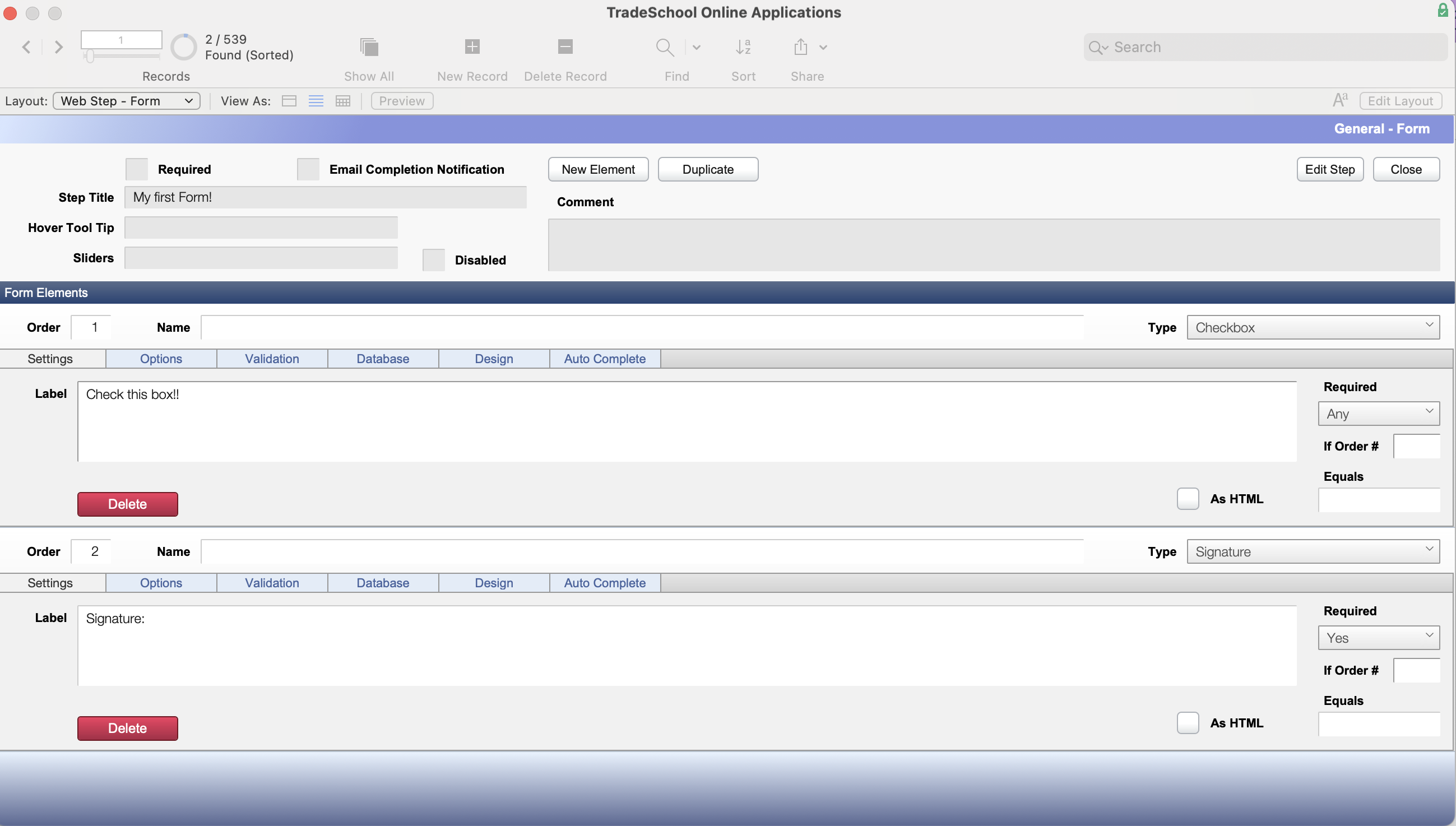
- Click New Element to add a new step
- Label your question
- Select the type of question you want it to be (checkbox, radio button, text field, signature)
- You can make a question required by selction an option on the required drop down menu
- When you are satisfied with how your form looks you can select the close button
Testing Your Form
You May want to test your form to see how it looks before you send it out to apprentices.
In order to do this you can follow the steps below.
Request a Form
Once you have your found your test reccord, follow these steps:
Click the ➕ button to assign a form.
Select the form.
Select a due date (required).
Select an email template. A default message will be sent, but you can customize it if desired.
The default email includes a link to the form and prompts apprentices to log in and complete it.
Access Forms in the Apprentice Records. Go to an apprentice’s record (your test reccord), then navigate to Documents > Forms tab. Check to see if your from is there.
Next, open the record in the browser to see how it will look from the apprentice’s web view.
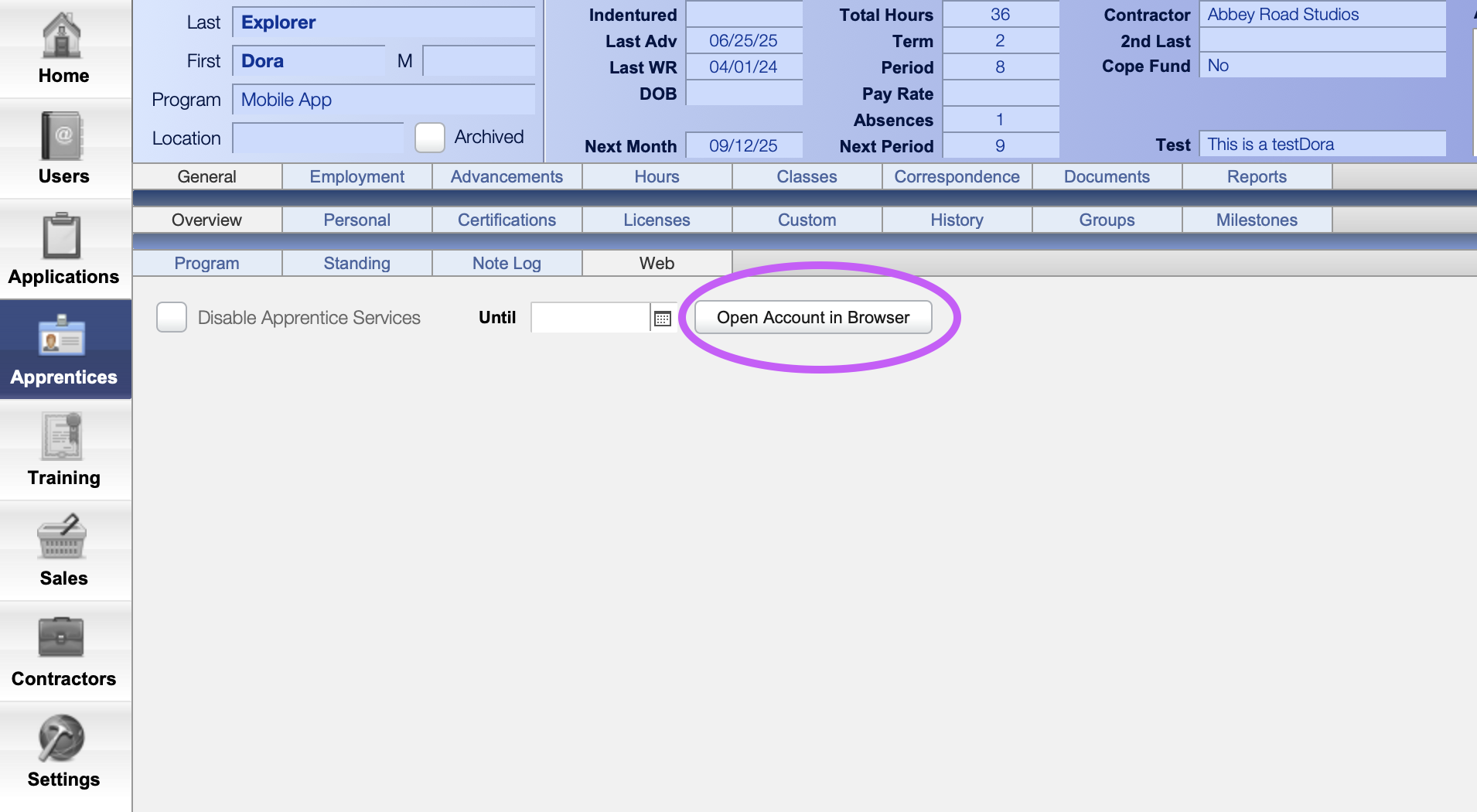
In the web view under My Account → Forms. A red notification will appear if a new form has been sent. From here you can view the from you created.