Batch Invoice a class to bill all your students at the same time, posting a balance to their accounts.
Use Batch Invoicing for yearly tuition, tools, and book/workbooks. Each Class Cost item will show up as a line item on the students' invoice.
Class Roster
First, please ensure your class roster is already set up with the current students participating.
You are good to go if you already have a class roster set up! ✅
Stop here and click the link for instructions on how to add students Class Roster
Class Cost
First, make sure you have all your class cost item created for the class. This will determine the line items that will be on each student invoice.
You are good to go if you already have your class costs set up! ✅
Stop here and click the link for insturctions on adding Class Cost
Bill Students
In the Training module go to the Setup > Admin > Registration tab.
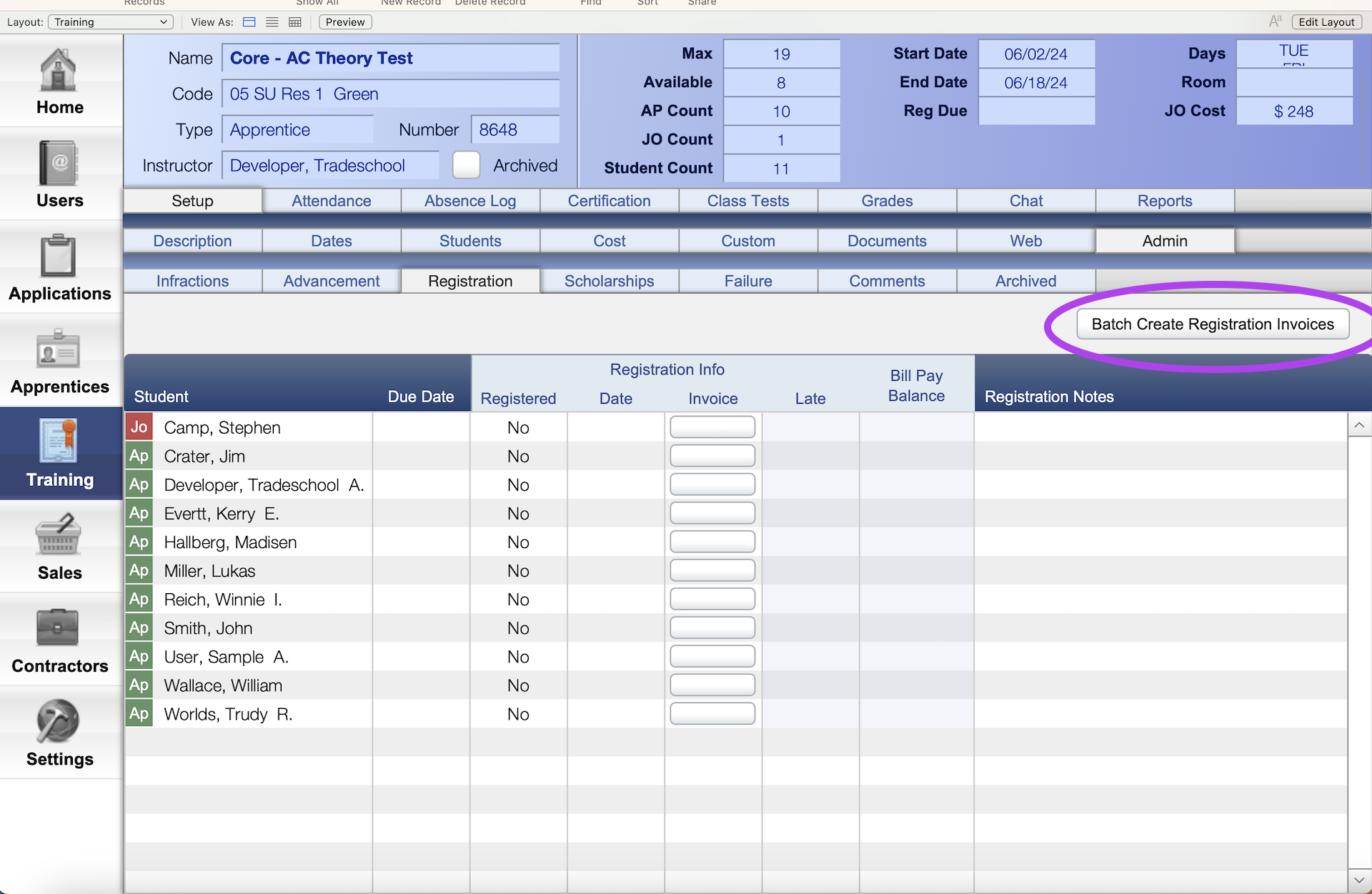
- Click the Batch Create Registration Invoices button.
- Bill the Current Class or your Found Set of Classes.
- Click Select All to check all the students to be billed. (Unchecked students will not be billed)
This will not bill archived students and it will not bill students twice. - Uncheck any students you do not wish to bill.
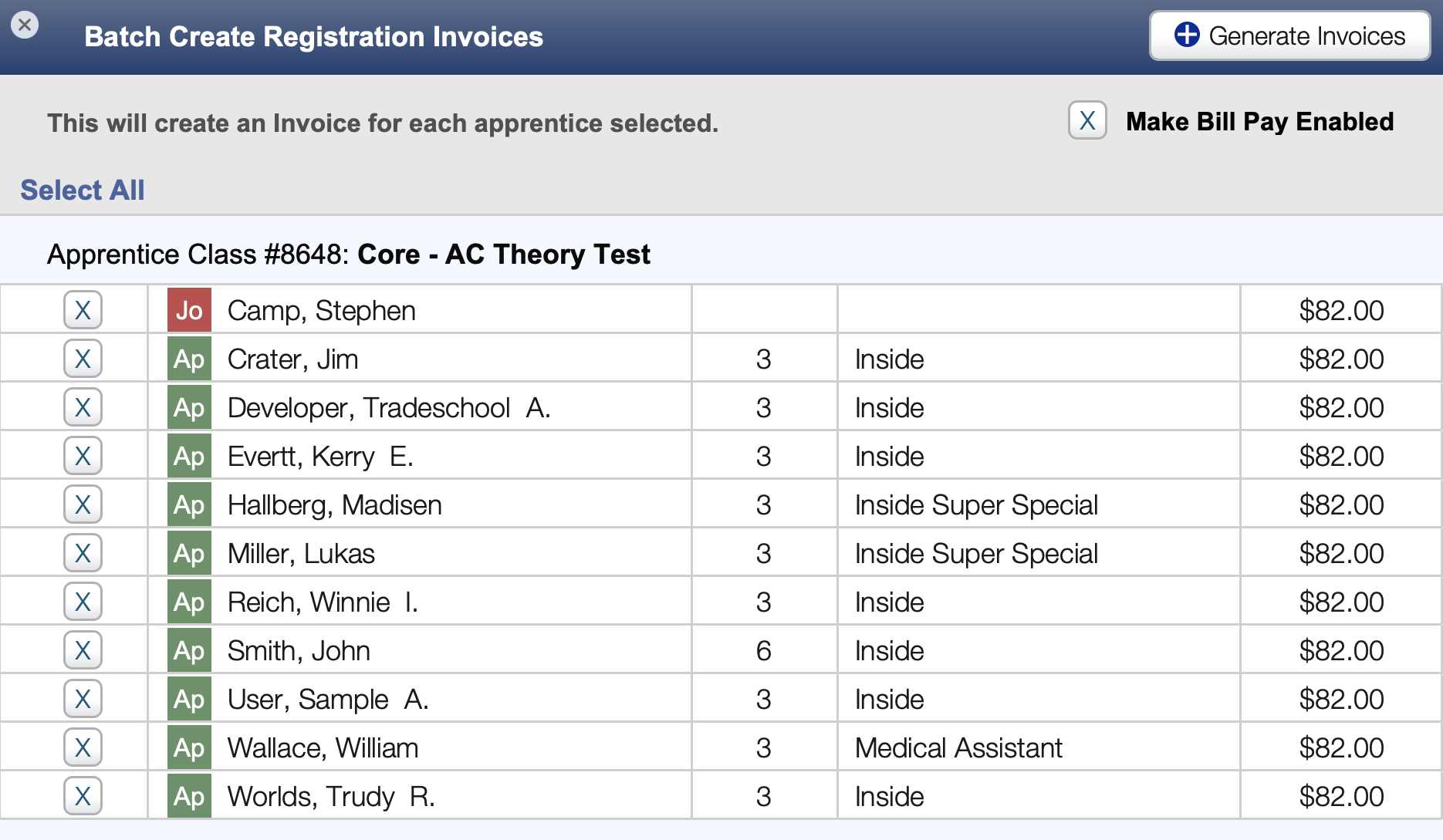
By checking the box Make Bill Pay Enabled students will be able to make payments online.
Your Credit Card System must be deployed for students to make online payments. TradeSchool Uses Stripe.
- Last step, click Generate Inovices.
A pop-up window will appear. Enter your initials. The due date field is optional.
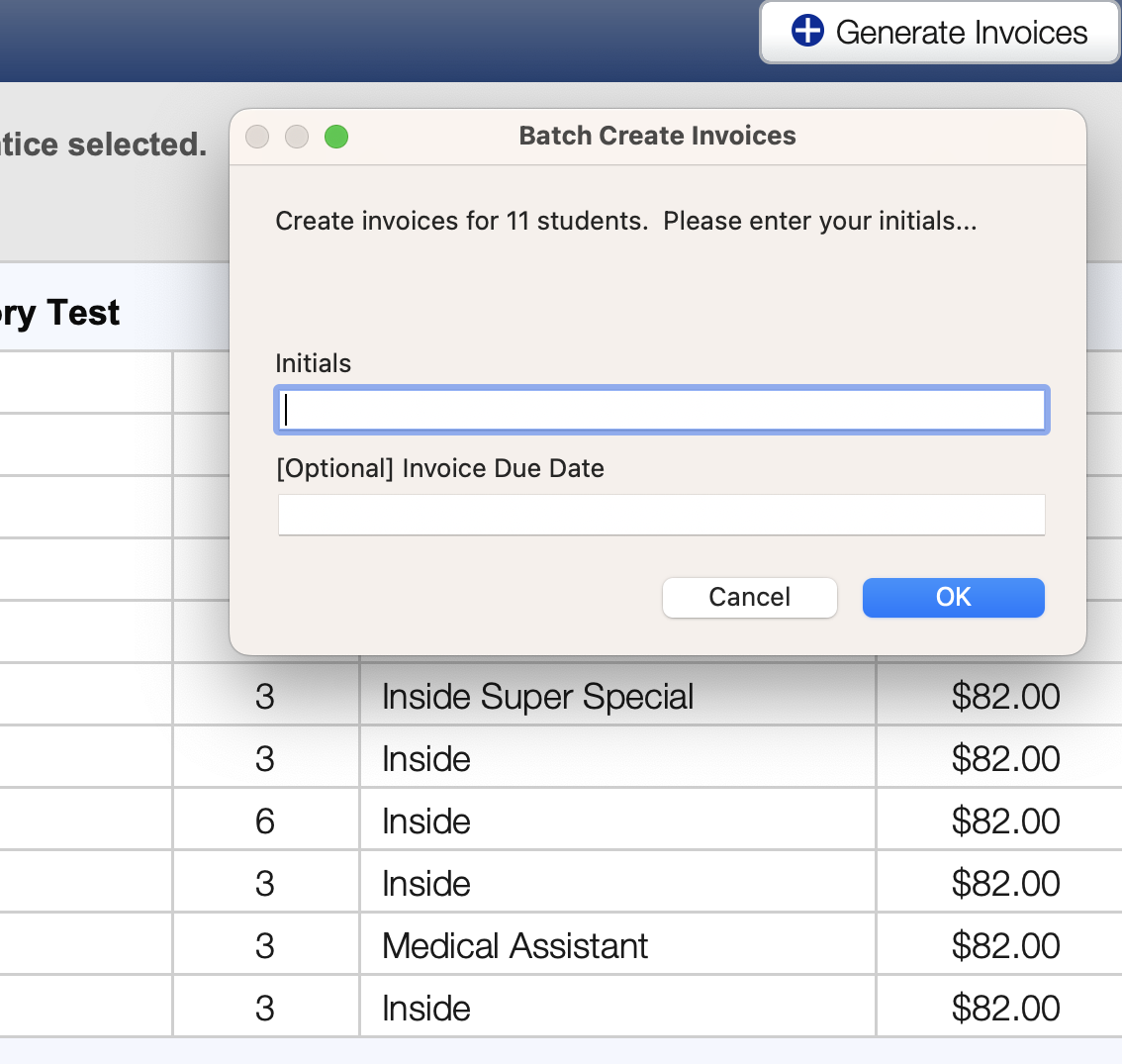
Now, one invoice has been created for each of your students. It appears in red as a debt to be paid under the Bill Bay Balance Column. Once the bill is paid, Registered will turn to YES, and the date will be populated.
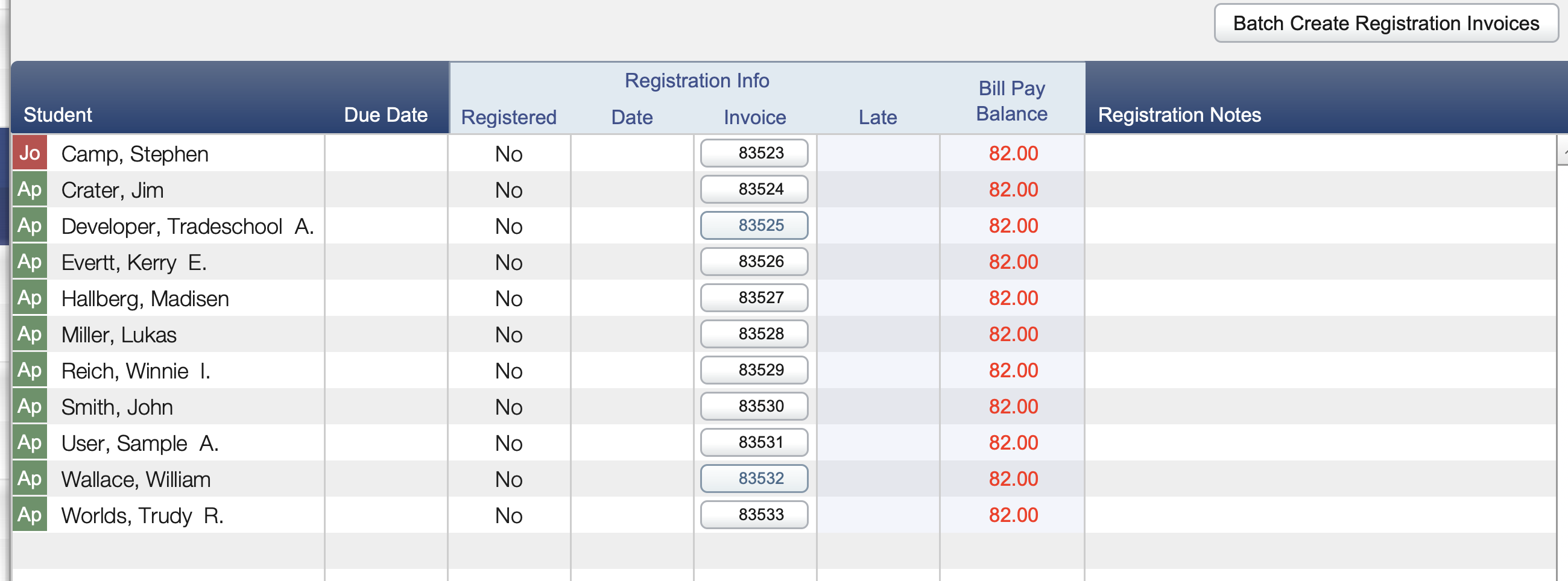
Web Services View
Check to see that the invoice was posted to a student's account on the web. Click on a student's name.
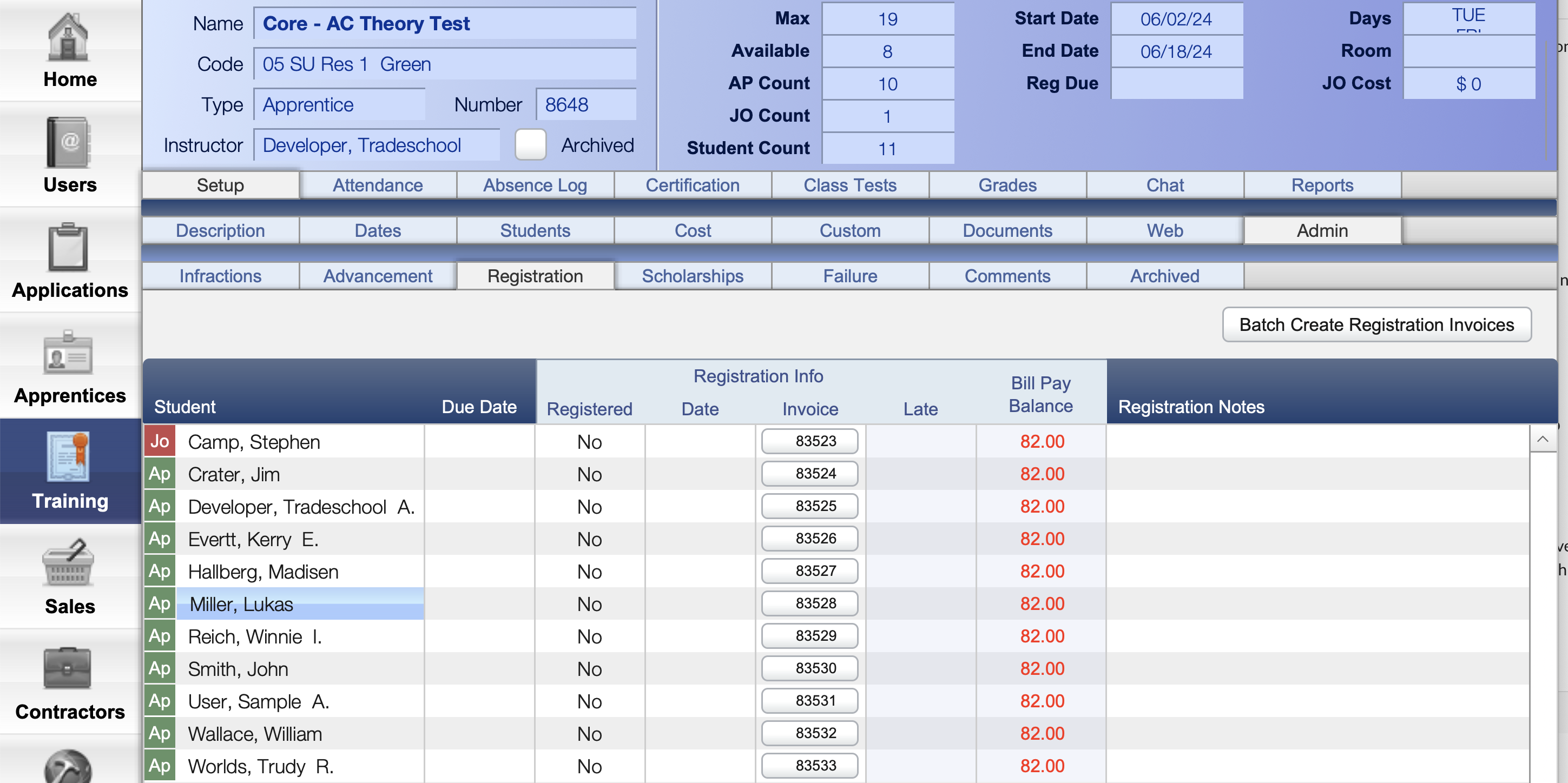
General > Overview > Web
Click Open account in Broswer
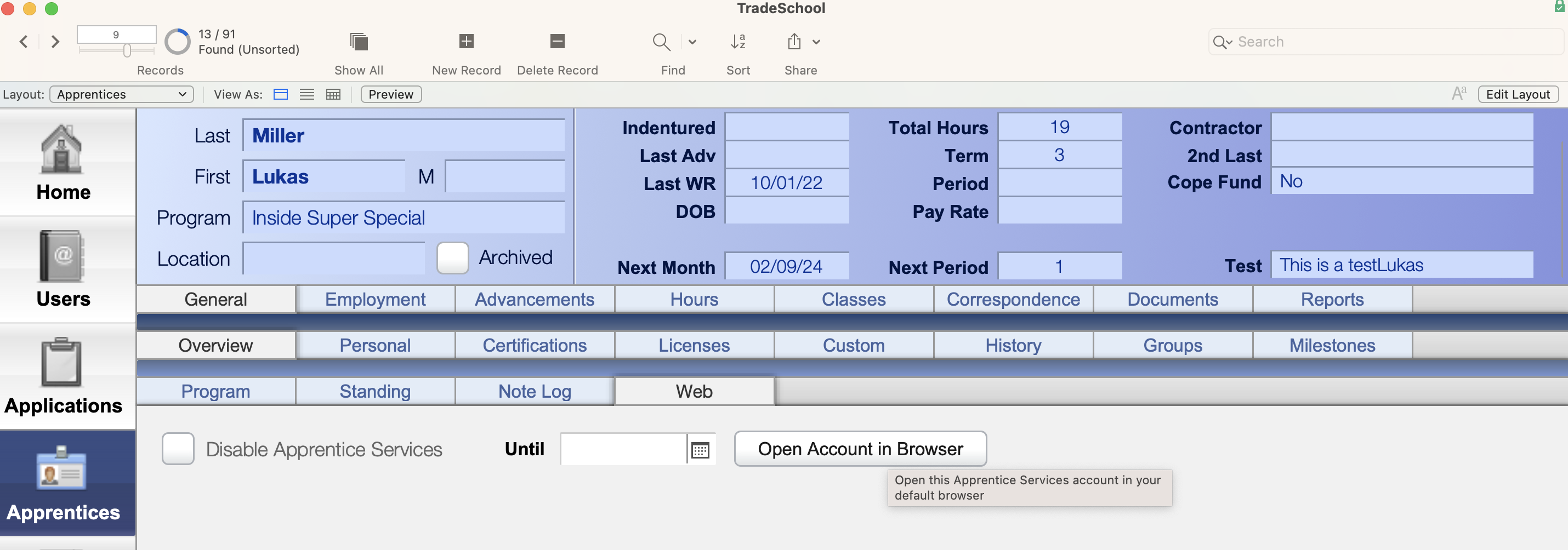
Once in a student's account click the My Account tab > Bill Pay.
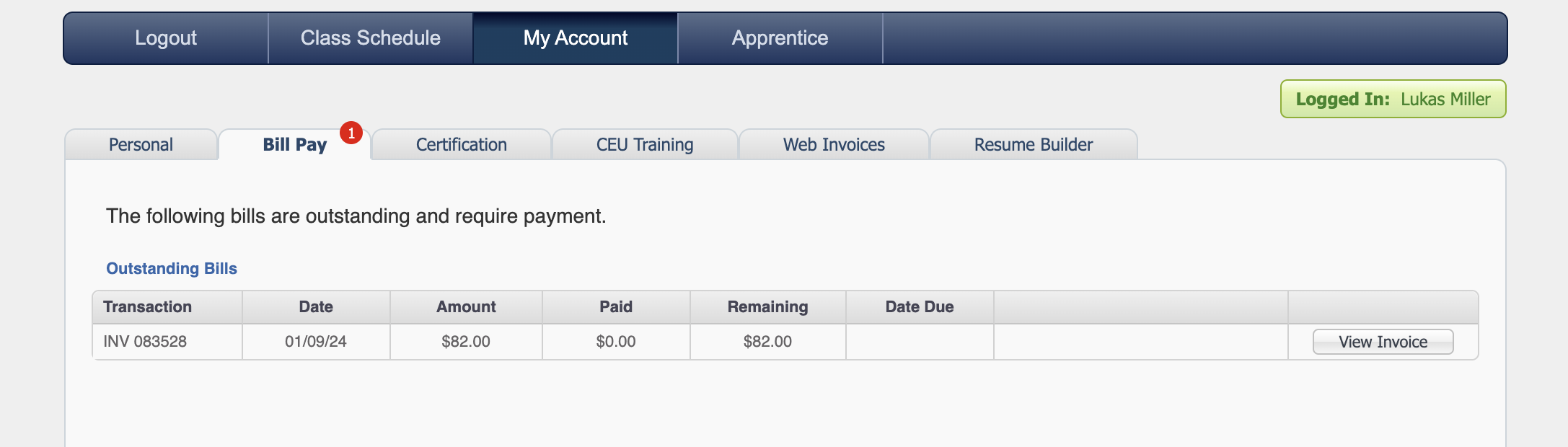
Here you will see bills posted to the students account with invoice numbers. If you click on View Invoice on the right hand side. A detailed view of the bill will apear with options to Make Payment.
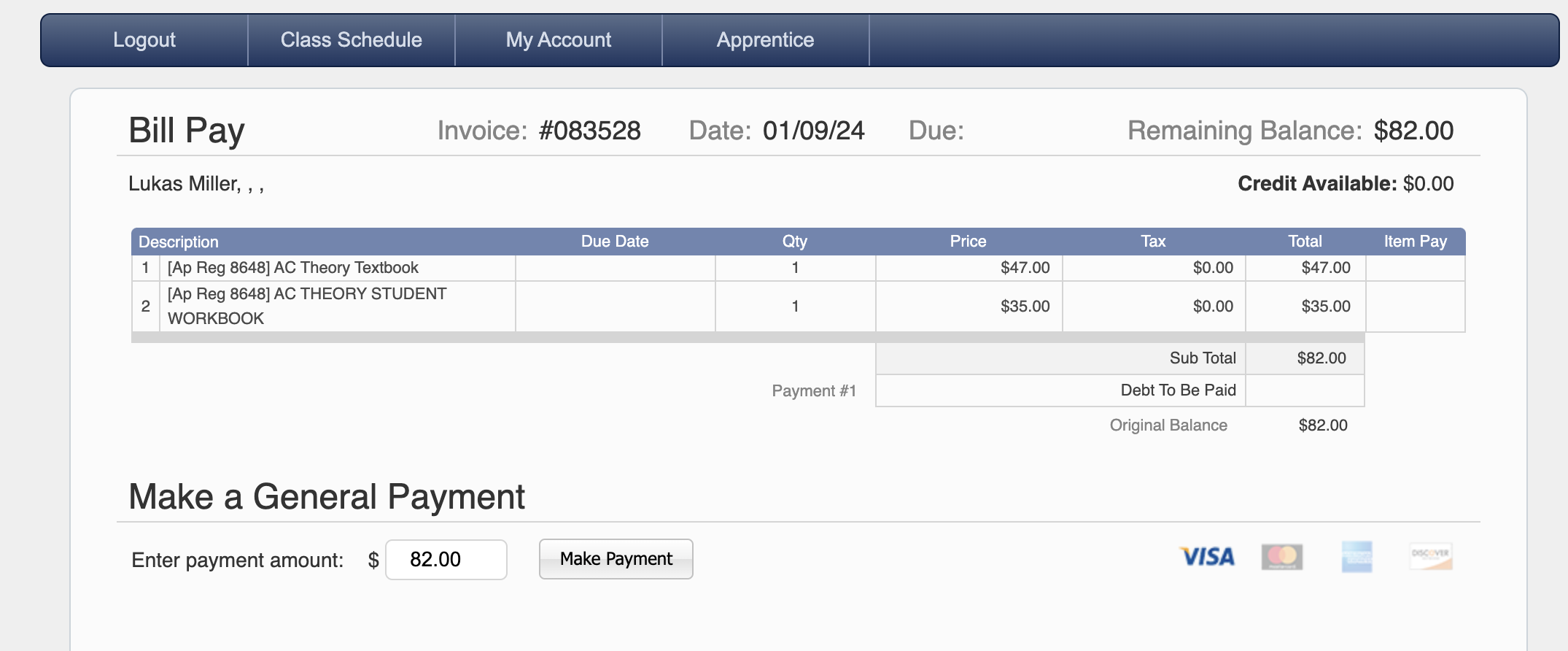
Any Payments against their Bill Pay Invoices will generate a new Transaction Record in the Sales module in TradeSchool, and their Balance will be reduced.

