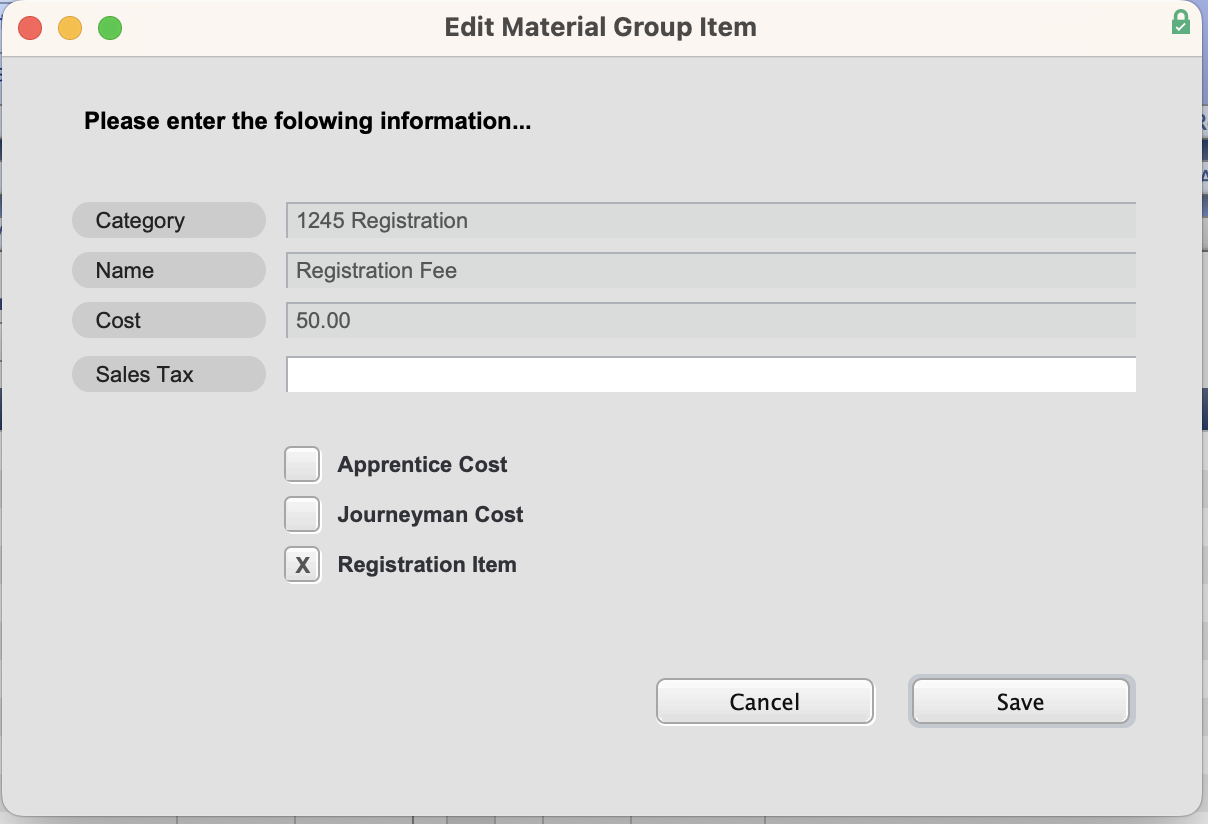Add a Class Cost in TradeSchool's Training Module.
Class Cost
Navigate to the Training Module and find the class
Setup > Costs > Class Cost tabs.
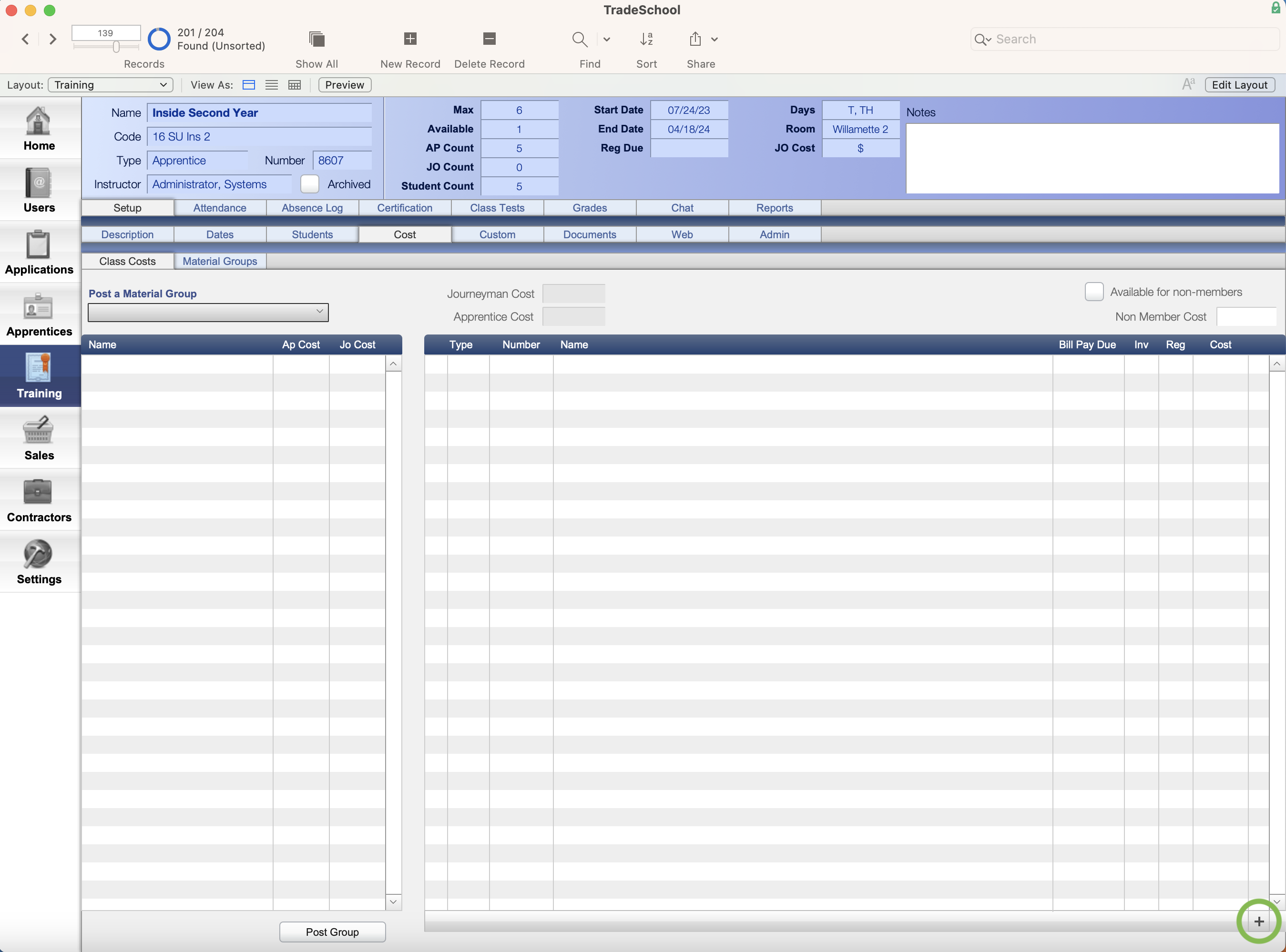
Choose the + in the bottom right corner, and a pop-up window will appear. with either "Custom" or "Product."
Product: When choosing Product, you will only need to create it once, and it will be saved for convenient use in the future. If you need help creating a product, you can click here.
Custom: When choosing Custom, you will be promted to type in the item information. It will be added as a class cost item, but will not save as a product for future use.
Product
A pop-up window will appear with a list of cost items previously created. Use the fields at the top to search. The products are sorted with the newest created products at the bottom.
Click the blue arrow next to the product to select it.
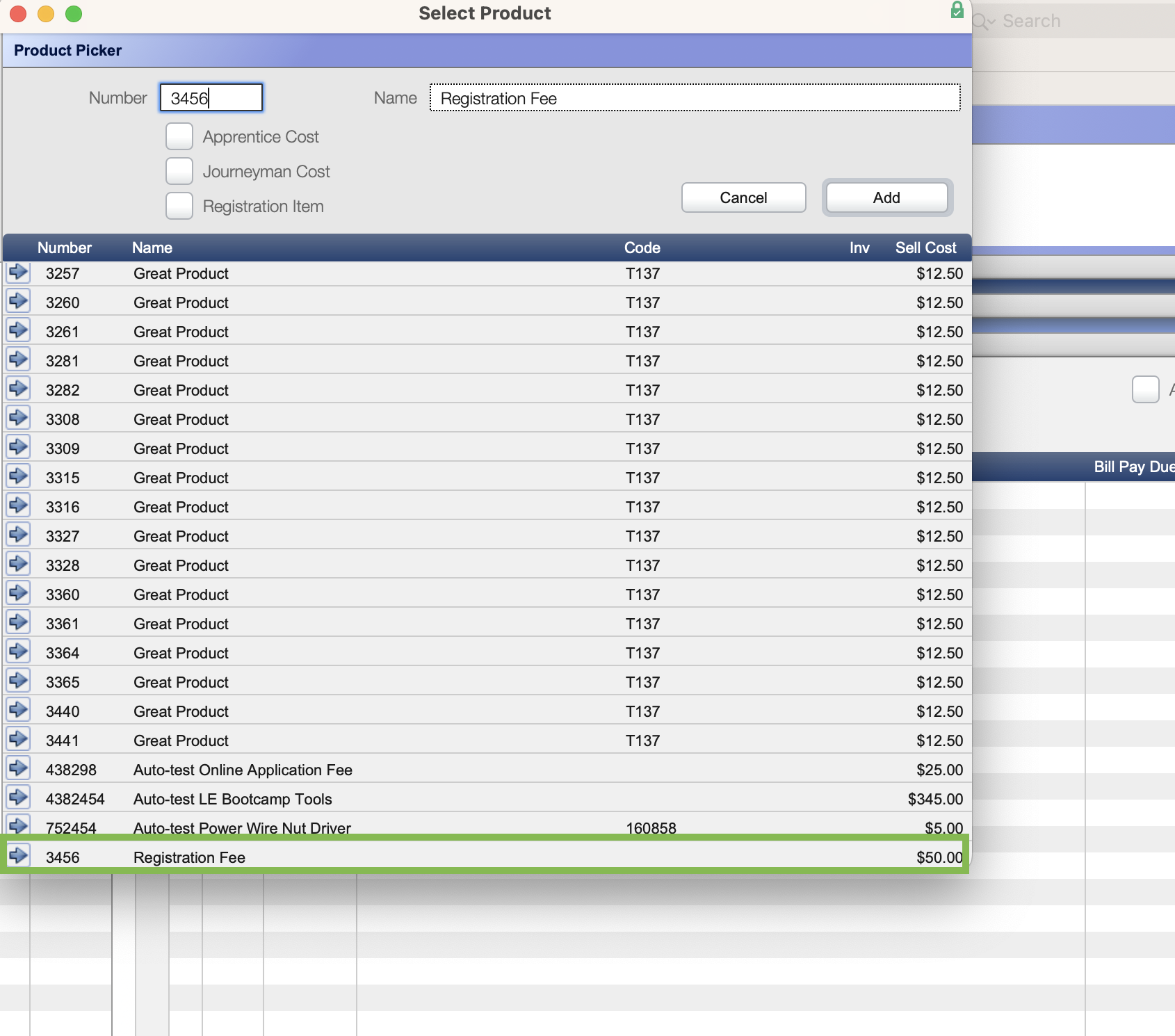
Once added your fee will appear on this page. If the item needs to be edited after posting click on the 🖊️.
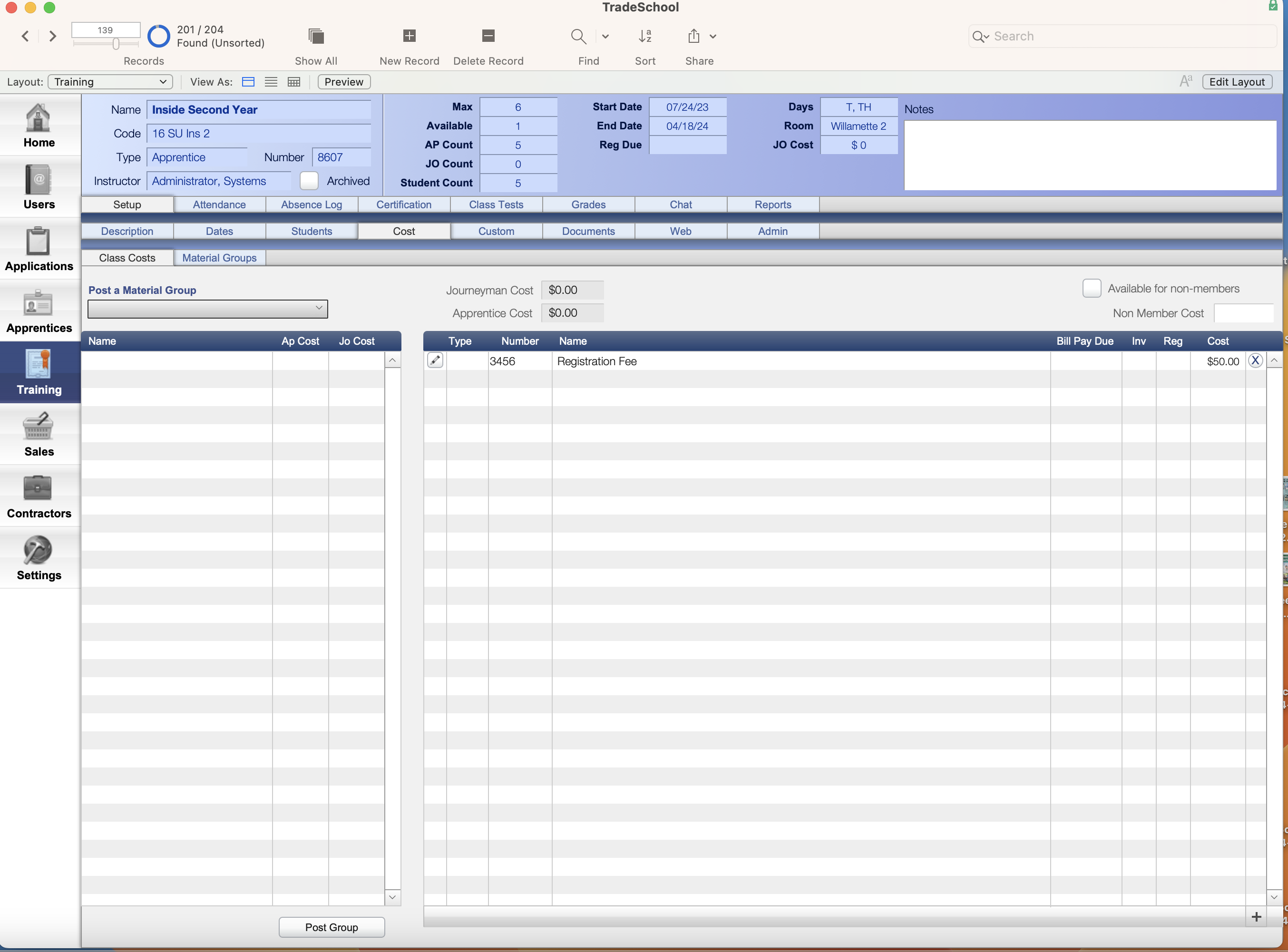
If you add a bill pay due date to a cost item your students will NOT be allowed to make partial payments. Students will have to pay each item in full by the due date.
Custom
When selecting custom, a pop-up window will appear. Enter in the information for each of the fields.
Make sure to check the corresponding boxes at the bottom. For example, if it is a registration cost, check "Registration Cost." This will ensure the correct students are getting charged with this cost. The custom items will not be saved for future use. Think of it as a special fee being applied to a student's account that you wouldn't necessarily need to use for future classes or students.